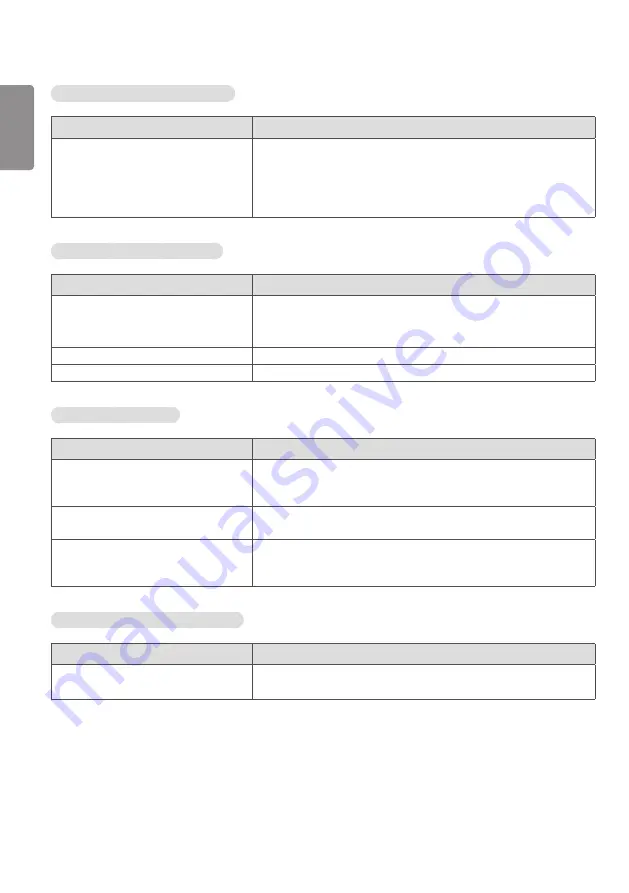
ENGLISH
34
After-image appears on the product.
Problem
Action
After-image appears when the product is
turned off.
•
If you use a fixed image for a long time, the pixels may be damaged.
Use the screen-saver function.
•
When a dark image is displayed on the screen after an image with high
contrast (black and white or gray), this may cause image sticking. This
is normal for LCD screen products.
The audio function does not work.
Problem
Action
No sound?
•
See if the audio cable is connected properly.
•
Adjust the volume.
•
See if the sound is set properly.
Sound is too dull.
•
Select the appropriate equalizer sound.
Sound is too low.
•
Adjust the volume.
Screen color is abnormal.
Problem
Action
Screen has poor color resolution (16
colors).
•
Set the number of colors to more than 24 bits (true color). Select
[Control Panel]
→
[Display]
→
[Settings]
→
[Color Table] in Windows.
(The settings may differ depending on your operating system.)
Screen color is unstable or mono-colored.
•
Check the connection status of the signal cable. Or, re-insert the PC
graphics card.
Do black spots appear on the screen?
•
Several pixels (red, green, blue, white, or black color) may appear on the
screen, which can be attributable to the unique characteristics of the
LCD panel. This is not a malfunction of the LCD.
The operation does not work normally.
Problem
Action
The power suddenly turned off.
•
Is the Timer set?
•
Check the power control settings. Power interrupted.












































