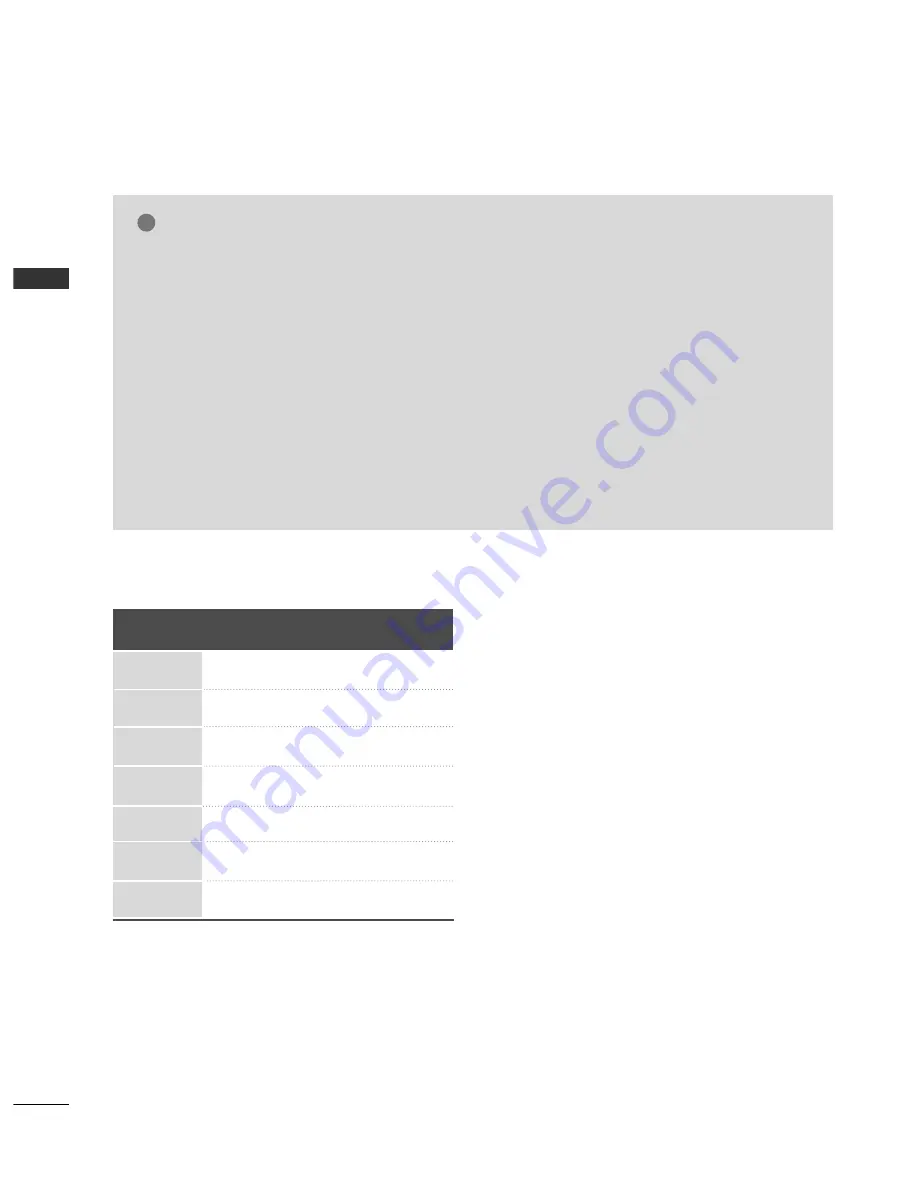
EXTERNAL
EQ
UIPMENT
SETUP
22
EXTERNAL EQUIPMENT SETUP
G
G
To get the the best picture quality, adjust the PC
graphics card to 852x480.
G
G
Depending on the graphics card, DOS mode may
not work if a HDMI to DVI Cable is in use.
G
G
If the video doesn’t fit the screen, try pressing the
ADJUST button to adjust the screen position of TV.
G
G
Check the image on your TV. There may be noise
associated with the resolution, vertical pattern,
contrast or brightness in PC mode. If noise is
present, change the PC output to another resolu-
tion, change the refresh rate to another rate or
adjust the brightness and contrast on the PICTURE
menu until the picture is clear. If the refresh rate of
the PC graphic card can not be changed, change
the PC graphic card or consult the manufacturer of
the PC graphic card.
G
G
Avoid keeping a fixed image on the screen for a
long period of time. The fixed image may become
permanently imprinted on the screen.
G
G
The synchronization input form for Horizontal and
Vertical frequencies is separate.
NOTES
!
RGB-PC, HDMI/DVI-PC mode
Horizontal
Vertical
Frequency(KHz)
Frequency(Hz)
31.47
70.09
31.468
70.08
31.469
59.94
29.83
59.659
32.0
60.491
37.879
60.31
48.363
60.00
Resolution
720x400
640x480
848x480
852x480
800x600
1024x768
640x350
Supported Display Specifications










































