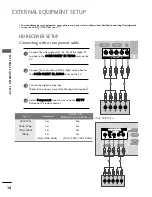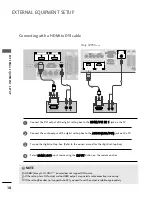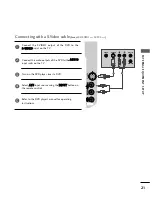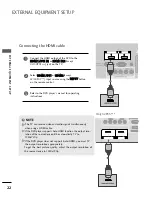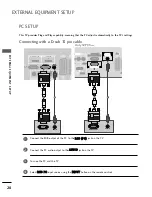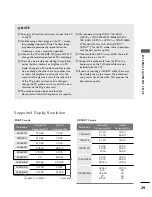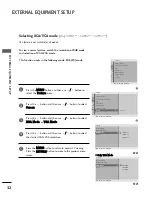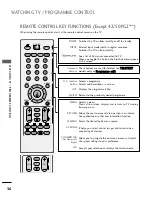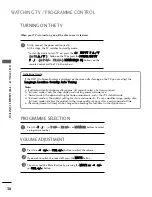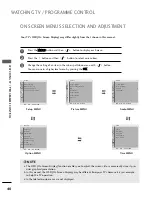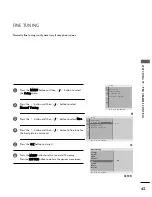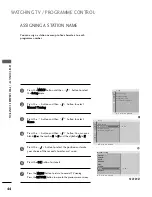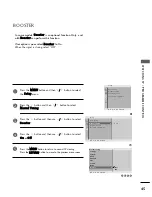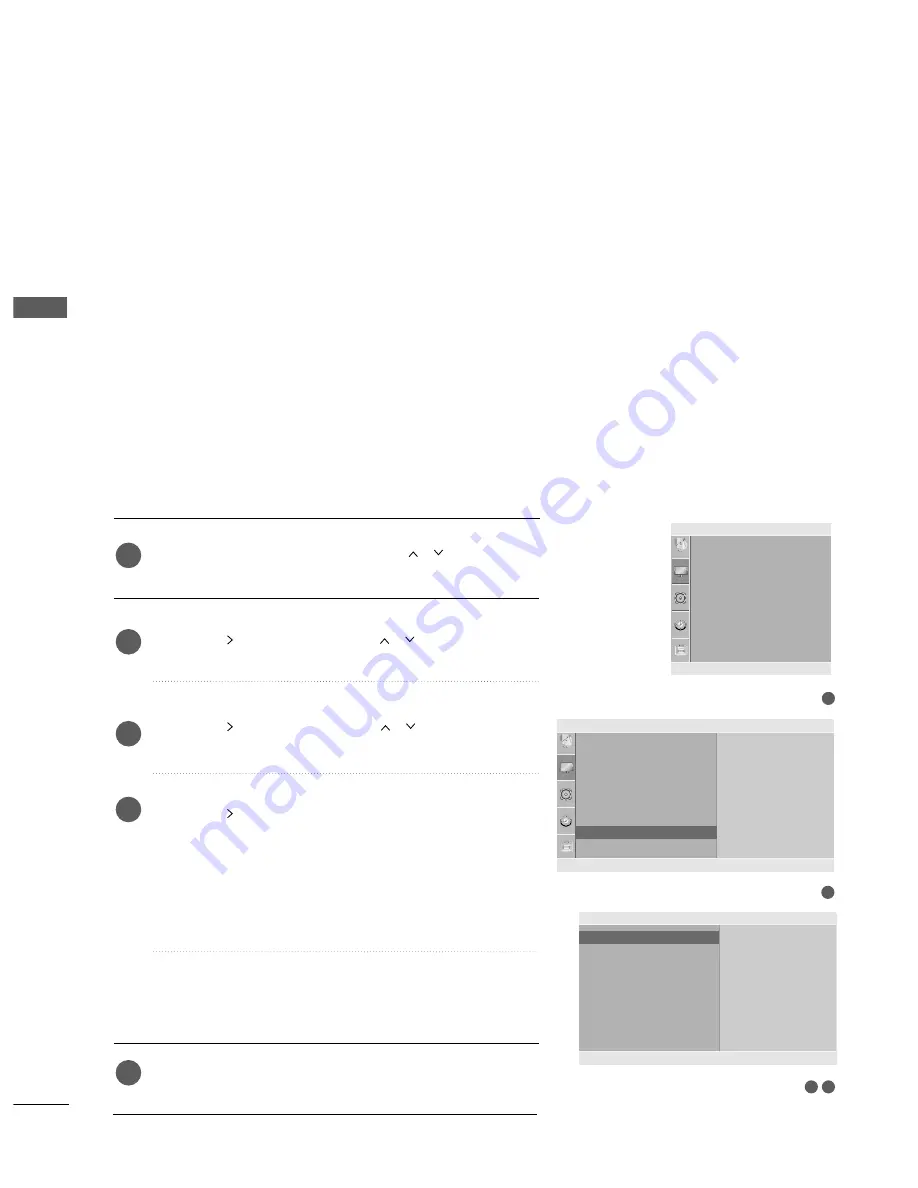
30
EXTERNAL EQUIPMENT SETUP
EXTERNAL
EQ
UIPMENT
SETUP
EXTERNAL EQUIPMENT SETUP
Press the M
M E
E N
N U
U button and then use
//
button to
select the
P
Piiccttu
urree
menu.
Press the
button and then use
//
button to select
S
Sccrreeeen
n
.
Press the
button and then use
//
button to select
A
Au
utto
o C
Co
on
nffiig
g..
.
Press the
button to start
A
Au
utto
o C
Co
on
nffiig
g
..
• When Auto config. has finished, OK will be shown on
screen.
• If the position of the image is still not correct, try Auto
adjustment again.
• If picture needs to be adjusted again after Auto adjustment
in RGB (PC), you can adjust the
M
Maan
nu
uaall C
Co
on
nffiig
g..
.
Press the M
ME
EN
NU
U button to return to normal TV viewing.
Press the R
RE
ET
TU
UR
RN
N button to move to the previous menu screen.
Automatically adjusts picture position and minimizes image
instability. After adjustment, if the image is still not correct, your
TV is functioning properly but needs further adjustment.
A
Au
utto
o cco
on
nffiig
gu
urre
e
This function is for automatic adjustment of the screen position,
clock, and phase. The displayed image will be unstable for a few
seconds while the auto configuration is in progress.
1
2
3
4
5
Screen Setup for PC mode
Auto Configure (RGB [PC] mode only)
1
3 4
Picture Mode
Colour Temperature
XD
Advanced
Aspect Ratio
Picture Reset
Screen
Picture
Screen
Auto config.
Manual Config.
XGA Mode
Reset
To Set
Auto Config.
G
DE F G
OK RETURN
2
Picture
Picture Mode
Colour Temperature
XD
Advanced
Aspect Ratio
Picture Reset
Screen
To Set
Screen
G
DE F G
OK RETURN
DE F G
OK RETURN