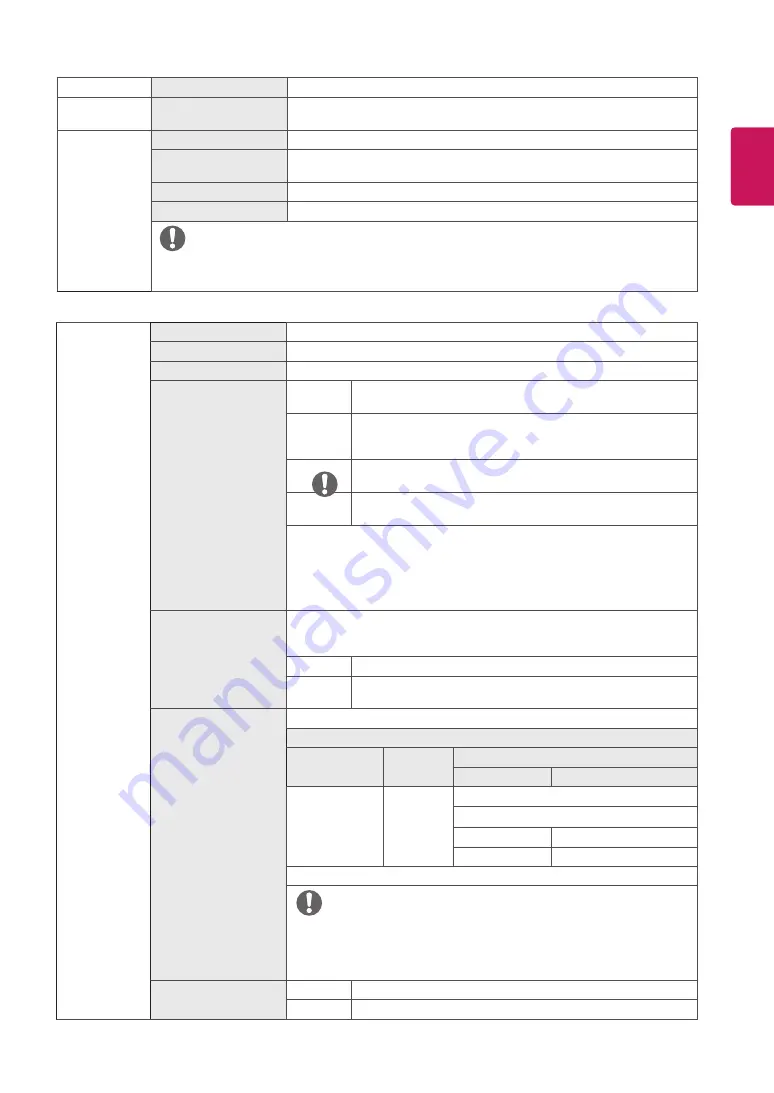
21
ENG
ENGLISH
Picture Adjust
Brightness
Adjusts the brightness of the screen.
Contrast
Adjusts the contrast of the screen.
Sharpness
Adjusts the sharpness of the screen.
SUPER RES
High
Optimized picture quality is displayed when a user wants crystal clear
images. It is effective for high quality video or game.
Middle
The optimized picture quality is displayed when a user wants images
between low and high modes for comfortable viewing. It is effective
for UCC or SD video.
Low
The optimized picture quality is displayed when a user wants smooth and
natural images. It is effective for slow-moving pictures or still images.
Off
Select this option for everyday viewing. SUPER RES is
turned off in this mode.
y
Because this is a function to increase the sharpness of low resolution pictures,
it is not recommended to use the function for normal text or for desktop
icons. Doing so may result in unnecessarily high sharpness.
Black Level
Sets the offset level (for HDMI only).
y
Offset
:
as a reference for a video signal, this is the darkest color the monitor can
display.
High
Keeps the current contrast ratio of the screen.
Low
Lowers the black levels and raises the white levels from the current
contrast ratio of the screen.
HDMI ULTRA HD Deep
Color
Provides sharper images when connected to a device supporting ULTRA HD Deep Color.
4K@60 Hz Support Format
1)
Resolution
Frame rate
(Hz)
Color Depth / Chroma Sampling
8 bit
10 bit
3840 x 2160
59.94
60.00
YCbCr 4:2:0
YCbCr 4:2:2
YCbCr 4:4:4
-
RGB 4:4:4
-
1) Supported when HDMI ULTRA HD Deep Color is set to On.
NOTE
y
If the connected device does not support UHD Resolution the feature may
not work properly.
y
If a problem occurs, set the HDMI ULTRA HD Deep Color option to Off.
DFC
On
Adjusts the brightness automatically according to the screen.
Off
Disables the
DFC
feature.
NOTE
Dark Room 2
This mode sets the brightness to a lower level than Dark Room 1.
Color Weakness
This mode is for users who cannot distinguish between red and green. It enables
users with color weakness to easily distinguish between the two colors.
FPS Game 1
This mode is optimized for FPS games.
FPS Game 2
It has a higher Black Stabilizer value than FPS Game 1. It is suitable for very dark
FPS games.
RTS Game
This mode is optimized for RTS Game.
Custom (Game)
In this mode, users can customize various elements including game-related options.
NOTE
y
If the picture mode is changed, the screen may flicker or the resolution of your PC screen may be
affected.



























