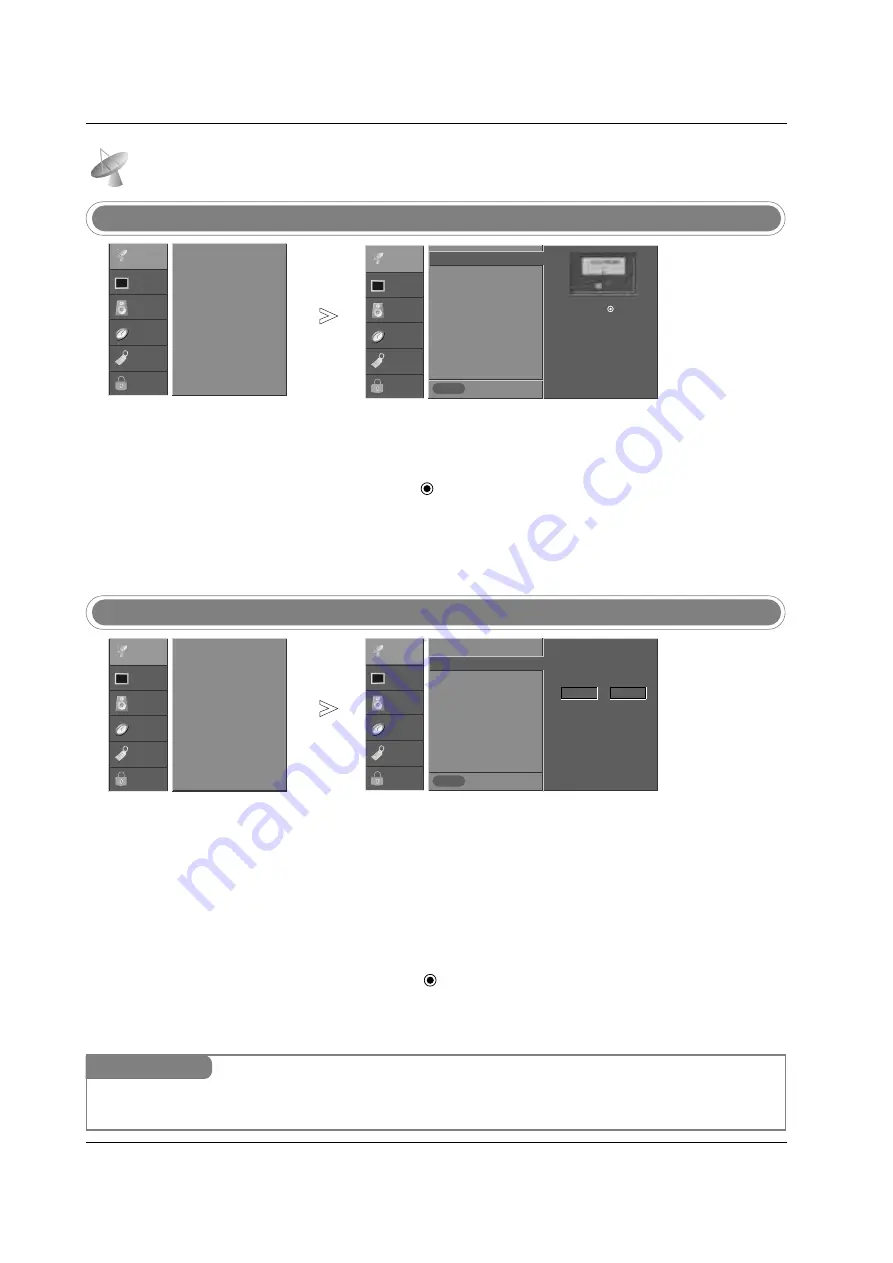
26
Operation
Setup Menu Options
Setup Menu Options
EZ Scan (Channel Search)
Press the
MENU
button and then use
D
/
E
button to select the
SETUP
menu.
Press the
G
button and then use
D
/
E
button to select
EZ Scan
.
Press the
button to begin the channel search.
Allow EZ Scan to complete the channel search cycle for ANTENNA, and
CABLE.
1
2
3
Manual Scan
- A password is required to gain
access to Manual Scan menu if
the Lock System is turned on.
- This channel number is a physi-
cal channel number, which is dif-
ferent from the normal channel
number shown in Channel Edit.
Press the
MENU
button and then use
D
/
E
button to select the
SETUP
menu.
Press the
G
button and then use
D
/
E
button to select
Manual Scan
.
Press the
G
button and then use
D
/
E
button to select TV, DTV, CATV,
and CADTV.
Press the
G
button and then use
D
/
E
button to select channel num-
ber you want to add or delete.
Press the button to add or delete for the channel number.
Press
EXIT
button to return to TV viewing or press
MENU
button to
return to the previous menu.
1
2
3
4
5
6
Previous
MENU
EZ Scan
G
Manual Scan
Channel Edit
DTV Signal
Channel Label
Main Input
Sub Input
Set ID
Selection (
G
or ) leads you
to the EZ scan screen.
Previous
MENU
EZ Scan
Manual Scan
G
Channel Edit
DTV Signal
Channel Label
Main Input
Sub Input
Set ID
Select channel type and
RF-channel number.
TV 2
Mini Glossary
TV
Analog antenna (over-the-air) TV signal
DTV
Digital antenna (over-the-air) TV signal
CATV
Analog cable TV signal
CADTV
Digital cable TV signal
- Automatically finds all channels
available through antenna or
cable inputs, and stores them in
memory on the channel list.
- Run EZ Scan again after any
Antenna/Cable connection changes.
- A password is required to gain
access to EZ Scan menu if the
Lock System is turned on.
SETUP
G
VIDEO
AUDIO
TIME
OPTION
LOCK
EZ Scan
Manual Scan
Channel Edit
DTV Signal
Channel Label
Main Input
Sub Input
Set ID
SETUP
VIDEO
AUDIO
TIME
OPTION
LOCK
SETUP
G
VIDEO
AUDIO
TIME
OPTION
LOCK
EZ Scan
Manual Scan
Channel Edit
DTV Signal
Channel Label
Main Input
Sub Input
Set ID
SETUP
VIDEO
AUDIO
TIME
OPTION
LOCK
Summary of Contents for 32LX4DC
Page 61: ......
















































