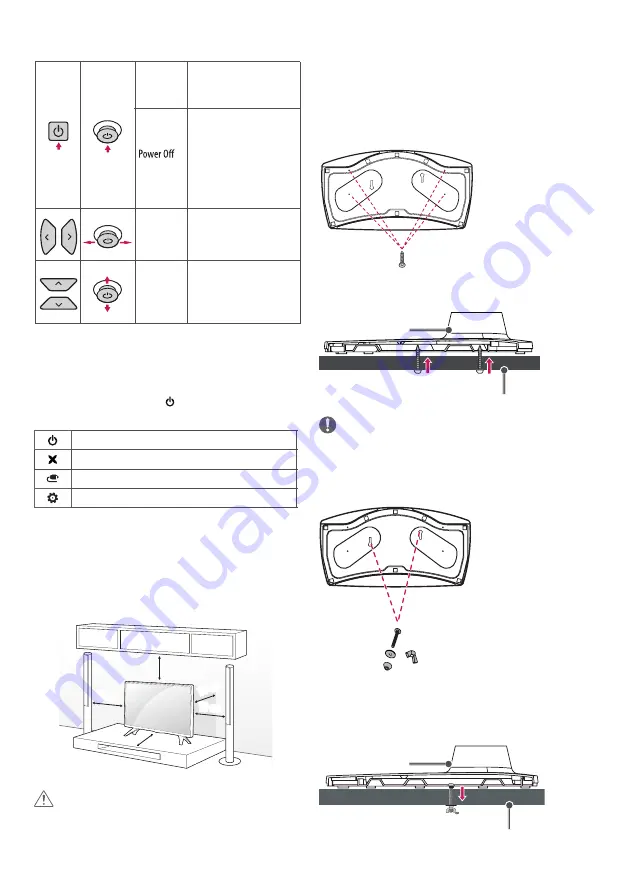
10
Basic functions
1 If the Menu button is on the screen, pressing and holding the button
will let you exit the Menu.
Adjusting the menu
When the TV is turned on, press the button one time. You can adjust
the Menu items pressing or moving the buttons.
Turns the power off.
Clears on-screen displays and returns to TV viewing.
Changes the input source.
Accesses the settings menu.
Mounting on a table
1 Lift and tilt the TV into its upright position on a table.
• Leave a 10 cm (minimum) space from the wall for proper
ventilation.
10 cm
10 cm
10 cm
10 cm
10 cm
2 Connect the power cord to a wall outlet.
CAUTION
• Do not place the TV near or on sources of heat, as this may result in
fire or other damage.
Attaching the TV to a desk
The TV should be attached to a desk so it cannot be pulled in a forward/
backward direction, potentially causing injury or damaging the product.
4-Screws
(Not supplied with TV)
A type)
Stand
Desk
NOTE
• Screw : M5 x L (*L: Table depth + 8~10 mm)
ex) Table depth: 15 mm, Screw : M5 x L25
2-Screws for Stand Fixing,
2-Washers for Stand Fixing,
2-Nuts for Stand Fixing
(Supplied with TV)
B type)
Stand
Desk
(Image
shown may differ from your TV.
(Features may vary depending on models)
Power On
Volume
Programmes
Control
Control
When the TV is turned off,
Place your finger on the
Joystick button and
Press it once and release it.
When the TV is turned on,
place your finger on the
joystick button and press it
once for few seconds and
release it. (However, if the
Menu button is one the
screen, pressing and
holding the joystick button
will let you exit the Menu.)
If you place your finger over
the joystick button and move
it left or right, you can adjust
the volume level you want.
If you place your finger over
the Joystick button and move
it forward or backward, you
can scrolls through the saved
programmes you want.
(Key description is given for mainly joystick)
•
Please be sure to connect the TV to the AC-DC power adapter.
before connecting the TV’s power plug to a wall power outlet.
Summary of Contents for 32LV30 Series
Page 2: ...2 ...
Page 17: ...17 ...
Page 24: ...LED TV LW30 AAA www lg com X 4 M4 X L14 LV30 ...
Page 25: ......
Page 26: ...1 3 4 2 A B 1 2 ...
Page 27: ...HDMI IN USB IN H P OUT ANTENNA CABLE IN Satellite IN PCMCIA CARD SLOT ...
Page 29: ...AUDIO OUT DVI OUT HDMIIN VIDEO Y PB PR L MONO AUDIO R HDMI DVI IN ...
Page 30: ...DC IN 19 V 2 3 1 4 5 7 6 8 Depending on model ...
Page 31: ...DC IN 19 V 2 1 ...
Page 32: ...1 2 4 3 ...











































