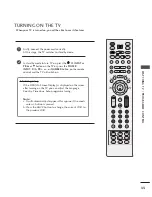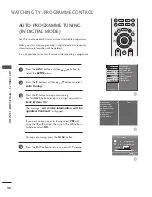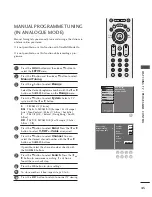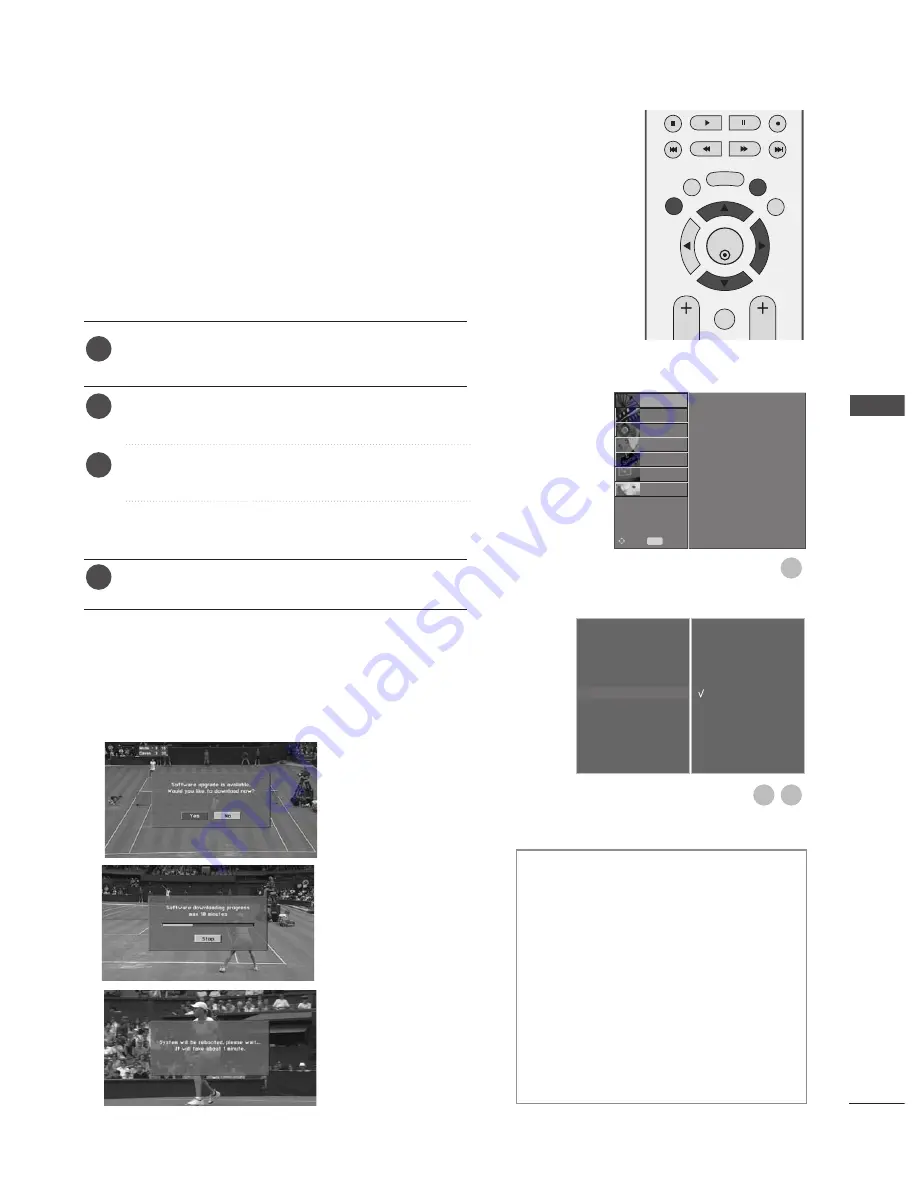
41
Auto Tuning
Manual Tuning
Programme Edit
5V Antenna Power
Booster
Software Update
G
Diagnostics
CI Information
Off
On
1
3
2
Software Update means software can be downloaded through
the digital terrestrial broadcasting system.
After a Software Update, HDD formatting may be necessary.
In this case, the HDD Failure message is displayed in the DVR
Home menu.
SOFTWARE UPDATE
(IN DIGITAL MODE ONLY)
Press the
MENU
button and then
D
or
E
button to
select the
SETUP
menu.
Press the
G
button and then
D
or
E
button to select
Software update
.
Press the
G
button and then
D
or
E
button to select
Off
or
On
.
• If you select
On
, a user confirm message box will be
displayed to notify that new software is found.
Press the
EXIT
button to return to normal TV viewing.
* When setting “Software Update”
Occasionally, a transmis-
sion of updated digital
software information will
result in the following
menu on the TV screen.
Select
YES
using the
F
or
G
button and you will
see the following picture.
After the Software Update
is complete, the System
takes about one minute to
restart.
- During Progress of a Software Update,
please note the following:
• Power to the TV must not be interrupted.
• The TV must not be switched off.
• The antenna must not be disconnected.
• During this time, you should not switch off
the power to the TV.
• At this time, you should not work power
On/Off.
• After Software Update, you can confirm the
updated software version in Diagnostics
menu.
• OTA cannot be performed while the DVR
function(recording, playback) is running.
OK
EXIT
TIME
SHIFT
TIME
SHIFT
VOL
PR
GUIDE
BACK
MENU
DVR
MARK
FAV
1
2
3
4
WA
TCHING TV / PR
OGR
AMME CONTR
OL
Auto Tuning
Manual Tuning
Programme Edit
5V Antenna Power
Booster
Software Update
Diagnostics
CI Information
PICTURE
O
AUDIO
O
TIME
O
OPTION
O
SCREEN
O
D V R
O
Prev.
MENU
Move
SETUP
G