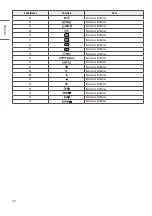5
ENGLISH
_Inde
x
Lifting and moving the TV
Please note the following advice to prevent the TV from being scratched
or damaged and for safe transportation regardless of its type and size.
•
It is recommended to move the TV in the box or packing material that
the TV originally came in.
•
Before moving or lifting the TV, disconnect the power cord and all
cables.
•
When holding the TV, the screen should face away from you to avoid
damage.
•
Hold the top and bottom of the TV frame firmly. Make sure not to
hold the transparent part, speaker, or speaker grill area.
•
When transporting a large TV, there should be at least 2 people.
•
When transporting the TV by hand, hold the TV as shown in the
following illustration.
•
When transporting the TV, do not expose the TV to jolts or excessive
vibration.
•
When transporting the TV, keep the TV upright, never turn the TV on
its side or tilt towards the left or right.
•
Do not apply excessive pressure to cause flexing / bending of frame
chassis as it may damage the screen.
•
When handling the TV, be careful not to damage the protruding
buttons.
•
Avoid touching the screen at all times, as this may result in
damage to the screen.
•
Do not move the TV by holding the cable holders, as the
cable holders may break, and injuries and damage to the
TV may occur.
•
When attaching the stand to the TV set, place the screen
facing down on a cushioned table or flat surface to protect
the screen from scratches. (Depending on model)
Mounting on a Table
(Depending on model)
1
Lift and tilt the TV into its upright position on a table.
•
Leave a 10 cm (minimum) space from the wall for proper
ventilation.
10 cm
10 cm
10 cm
10 cm
10 cm
(Depending on model)
2
Connect the power cord to a wall outlet.
•
Do not apply foreign substances (oils, lubricants, etc.) to the
screw parts when assembling the product. (Doing so may
damage the product.)
•
If you install the TV on a stand, you need to take actions
to prevent the product from overturning. Otherwise, the
product may fall over, which may cause injury.
•
Do not use any unapproved items to ensure the safety and
product life span.
•
Any damage or injuries caused by using unapproved items
are not covered by the manufacturer’s warranty.
•
Make sure that the screws are inserted correctly and fastened
securely. (If they are not fastened securely enough, the TV
may tilt forward after being installed.) Do not use too much
force and over tighten the screws; otherwise screw may be
damaged and not tighten correctly.