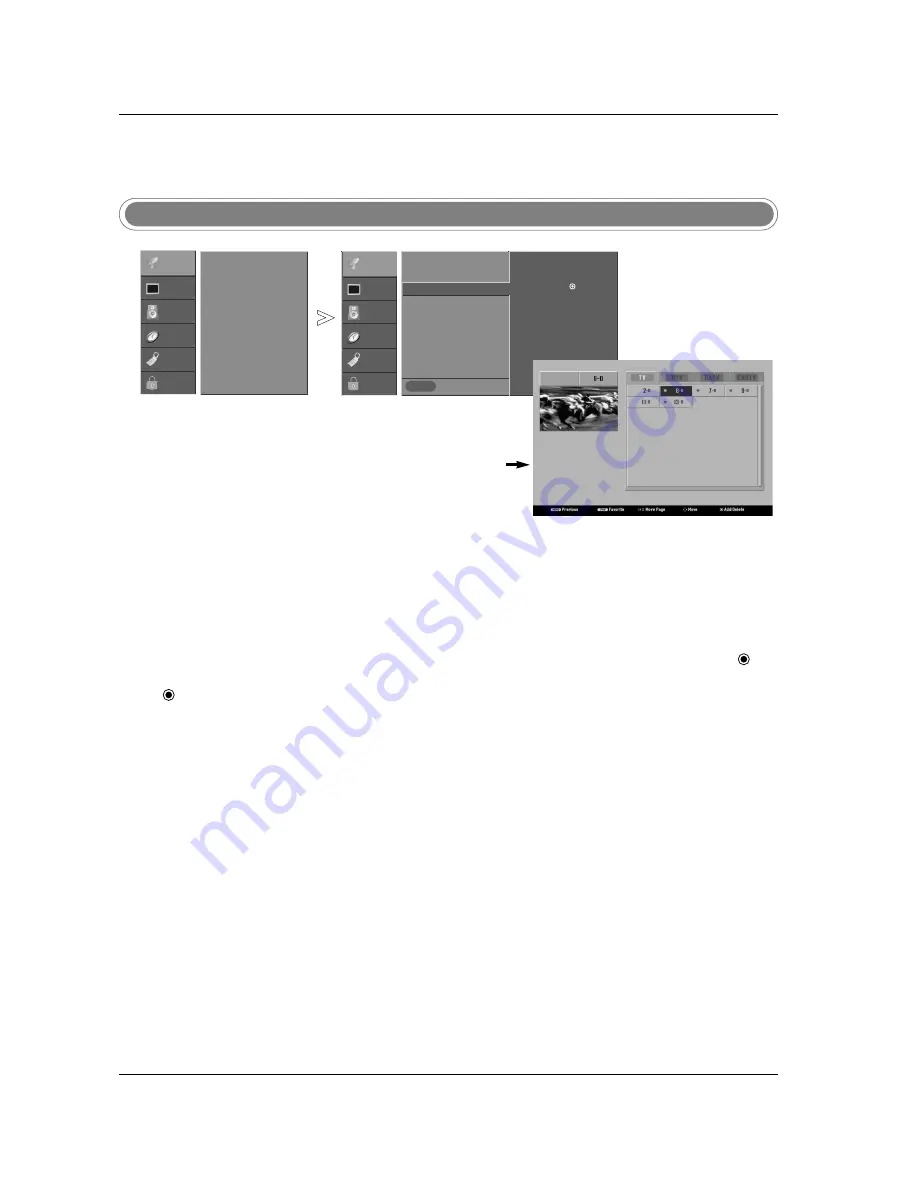
27
Operation
Channel Edit
- There are two different ways in
order to add or delete scanned
channels. One is "Custom List"
and the other is "Favorite List" in
the channel list. Both of them are
available after
EZ Scan
on the
SETUP
menu.
- A Custom List can be created by
toggling each channel on or off
with button. The channels in
the Custom List are displayed in
black color, and the channels
deleted from the Custom List are
displayed in gray color. Once a
channel is highlighted you can
add or delete the channel by
referring to the small window at
the top-left corner of the
screen.You can create your own
Favorite List. Use the
FAV
button
on the remote control when a
channel is highlighted and then
you can add or delete the chan-
nel to/from the Favorite List.
Press the
MENU
button and then use
D
D
/
E
E
button to select the
SETUP
menu.
Press the
G
G
button and then use
D
D
/
E
E
button to select
Channel Edit
.
Press the
G
G
button. You will now see a screen filled with channel num-
bers and a preview picture.
Use
D
D
/
E
E
/
F
F
/
G
G
button to select a channel and then use the but-
ton to add or delete it. Press
FAV
button to add the channel. The heart-
mark will appear in front of that channel number.
Press
EXIT
button to return to TV viewing or press
MENU
button to
return to the previous menu.
1
2
3
4
5
Previous
MENU
EZ Scan
Manual Scan
Channel Edit
G
DTV Signal
Channel Label
Main Input
Sub Input
Set ID
Selection (
G
or ) leads you
to the channel edit screen.
SETUP
G
VIDEO
AUDIO
TIME
OPTION
LOCK
EZ Scan
Manual Scan
Channel Edit
DTV Signal
Channel Label
Main Input
Sub Input
Set ID
SETUP
VIDEO
AUDIO
TIME
OPTION
LOCK
* Custom List
Summary of Contents for 32LP2DC
Page 62: ......






























