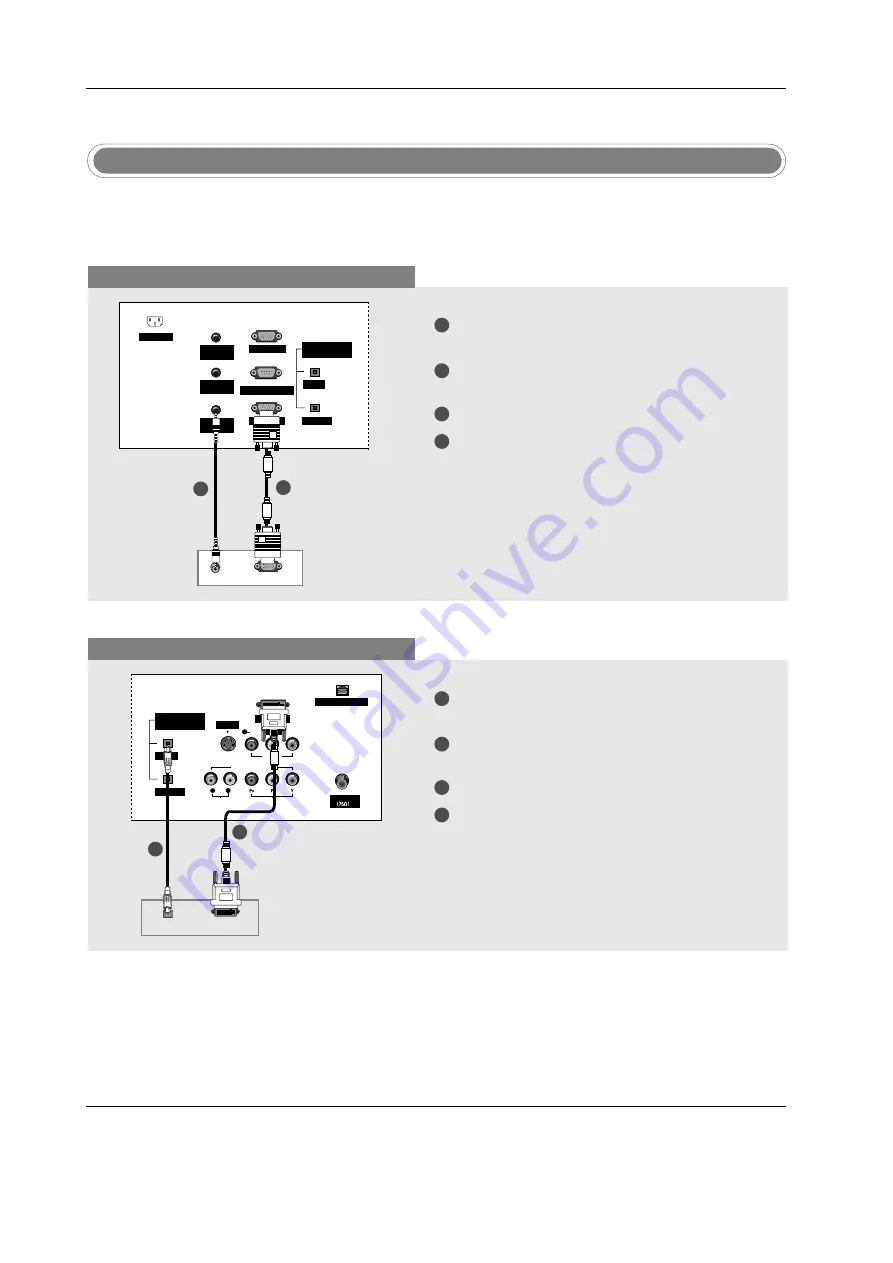
Installation
- This TV provides Plug and Play capability, meaning that the PC adjusts automatically to the TV's settings.
The TV sends configuration information (EDID) to the PC using the Video Electronics Standard Association
(VESA) Display Data Channel (DDC) protocol.
PC Setup
When connecting with a D-sub 15 pin cable
When connecting with a DVI cable
1
2
3
4
Connect the RGB output of the PC to the
PC
INPUT1
jack on the set.
Connect the PC audio outputs to the
PC AUDIO
INPUT1
jack on the set.
Turn on the PC and the set.
Select
RGB1-PC
input source in main input
option of SETUP menu. (Refer to P.28)
1
2
3
4
Connect the DVI output of the PC to the
DVI
INPUT
jack on the set.
Connect the PC audio outputs to the
DIGITAL
AUDIO INPUT
jack on the set.
Turn on the PC and the set.
Select
DVI-PC
input source in main input option
of SETUP menu. (Refer to P.28)
Antenna
DIGITAL AUDIO
(OPTICAL)
DVI INPUT
RJP INTERFACE
L/MONO
INPUT
OUTPUT
AUDIO INPUT
AUDIO
VIDEO
VIDEO INPUT
VIDEO1
COMPONENT1
R
L
R
S-VIDEO
DVI-PC OUPUT
DIGITAL AUDIO
OPTICAL
PC AUDIO
INPUT2
DIGITAL AUDIO
(OPTICAL)
PC INPUT2
INPUT
OUTPUT
PC INPUT1
UPGRADE PORT
PC AUDIO
INPUT1
SPEAKER
OUT
AC INPUT
RGB-PC OUPUT
AUDIO
1
2
1
2
TV Back
PC
TV Back
PC
Summary of Contents for 32LP1DA
Page 21: ......







































