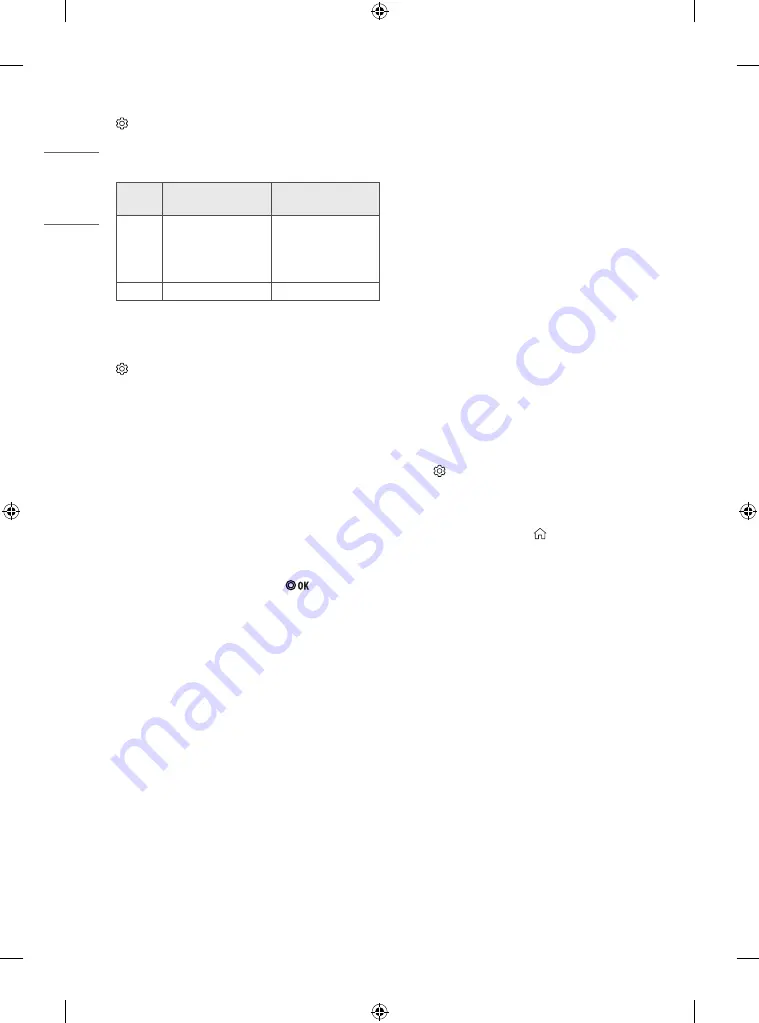
To use Digital Sound Out
(Settings)
→
[Sound]
→
[Sound Out]
→
[Internal TV S
Audio Out (Optical)]
→
[Digital Sound Out]
(Depending on model)
Sets up [Digital Sound Out]
Item
Audio Input
Digital Audio Output
[Auto]
MPEG
Dolby Digital
Dolby Digital Plus
HE-AAC
PCM
Dolby Digital
Dolby Digital
Dolby Digital
[PCM]
All
PCM
•
Supported DTV Audio: MPEG, Dolby Digital, Dolby Digital Plus,
HE-AAC
To synchronize audio and video
(Settings)
→
[Sound]
→
[AV Sync Adjustment]
(Depending on model)
Synchronizes video and audio directly when they do not match. If you
set [AV Sync Adjustment]
to on, you can adjust the sound output (TV
speakers or External Speaker) to the screen image.
If you select the [Bypass], Outputs the broadcast signals or the sound
from external devices without any audio delay. The audio may be
output before the video because of the time the TV takes to process the
video input.
Using Music Catch
(Depending on model)
It is a function you can use to record the music from the TV any time.
1 Connect the USB device to the USB port on the side or back of the TV.
2 During watch the Live broadcast, press the button.
3 Press the [START MUSIC RECORDING] button right corner of the
screen.
4 If you want to stop the music recording, press the [STOP MUSIC
RECORDING] button.
•
If there is not enough remaining space in the USB device, Music
Catch may not work properly. To use Music Catch function, you need
the USB device which has at least 100 MB.
•
Stored files can be viewed in the [My Media]
→
’Music Catch’
Folder, and you can open them on your PC or portable devices.
•
Recorded files are stored in .wav format.
•
If you switch apps or input during recording, recording
automatically ends and the recorded files will be saved.
•
With the Music Catch function, you can play a music for up to two
hours.
•
If the USB device is removed by force while music recording, the
music recording will not complete properly.
To use SIMPLINK
(Depending on model)
SIMPLINK is a feature that enables you to control and manage various
multimedia devices conveniently via the SIMPLINK menu.
1 Connect the TV’s
HDMI IN
terminal and the SIMPLINK device’s HDMI
output terminal using an HDMI cable.
•
(Depending on model)
For home theatre units with a SIMPLINK function, connect HDMI
terminals as above, and use an optical cable to connect Optical
Digital Audio Out from the TV to Optical Digital Audio In of the
SIMPLINK device.
2 Select
(Settings)
→
[General]
→
[SIMPLINK].
SIMPLINK menu window appears.
3 In SIMPLINK Setting window, set SIMPLINK function to [On].
4 Configure the [Auto Power Sync] settings to on or off.
•
You can also set the SIMPLINK in
(HOME)
→
[Inputs]
→
[SIMPLINK]. In SIMPLINK menu window, selects the device you
want to control.
•
This function is only compatible with devices with the SIMPLINK
logo.
•
To use the SIMPLINK function, you need to use a high-speed HDMI®
cable (with CEC (Consumer Electronics Control) feature added).
High-speed HDMI® cables have the No. 13 pin connected for
information exchange between devices.
•
If you switch to another input, the SIMPLINK device will stop.
•
If a third-party device with the HDMI-CEC function is also used, the
SIMPLINK device may not work normally.
•
(Depending on model)
If you select or play media from the device with a home theatre
function, the [HT Speaker] (Speaker) is automatically connected.
Be sure to connect with an optical cable (sold separately) to use the
[HT Speaker] (Speaker) function.
14
ENGLISH
Summary of Contents for 32LM550BPTA.ATA
Page 23: ...23 ENGLISH ...
























