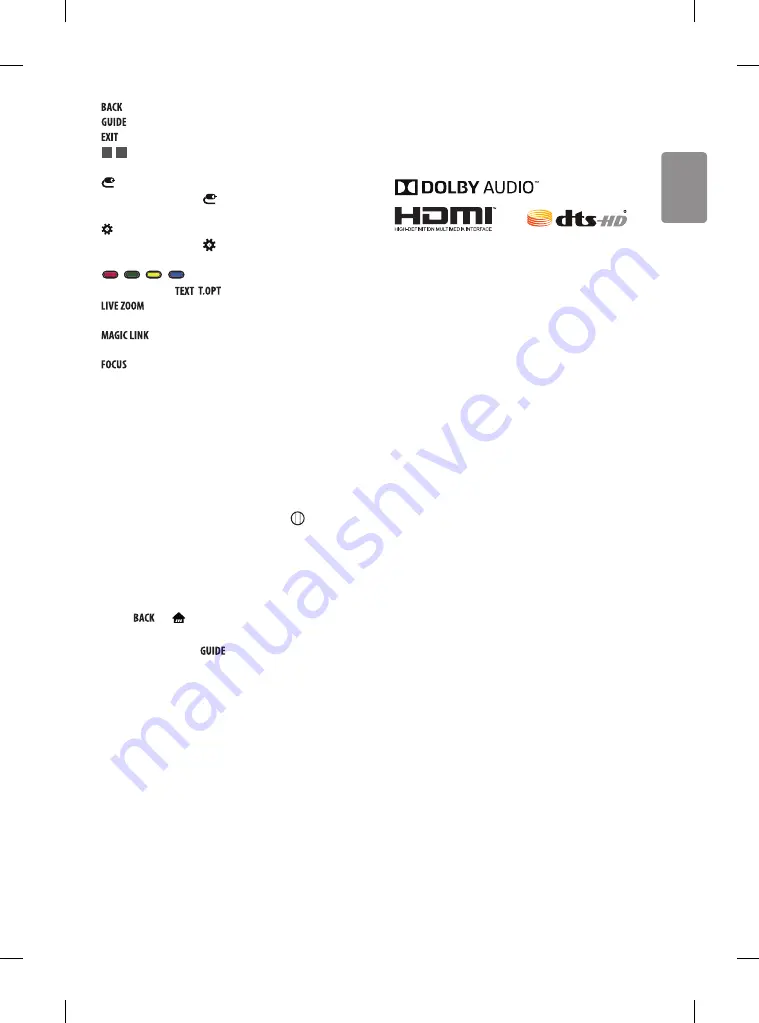
ENGLISH
11
Returns to the previous level.
Shows programme guide.
* Clears on-screen displays and returns to last input viewing.
1
,
2
Streaming Service buttons
Connects to the Video
Streaming Service.
(INPUT)
Changes the input source.
-
Pressing and holding the button displays all the lists of external
inputs.
(Q. Settings)
Accesses the Quick Settings.
-
Pressing and holding the button displays the
All Settings
menu.
,
,
,
These access special functions in some menus.
Teletext buttons
(
,
) These buttons are used for teletext.
By zooming in on the selected area, you can view it in
full screen.
*
Provides content related to the programme you are
currently watching.
* You can zoom in on the area where the remote control is
pointed.
Registering magic remote
How to register the magic remote
To use the Magic Remote, first pair it with your TV.
1 Put batteries into the Magic Remote and turn the TV on.
2 Point the Magic Remote at your TV and press the
Wheel (OK)
on the remote control.
* If the TV fails to register the Magic Remote, try again after turning the
TV off and back on.
How to deregister the magic remote
Press the
and
(HOME)
buttons at the same time, for five
seconds, to unpair the Magic Remote with your TV.
* Pressing and holding the
button will let you cancel and re-
register Magic Remote at once.
Licenses
Supported licenses may differ by model. For more information about
licenses, visit
www.lg.com
.
Open source software
notice information
To obtain the source code under GPL, LGPL, MPL, and other open source
licenses, that is contained in this product, please visit
http://opensource.
lge.com
.
In addition to the source code, all referred license terms, warranty
disclaimers and copyright notices are available for download.
LG Electronics will also provide open source code to you on CD-ROM
for a charge covering the cost of performing such distribution (such
as the cost of media, shipping, and handling) upon email request to
[email protected]. This offer is valid for three (3) years from the date
on which you purchased the product.
External control device
setup
To obtain the external control device setup information, please visit
www.lg.com
.
Summary of Contents for 32LJ610V-ZD
Page 2: ......
Page 3: ......
Page 4: ...1 3 4 2 ...
Page 5: ...HDMI IN LAN USB IN ANTENNA CABLE IN HDMI IN ARC AUDIO OUT H P OUT ...
Page 8: ...1 2 4 3 ...
Page 10: ......
Page 11: ......
Page 12: ... MFL69649102 ...
















































