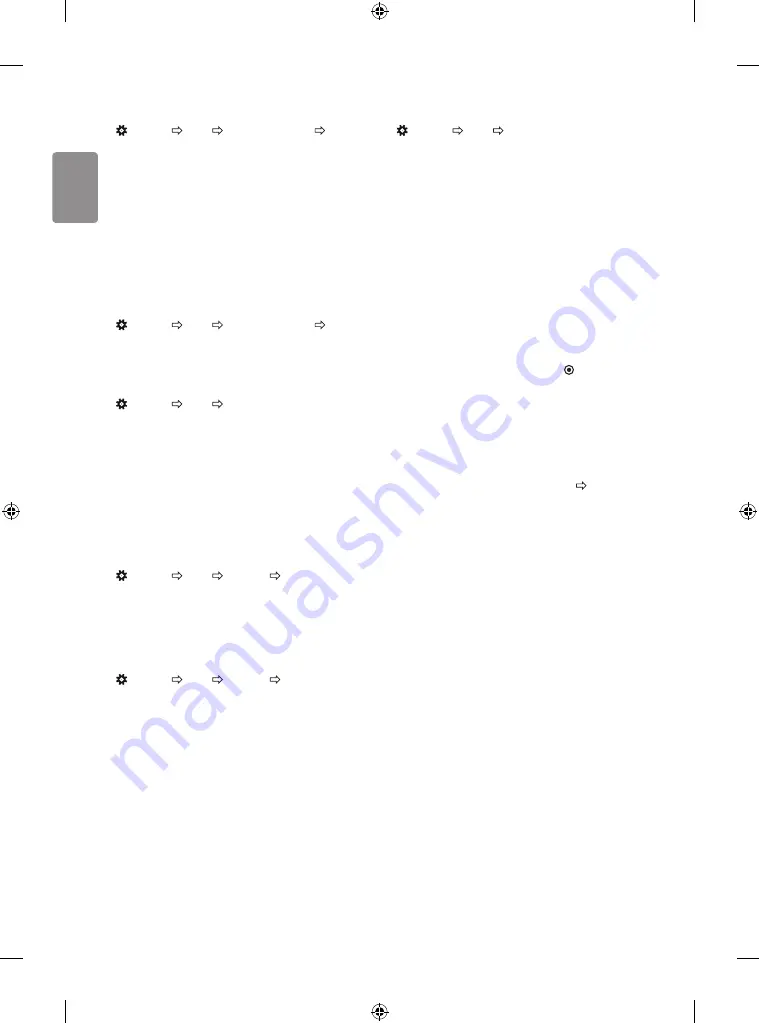
14
ENGLISH
Selecting Sound Mode
(Settings) Sound Sound Mode Settings Sound Mode
Adjusts TV audio to an optimal level based on a selected sound mode.
•
Standard
: Optimizes the sound for all types of content.
•
Clear Voice
: Boosts voice clarity from the TV.
•
Music/Bollywood
: [Depending on model] Optimizes the sound
for music.
•
Cinema
: Optimizes the sound for cinemas.
•
Soccer/Cricket:
[Depending on model] Optimizes the sound for
sports.
•
Game
: Optimizes the sound for gameplay.
Adjusting audio balance
(Settings) Sound Sound Mode Settings Balance
Adjust the volume of the left and right speakers.
Using the Sound Effect function
(Settings) Sound Sound Mode Settings
The user can select various sound effects.
•
Virtual Surround
: Enjoy an immersive soundscape with the
virtual multi-channel surround sound effect.
•
Equalizer
: Set the desired sound by adjusting the equalizer
directly.
•
Reset
: Reset the sound effect settings.
•
This is only available if
Sound Mode
is set to
Standard
.
To use TV Speaker
(Settings) Sound Sound Out Internal TV Speaker
[Depending on model]
Sound is output through the TV speaker.
To use Headphone
(Settings) Sound Sound Out Wired Headphones
[Depending on model]
Sound is output through the headphone connected to the earphone/
headphone port.
To synchronize audio and video
(Settings) Sound AV Sync Adjustment
[Depending on model]
Synchronizes video and audio directly when they do not match. If you
set
AV Sync Adjustment
to
On
, you can adjust the sound output (TV
speakers or External Speaker) to the screen image.
•
If you select the
Bypass
, Outputs the broadcast signals or the
sound from external devices without any audio delay. The audio
may be output before the video because of the time the TV takes to
process the video input.
Using Music Catch
[Depending on model]
It is a function you can use to record the music from the TV any time.
1 Connect the USB device to the USB port on the side or back of the TV.
2 During watch the Live broadcast, press the
OK
button.
3 Press the
START MUSIC RECORDING
button right corner of the
screen.
4 If you want to stop the music recording, press the
STOP MUSIC
RECORDING
button.
•
If there is not enough remaining space in the USB device, Music
Catch may not work properly. To use Music Catch function, you need
the USB device which has at least 100 MB.
•
Stored files can be viewed in the
My Media
’Music Catch’
Folder, and you can open them on your PC or portable devices.
•
Recorded files are stored in .wav format.
•
If you switch apps or input during recording, recording
automatically ends and the recorded files will be saved.
•
With the Music Catch function, you can play a music for up to two
hours.
•
If the USB device is removed by force while music recording, the
music recording will not complete properly.
Summary of Contents for 32LJ522D-TA
Page 2: ......
Page 3: ...1 3 4 2 A B 1 2 ...
Page 4: ...HDMI IN USB IN H P OUT ANTENNA CABLE IN MOSQUITOAWAY RADIO ANTENNA IN ...
Page 5: ...USB IN MOSQUITOAWAY RADIO ANTENNA IN 1 2 3 4 ...
Page 7: ...DC IN 19 V 2 3 1 1 2 ...
Page 8: ...1 2 4 3 1 2 4 3 ...
Page 11: ......
Page 12: ... MFL69674112 ...
Page 35: ......
Page 49: ......
Page 62: ......






























