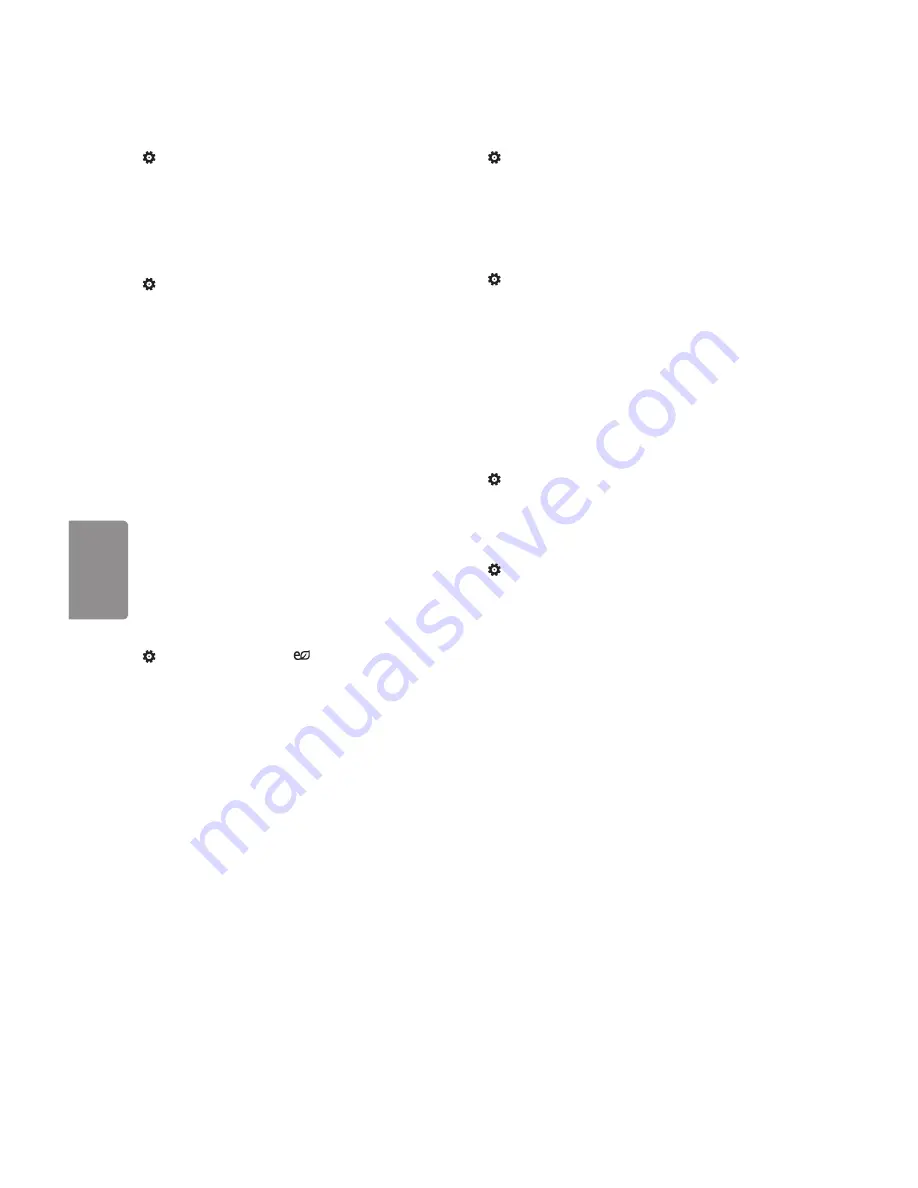
10
ENGLISH
Initializing picture settings
(Settings)
•
Picture
•
Picture Mode Settings
•
Picture Reset
Initializes picture settings that the user customizes.
Each picture mode is reset. Select the desired
picture mode to reset.
Setting the Screen Size
(Settings)
•
Picture
•
Aspect Ratio
Selects the screen aspect ratio.
•
16:9
Displays an aspect ratio of 16:9.
•
Original
Changes the aspect ratio to 4:3 or 16:9
depending upon the input video signal.
•
4:3
Displays an aspect ratio of 4:3.
•
Zoom
Resizes the image to fit the screen width.
The top and bottom parts of the image may be
cut off.
•
Just Scan
Displays video images in the original
size without removing parts of the edge of the
image. (This function works in DTV/Component/
HDMI (720p / 1080i / 1080p) Mode.)
- If you select
Just Scan
, you may see image
noises at the edge of the original signal.
•
Viewing content from an external device or, for
an extended period of time, having fixed text
such as the program name or using an aspect
ratio of 4:3 may result in image sticking.
•
Available picture size may differ depending on
the input signal.
To use Energy Saving Feature
(Settings)
•
Picture
•
Energy Saving
Reduces power consumption by adjusting peak
screen brightness.
•
Off
Turns off the Energy Saving.
•
Minimum
/
Medium
/
Maximum
Applies the
pre-set Energy Saving.
•
Screen Off
Screen is turned off and only sound is
played. Press any button on the remote control
to turn the screen back on.
To use picture test
(Settings)
•
Picture
•
Picture Test
Conducts Picture Test first to verify that image
signal output is normal. When the test image
is normal, check connected external devices or
broadcast signal.
Selecting Sound Mode
(Settings)
•
Sound
•
Sound Mode Settings
•
Sound Mode
Adjusts TV audio to an optimal level based on a
selected sound mode.
•
Standard
Optimizes the sound for all types of
content.
•
Cinema
Optimizes the sound for cinemas.
•
Sports
Optimizes the sound for sports.
•
Music
Optimizes the sound for music.
•
Game
Optimizes the sound for gameplay.
To adjust audio balance
(Settings)
•
Sound
•
Sound Mode Settings
•
Balance
Adjust the volume of the left and right speakers.
Using the Sound Effect function
(Settings)
•
Sound
•
Sound Mode Settings
The user can select various sound effects.
•
Treble
Controls the dominant sounds in the
output. When you turn up the treble, it will
increase the output to the higher frequency
range.
•
Bass
Controls the softer sounds in the output.
When you turn up the bass, it will increase the
output to the lower frequency range.
•
Reset
Reset the sound effect settings.
•
This is only available if
Sound Mode
is set to
Standard
.

























