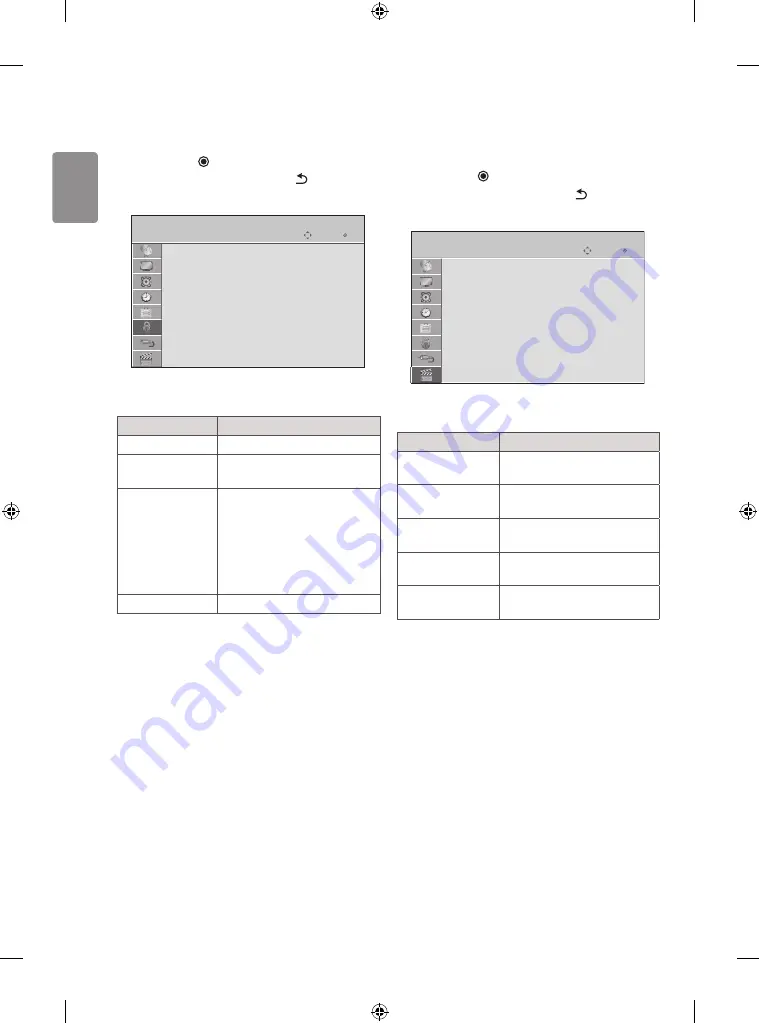
30
ENGLISH
LOCK settings
1 Press
SETTINGS
and the Navigation buttons to scroll to
LOCK
.
2 Press the Navigation buttons to scroll to the setting or option you
want and press
OK
.
3 When you return to the previous menu, press
BACK
.
* Image shown may differ from your TV.
OK
Move
LOCK
Lock System
: Off
Set Password
Block Programme
Input Block
Move
OK
The available lock settings are described in the following.
Setting
Description
Lock System
Activates or deactivates the lock system.
Set Password
Changes the 4-digit password. The
default PIN is “0 0 0 0”.
Block Programme
Blocks the programmes that contain
inappropriate contents for children
by pressing the Blue button. The Lock
icon appears in front of the blocked
programmes. The programmes can be
selected but the screen blank and the
audio is muted.
Input Block
Blocks the input sources.
ENTERTAINMENT settings
1 Press
SETTINGS
and the Navigation buttons to scroll to
ENTERTAINMENT
.
2 Press the Navigation buttons to scroll to the setting or option you
want and press
OK
.
3 When you return to the previous menu, press
BACK
.
* Image shown may differ from your TV.
OK
Move
ENTERTAINMENT
Photo List
Music List
Movie List
DivX(R) VOD
Game
Move
OK
The available entertainment settings are described in the following.
Setting
Description
Photo List
Views image files(photos) on TV which
are stored on USB device. (See p. 20)
Music List
Plays back music files on TV which are
stored on USB device. (See p. 21)
Movie List
Plays movie files on TV which are stored
on usb device. (See p. 22)
DivX(R) VOD
Views the registration code of your TV.
(See p. 24)
Game
(Depending on model)
Plays game contents on your TV.
Summary of Contents for 32LF510A-TA
Page 2: ...i ...
Page 3: ...1 1 2 A B 1 3 2 4 ...
Page 5: ... Depending on model DC IN 19 V 2 3 1 3 DC IN 19 V 2 1 4 ...
Page 6: ...6 1 2 4 3 5 1 2 4 3 Depending on model ...
Page 8: ... MFL68744894 ...



















