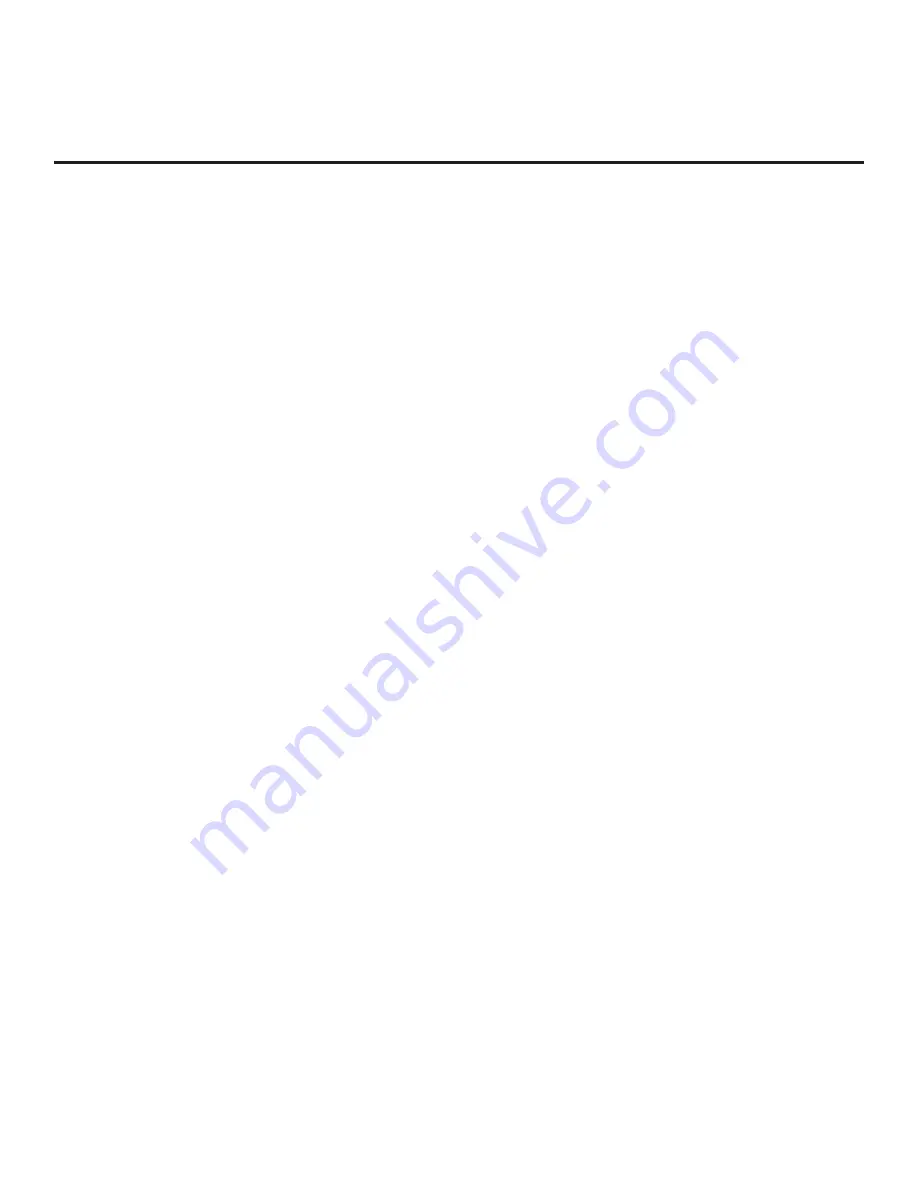
36
206-4200
FTG Mode via CPU (Cont.)
(Continued from previous page)
4. To add an FTG Channel Map, click
>>
under FTG Channel Map to copy the current Mapped RF
Channels and Mapped IP Channels to the FTG Configuration List.
Note:
If you make any change(s) in the FTG Channel Map Configuration Utility to the current data to
be included in the FTG Configuration List, you will need to recopy the FTG Channel Map to the FTG
Configuration List.
5. (Optional) Load default FTG Installer Menu settings for the TV:
• Click the down arrow at the right of the Chassis field under Installer Menu Templates, and select the
appropriate option (depending on the TV type) from the drop-down list of available models.
• Click the
Load
button.
• Use the FTG Installer Menu Configuration Utility to modify settings, if necessary. Then, return to the
FTG File Manager main screen.
6. To add FTG Installer Menu settings, click
>>
under FTG Installer Menu Settings to copy the current set-
tings to the FTG Configuration List.
Note:
If you make any change(s) in the FTG Installer Menu Configuration Utility to the current data to
be included in the FTG Configuration List, you will need to recopy the FTG Installer Menu settings to
the FTG Configuration List.
7. Click the
Save
button above the FTG Configuration List to save its contents (including TV setup menu
settings, if present) to an FTG Configuration (.tlx) file on the PC’s hard drive for later use (default
folder path is C:\Program Files\Zenith\FTG\TLX).
8. Transfer the FTG Configuration file to a USB memory device, and proceed to “Teaching FTG
Configuration to a TV” below to transfer the FTG Configuration file to an LD660H/LD665H or LV555H TV.
















































