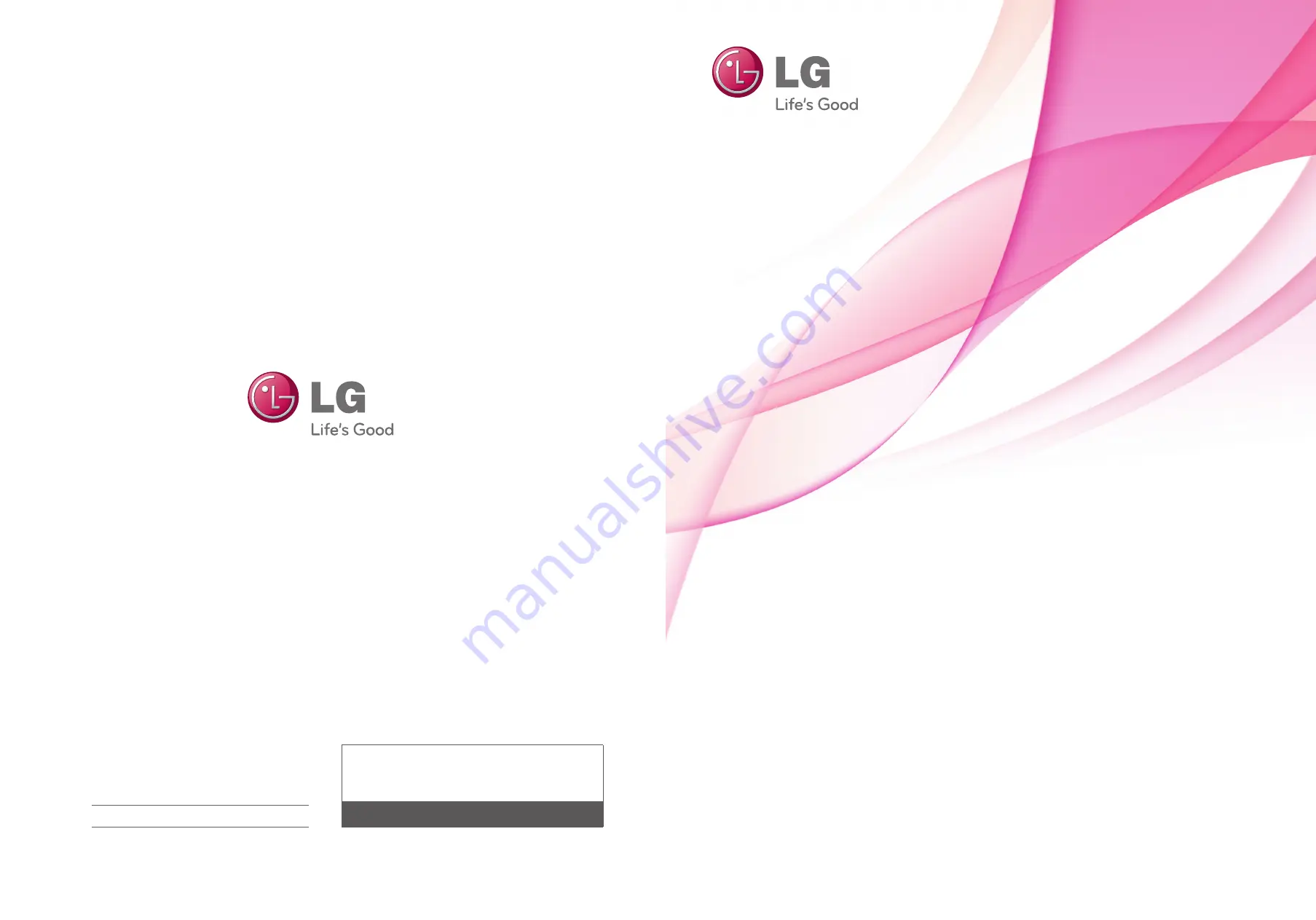
LED LCD TV / LCD TV
OWNER’S MANUAL
Please read this manual carefully before operating
your set and retain it for future reference.
P/NO : SAC34134301 (1111-REV05)
www.lg.com
The model and serial number of the TV is located
on the back and/or on one side of the TV.
Record these numbers below should you ever
need service.
MODEL
SERIAL
32LG710H
37LG710H
42LG710H
32LD650H
37LD650H
42LD650H
47LD650H
55LD650H
32LD655H
37LD655H
42LD655H
32LD660H
37LD660H
42LD660H
32LD665H
37LD665H
42LD665H
32LV555H
37LV555H
42LV555H
47LV555H
55LV555H
LCD TV MODELS
LED LCD TV MODELS
1-800-243-0000
1-888-865-3026
1-888-542-2623
USA, Consumer User
USA, Commercial User
CANADA
LG Customer Information Center


































