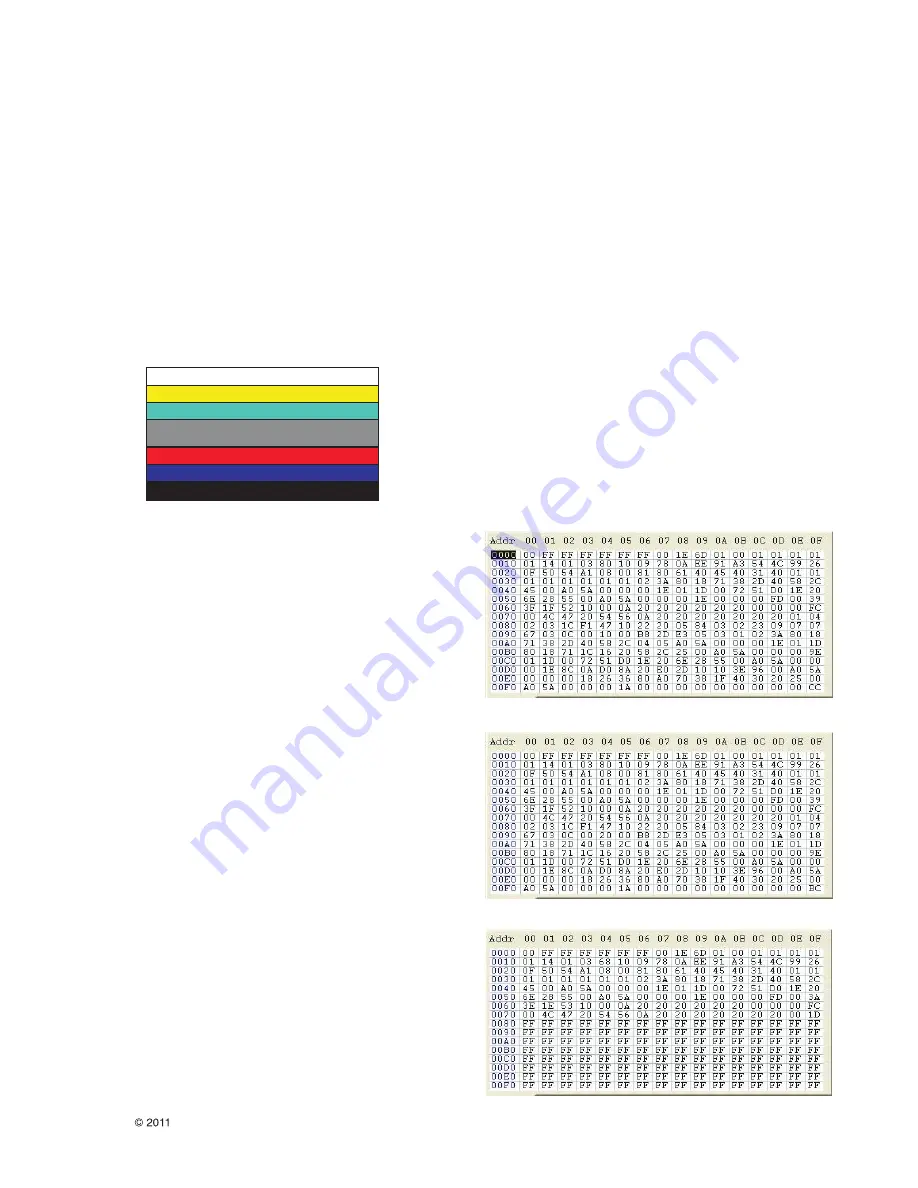
- 11 -
5. Manual Adjustment
5.1 ADC(Saturn5) Adjustment
5.1.1 Overview
ADC adjustment is needed to find the optimum black level
and gain in Analog-to-Digital device and to compensate
RGB deviation.
5.1.2 Equipment & Condition
1) Adjust Remocon
2) 801GF(802B, 802F, 802R) or MSPG925FA Pattern
Generator
- Resolution: 480i Comp1 (MSPG-925FA:model-209,
pattern-65)
- Resolution: 1024*768 RGB(Inner Pattern)
- Pattern : Horizontal 100% Color Bar Pattern
- Pattern level: 0.7±0.1 Vp-p
- Image
3) Must use standard cable
5.1.3 Adjust method
5.1.3.1 ADC 480i/1080p Comp1 RGB
1) Check connected condition of Comp1 cable to the
equipment
2) Give a 480i Mode, Horizontal 100% Color Bar Pattern to
Comp1.
(MSPG-925FA -> Model: 209, Pattern: 65)
3) Change input mode as Component1 and picture mode
as “Standard”
4) Press the In-start Key on the ADJ remote after at least 1
min of signal reception. Then, select 5. ADC Calibration.
And Press OK Button on the menu “Start”. The
adjustment will start automatically.
5) If ADC Comp 480i is successful, “ADC Component
Success” is displayed and Comp480i/1080p is
completed.
If ADC calibration is failure, “ADC Component Fail” is
displayed.
6) If ADC calibration is failure, after rechecking ADC
pattern or condition, retry calibration.
7) After completing ADC Component, input mode will be
changed to RGB automatically.
8) If ADC calibration is successful, “ADC RGB Success” is
displayed.
If ADC calibration is failure, “ADC RGB Fail” is displayed.
9) If ADC calibration is failure, after recheck ACD pattern or
condition, retry calibration.
5.2. EDID
(The
Extended
Display
Identification Data) / DDC (Display
Data Channel) download
5.2.1 Overview
It is a VESA regulation. A PC or a MNT will display an
optimal resolution through information sharing without any
necessity of user input. It is a realization of “Plug and Play”
5.2.2 Equipment
• Since embedded EDID data is used, EDID download JIG,
HDMI cable and D-sub cable are not need.
• Adjust remocon
5.2.3 Download method
1) Press Adj. key on the Adj. R/C,
2) Select EDID D/L menu.
3) By pressing Enter key, EDID download will begin
4) If Download is successful, OK is display, but If
Download is failure, NG is displayed.
5) If Download is failure, Re-try download.
• Caution) When EDID Download, must remove
RGB/HDMI Cable.
5.2.4 EDID DATA
LGE Internal Use Only
Copyright LG Electronics. Inc. All right reserved.
Only for training and service purposes
HDMI-1 EDID table
HDMI-2 EDID table
Analog (RGB) EDID table
Summary of Contents for 32LD310H
Page 41: ......


























