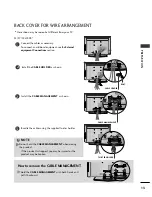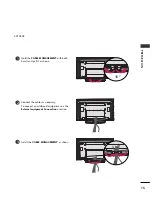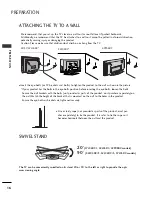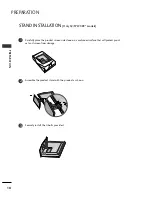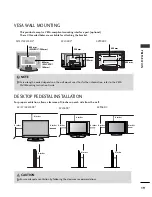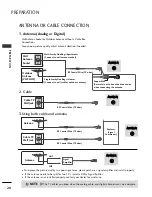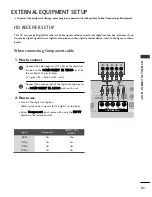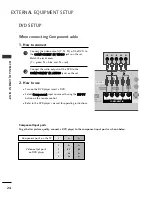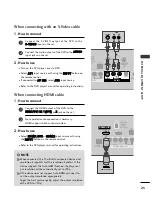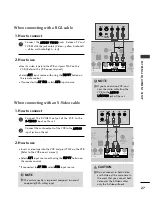EXTERNAL
EQ
UIPMENT
SETUP
25
When connecting with an S-Video cable
AUDIO
REMOTE
CONTROL
OUT
RESET
UPDATE
M.P.I.
S
SPE
O
AV IN 1
NT IN
GITAL
UDIO
OUT
TICAL)
( )
( )
AUDIO
MONO
(
)
S-VIDEO
VIDEO
L
R
S-VIDEO
AUDIO
1
2
VIDEO
AUDIO
( )
M.P.I
1(DVI)
RJP
INTERFACE
2
HDMI/DVI IN
COMPONENT IN
DIGITAL
AUDIO
OUT
(OPTICAL)
( )
HDMI-DVD OUTPUT
( )
1
Connect the S-VIDEO output of the DVD to the
S
S --V
V II D
DE
EO
O input on the set.
Connect the audio outputs of the DVD to the A
A U
U D
D II O
O
input jacks on the set.
1. How to connect
2. How to use
■
Turn on the DVD player, insert a DVD.
■
Select A
A V
V 1
1 input source with using the IIN
N P
P U
U T
T button on
the remote control.
■
If connected to A
AV
V IIN
N2
2, select A
A V
V 2
2 input source.
■
Refer to the DVD player's manual for operating instructions.
When connecting HDMI cable
Connect the HDMI output of the DVD to the
H
HD
DM
MII//D
DV
VII IIN
N 1
1((D
DV
VII)) or 2
2 jack on the set.
No separated audio connection is necessary.
HDMI supports both audio and video.
1. How to connect
2. How to use
■
Select H
HD
DM
MII1
1//D
DV
VII or H
H D
D M
M II 2
2 input source with using
the II N
N P
P U
U T
T button on the remote control.
■
Refer to the DVD player's manual for operating instructions.
2
1
2
1
G
G
When connected, the TV will tell a connected device what
resolution it supports and the resolution it prefers. If the
device supports this Auto HDMI function, the player out-
put resolution will be automatically set to 720p.
G
G
If the device does not support Auto HDMI, you need to
set the output resolution appropriately.
To get the best picture quality, adjust the output resolution
of the DVD to 720p.
NOTE
!
Summary of Contents for 32LC5DC
Page 90: ......