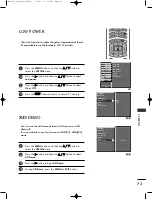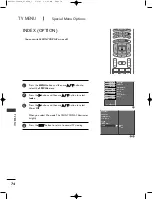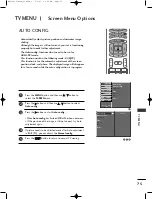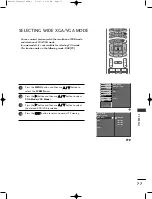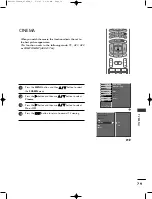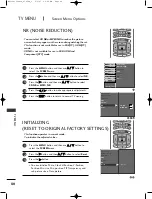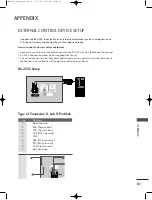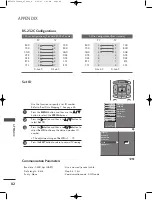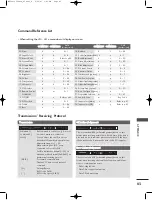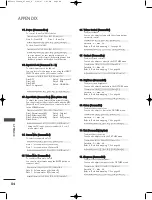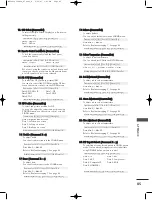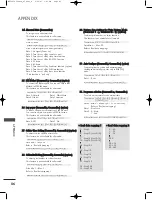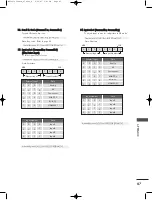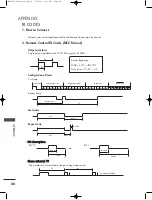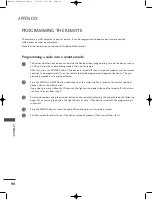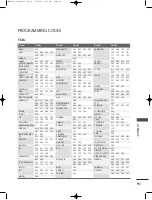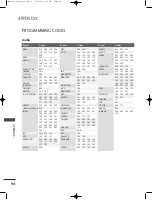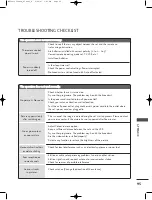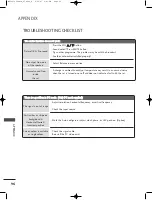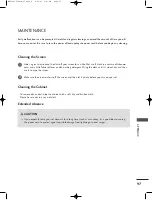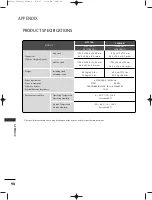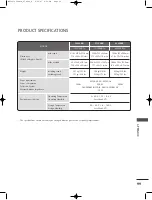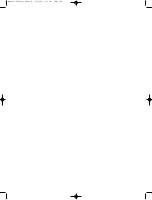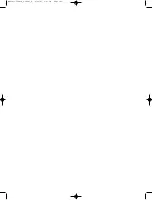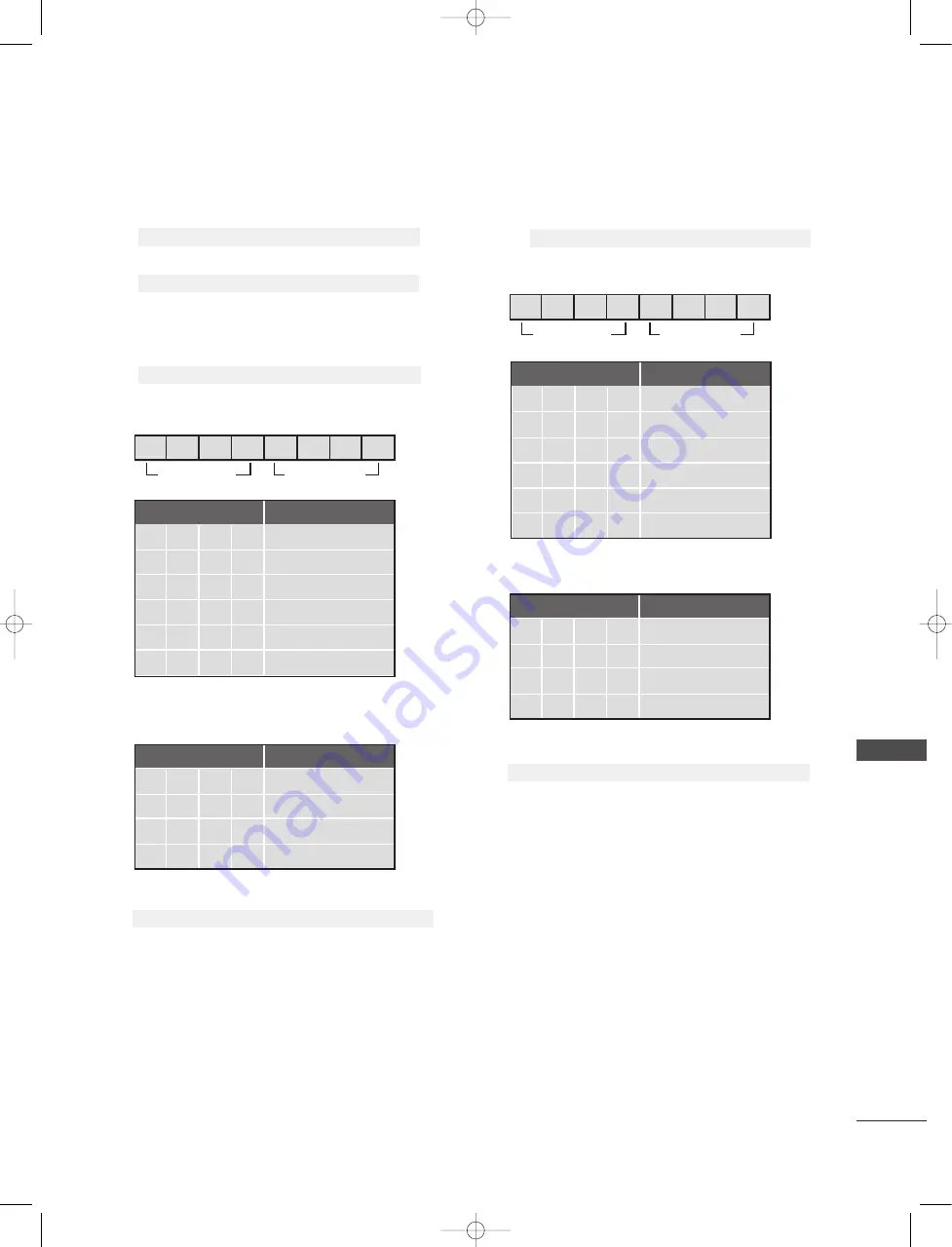
APPENDIX
87
MSB
LSB
0
0
0
0
0
0
0
0
External Input
Data
0
0
0
1
Analog
0
0
1
0
AV
0
1
0
0
Component
0
1
0
1
RGB-DTV
0
1
1
0
RGB-PC
External Input
Input Number
1
0
0
1
HDMI/DVI
Acknowledgement
[b][ ][Set ID][ ][OK][Data][x]
MSB
LSB
0
0
0
0
0
0
0
0
External Input
Input Number
Acknowledgement
[y][ ][Set ID][ ][OK][Data][x]
3
32
2.. S
Seen
nd
d IIR
R C
Co
od
dee ((C
Coom
mm
maanndd1
1::m
m,, C
Coom
mm
maanndd2
2::cc))
To send IR remote key code.
Data: Key code - Refer to page 89.
Transmission
[m][c][ ][Set ID][ ][Data][Cr]
Acknowledgement
[c][ ][Set ID][ ][OK][Data][x]
3
33
3.. IInnppuutt sseelleecctt ((C
Coom
mm
maanndd1
1::xx,, C
Coom
mm
maanndd2
2::bb))
((M
Maaiinn PPiiccttuurree IInnppuutt))
To select input source for set
Data: Structure
Transmission
[x][b][ ][Set ID][ ][Data][Cr]
3
34
4.. IInnppuutt sseelleecctt ((C
Coom
mm
maanndd1
1::xx,, C
Coom
mm
maanndd2
2::yy))
To adjust input source for sub picture in PIP mode
Data: Structure
Transmission
[x][y][ ][Set ID][ ][Data][Cr]
External Input
Data
0
0
0
1
Analog
0
0
1
0
AV
0
1
0
0
Component
0
1
0
1
RGB-DTV
0
1
1
0
RGB-PC
1
0
0
1
HDMI/DVI
Input Number
Data
0
0
0
0
Input1
0
0
1
1
Input4
0
0
1
0
Input3
0
0
0
1
Input2
Input Number
Data
0
0
0
0
Input1
0
0
1
1
Input4
0
0
1
0
Input3
0
0
0
1
Input2
MFL32196504en_070209_4 2/12/07 3:06 PM Page 87
Summary of Contents for 32LC2RR Series
Page 2: ......
Page 102: ...MFL32196504en_070209_4 2 12 07 3 06 PM Page 100 ...
Page 103: ...MFL32196504en_070209_4 2 12 07 3 06 PM Page 101 ...