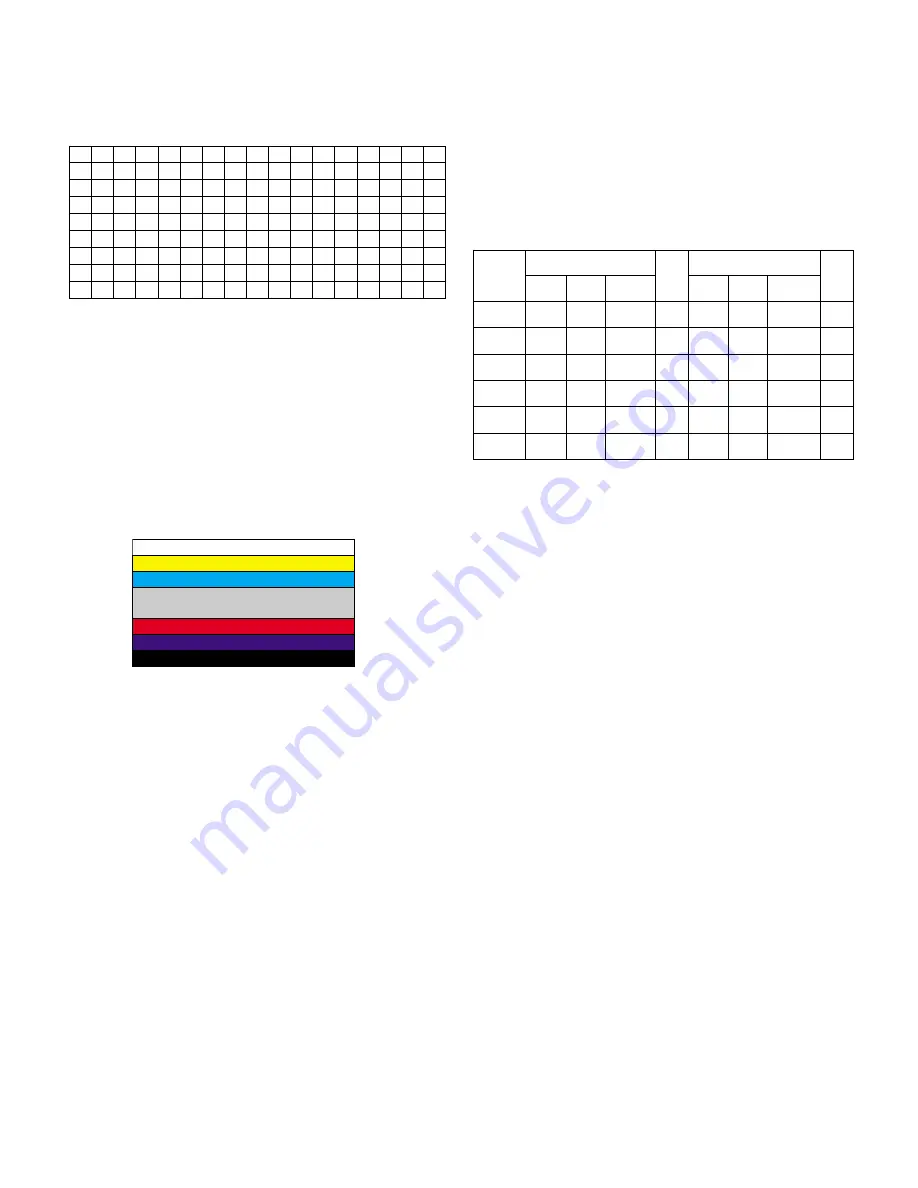
- 11 -
EDID DATA for RGB
EDID table =
5. MST9883-Set Adjustment
5-1. Synopsis
MST9883-Set adjustment to set the black level and the Gain
of optimum with an automatic movement from the analog =>
digital converter.
5-2. Test Equipment
Service R/C, MSPG925FA Pattern Generator(720P The
Horizontal 100% Color Bar Pattern output will be possible and
the output level will accurately have to be adjusted to
0.7±0.1Vp-p)
5-3. Adjustment
(1) Select Component1 or Component2 as the input with
100% Horizontal Color Bar Pattern(HozTV31Bar) in 720p
Mode and select ‘Normal’ on screen.
(2) After receiving signal for at least 1 second, press the ADJ
Key on the Service R/C to enter the ‘Ez - Adjust’ and select
the ‘2. MST9883-Set’.
Pressing the Enter Key to adjust with automatic movement.
(3) When the adjustment is over, 'MST9883 Component
Success’ is displayed. If the adjustment has errors,
'MST9883 Configuration Error’ is displayed.
(4) After the Component MST9883 adjustment is over, convert
the RGB-DTV Mode and display Pattern.
When the adjustment is over, 'MST9883 RGB_DTV
Success’ is displayed. If the adjustment has errors,
'MST9883 Configuration Error’ is displayed.
(5) Readjust after confirming the case Pattern or adjustment
condition where the adjustment had errors.
(6) After adjustment is complete, exit the adjustment mode by
pressing the ADJ KEY.
6. Adjustment of White Balance
6-1. Required Equipment
(1) Color analyzer (CA-110, CA-210 or similar product)
(2) Automatic adjustor (with automatic adjustment hour
necessity and the RS-232C communication being possible)
(3) Pattern Generator(MSPG-925FA): DVI Output
[ RS-232C Command
(Automatic Adjustment)
6-2. Adjustment of White Balance
●
Operate the Zero-calibration of the CA-210, then attach
sensor to module surface when you adjust.
●
Manual adjustment is also possible by the following sequence.
(1) Enter ‘Ez - Adjust’ by pressing ADJ KEY on the Service
Remote Control.
(2) Select "8. WHITE PATTERN" using CH +/- Key and HEAT
RUN at least 30 minutes by pressing the ENTER Key.
(3) Receive the Window pattern signal from Digital Pattern
Generator. (AV Input: connect the ‘HDMI’)
(4) After attaching sensor to center of screen, select ‘5. White-
Balance’ of ‘Ez - Adjust’ by pressing the ADJ KEY on the
Service R/C. Then enter adjustment mode by pressing the
Right KEY (
▶
) .
(5) Adjust the Hight Light using R Gain/G Gain(Cool).
Adjust the Hight Light using G Gain/B Gain(Medium).
Adjust the Hight Light using G Gain/B Gain(Warm).
(6) Adjust using /- KEY.
After adjustment is complete, exit the adjustment mode by
pressing the ADJ KEY.
High Level: 216gray
[Cool]
X; 0.274±0.002 Y; 0.275±0.002
Color temperature: 12000°K±1000°K
[Medium]
X; 0.287±0.002 Y; 0.289±0.002
Color temperature: 9300°K±1000°K
[Warm]
X; 0.315±0.002 Y; 0.316±0.002
Color temperature: 6500°K±1000°K
<Fig. 3> Adjustment Pattern : 720P/60Hz HozTV31Bar Pattern
00 01 02 03 04 05 06 07 08 09 0A 0B 0C 0D 0E 0F
00 00 FF FF FF FF FF FF 00 1E 6D 5D 46 01 01 01 01
10 07 0F 01 03 68 46 28 96 0A D4 6C A3 57 49 9C 25
20 11 48 4B AF CE 00 31 4F 45 4F 61 4F 01 01 01 01
30 01 01 01 01 01 01 64 19 00 40 41 00 26 30 18 88
40 36 00 BC 88 21 00 00 18 00 00 00 FD 00 38 4B 1E
50 3D 08 00 0A 20 20 20 20 20 20 00 00 00 FC 00 33
60 32 4C 43 32 44 2D 55 44 0A 20 20 20 00 00 00 00
70 00 00 00 00 00 00 00 00 00 00 00 00 00 00 00 34
R Gain
G Gain
B Gain
R Cut
G Cut
B Cut
Jg
Jh
Ji
Cool
Ja
Jb
Jc
Med
RS-232C COMMAND
CENTER(DEFAULT)
Jd
Je
Jf
00
00
00
ff
ff
ff
7f
7f
7f
Warm
Min
Max
AE
BB
C0
70
67
64
Cool
B6
B2
9A
64
64
64
Med
C0
A5
5E
64
64
64
Warm
Summary of Contents for 32LC2DC
Page 22: ...BLOCK DIAGRAM 22 ...
Page 24: ... 24 EXPLODED VIEW 010 020 060 050 070 080 090 100 030 130 040 041 042 110 120 ...
Page 25: ... 40 ...
Page 26: ... 41 ...
Page 27: ... 42 ...
Page 28: ... 43 ...
Page 29: ... 44 ...
Page 30: ... 45 ...
Page 31: ... 46 ...
Page 32: ... 47 ...
Page 33: ... 48 ...
Page 34: ... 49 ...
Page 35: ... 50 ...
Page 36: ... 51 ...
Page 37: ... 52 ...
Page 38: ... 53 ...
Page 39: ... 54 ...
Page 40: ... 55 ...
Page 41: ... 56 ...


























