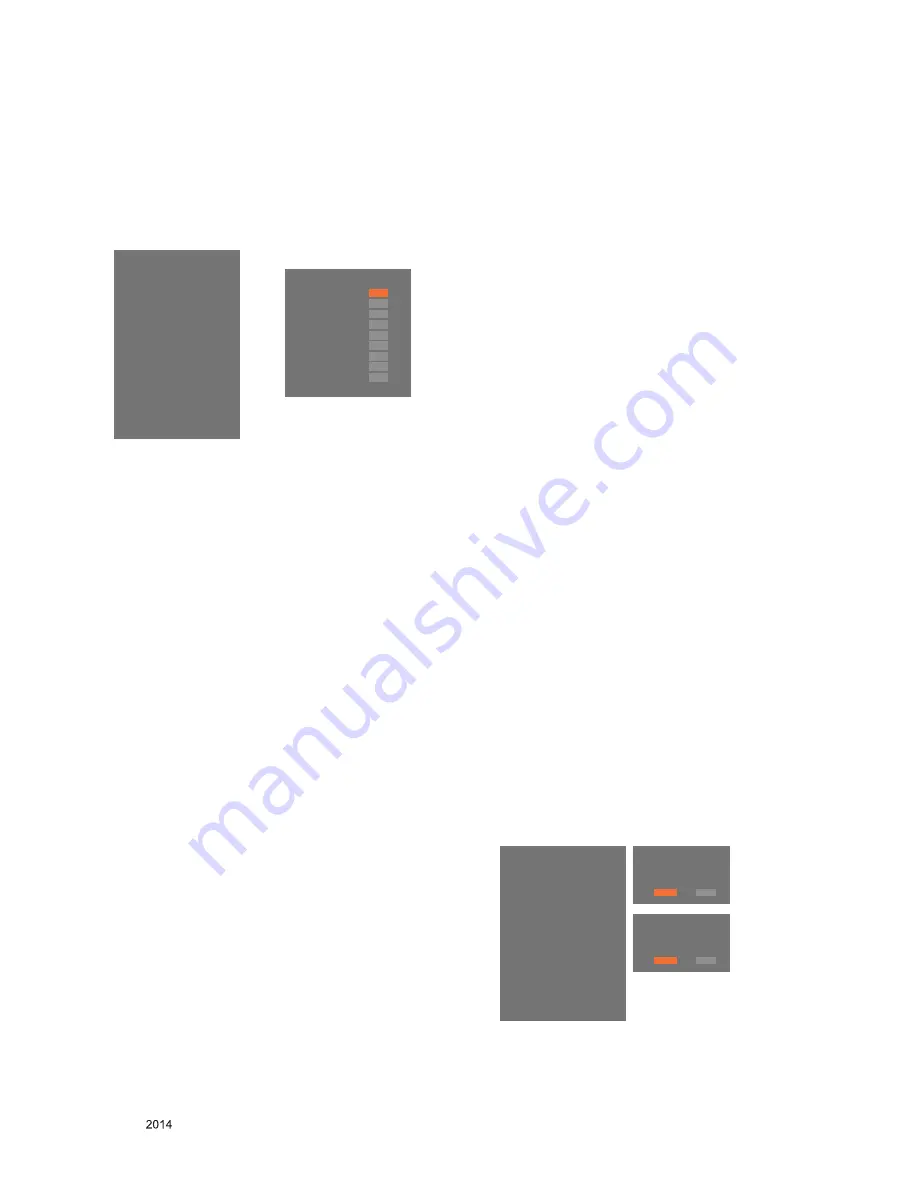
- 11 -
LGE Internal Use Only
Copyright ©
LG Electronics. Inc. All rights reserved.
Only for training and service purposes
* Manual W/B process using adjust Remote control.
■ Color analyzer(CA100+, CA210) should be used in the
calibrated ch by CS-1000.
■ Operate the zero-calibration of the CA100+ or CA-210,
then stick sensor to the module when adjusting.
■ After enter Service Mode by pushing “ADJ” key,
■ Enter White Balance by pushing “►” key at “9. White
Balance”.
■ For manual adjustment, it is also possible by the following
sequence.
(1) Set TV in Adj. mode using “P-ONLY” key on remote
controller and then operate heat run longer than 15
minutes.(If not executed this step, the condition for W/B
may be different.)
(2) Push “Exit” key.
(3) Enter White Balance mode by pushing the ADJ key and
select “9. White Balance”. When KEY (►) is pressed,
206 Gray internal pattern will be displayed.
(4) Zero Calibrate the probe of Color Analyzer, then place it
on the center of LCD module within 10 cm of the surface
(5) Select each items (Red/Green/Blue Gain) using ▲/▼
(CH +/-) key on Remote control.
(6) Adjust R/ G/ B Gain using ◄/►(VOL +/-) key on R/C.
(7) Adjust three modes all (Cool / Medium / Warm)
- For All model w/o LS345
Fix the one of R/G/B gain and change the others
- For G-FIX model
Cool Mode
1) Fix the one of R/G/B gain to 192 (default data) and
decrease the others. (If G gain is adjusted over 172
and R and B gain less than 192 , Adjust is O.K.)
2) If G gain is less than 172, Increase G gain by up to
172, and then increase R gain and G gain same
amount of increasing G gain.
3) If R gain or B gain is over 255, readjust G gain less
than 172, Conform to R gain is 255 or B gain is 255
Medium / Warm Mode - Fix the one of R/G/B gain
to 192 (default data) and decrease the others.
(8) When adjustment is completed, exit adjustment mode
using EXIT key on Remote control.
* CASE Cool
First adjust the coordinate far away from the target
value(x, y).
1) x, y > target
i) Decrease the R, G.
2) x, y < target
i) First decrease the B gain,
ii) Decrease the one of the others.
3) x > target, y < target
i) First decrease B, so make y a little more than the
target.
ii) Adjust x value by decreasing the R.
4) x < target, y > target
i) First decrease B, so make x a little more than the
target.
ii) Adjust x value by decreasing the G.
* After You finish all adjustments, Press “In-start” button
and compare Tool option and Area option value with its
BOM, if it is correctly same then unplug the AC cable.
If it is not same, then correct it same with BOM and
unplug AC cable.
For correct it to the model’s module from factory JIG
model.
* Push the “IN STOP" key after completing the function
inspection.
5.2. DDC EDID Write (HDMI 256Byte)
■ Connect HDMI Signal Cable to HDMI Jack.
■ Write EDID DATA to EEPROM(24C02) by using DDC2B
protocol.
■ Check whether written EDID data is correct or not.
* For SVC main Assembly, EDID have to be downloaded to
Insert Process in advance.
5.3. EDID DATA
1) All Data : HEXA Value
2) Changeable Data :
*: Serial No : Controlled / Data:01
**: Month : Controlled / Data:00
***: Year : Controlled
****: Check sum
- Auto Download
■ After enter Service Mode by pushing “ADJ” key,
■ Enter EDID D/L mode.
■ Enter “START” by pushing “OK” key.
EZ ADJUST
0. Tool Option1
1. Tool Option2
2. Tool Option3
3. Tool Option4
4. Tool Option5
5. Tool Option Commercial
6. Country Group
7. Area Option
8. ADC Calibration
9. White Balance
10. 10 Point WB
11. Test Pattern
12 EDID D/L
13. Sub B/C
14. Ext. Input Adjust
Whit Balance
Color Temp.
◄
►
R-Gain
G-Gain
B-Gain
R-Cut
G-Cut
B-Cut
Test-Pattern
Backlight
Reset
To Set
Cool
172
192
192
64
64
64
ON
100
EZ ADJUST
0. Tool Option1
1. Tool Option2
2. Tool Option3
3. Tool Option4
4. Tool Option5
5. Tool Option Commercial
6. Country Group
7. Area Option
8. ADC Calibration
9. White Balance
10. 10 Point WB
11. Test Pattern
12. EDID D/L
►
13. Sub B/C
14. Ext. Input Adjust
EDID D/L
HDMI1
NG
HDMI2
NG
Start
Reset
EDID D/L
HDMI1
OK
HDMI2
OK
Start
Reset
Summary of Contents for 32LB551D-TC
Page 33: ......


























