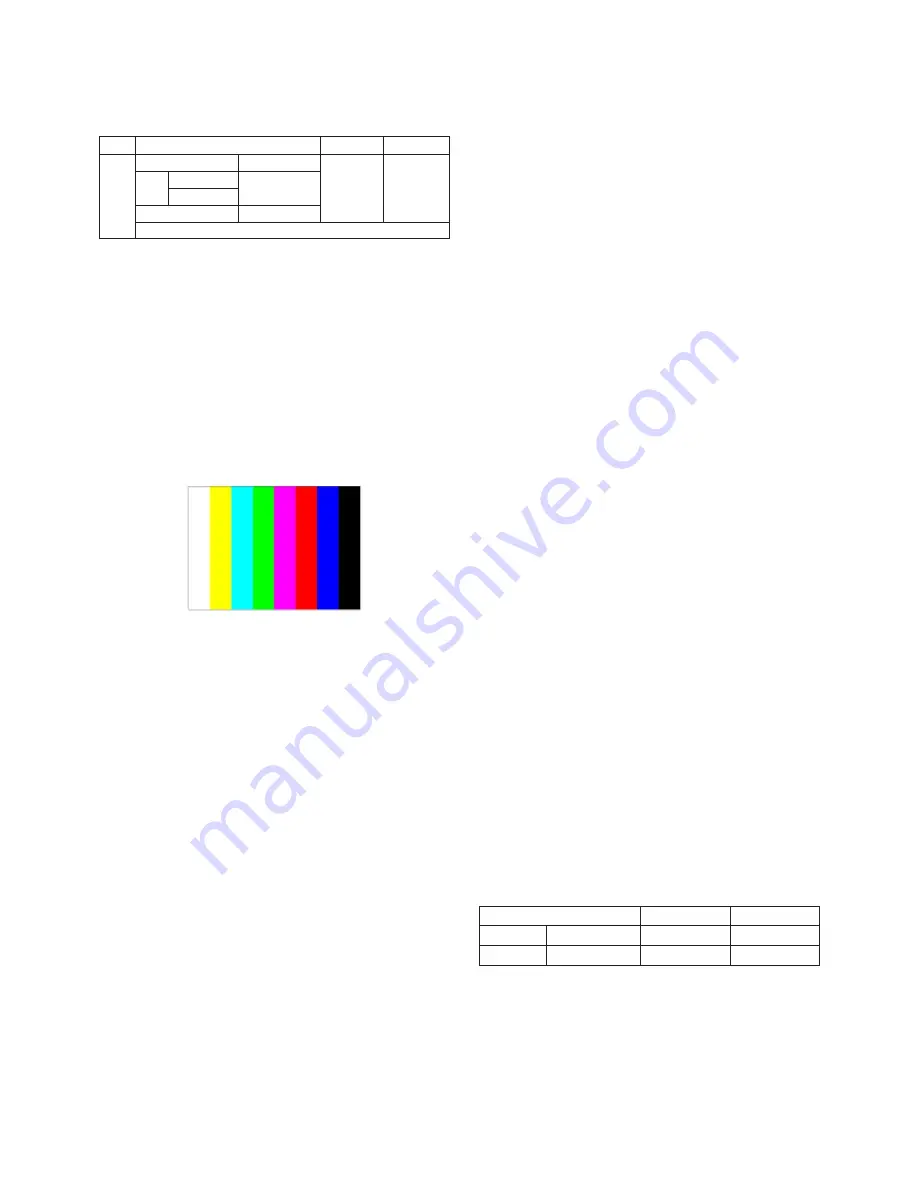
- 12 -
5. ADC Calibration
* Caution : System control RS-232C Host should be “PC” for
adjustment
- Press the FRONT-AV KEY on remote control for converting
input mode
(Change RS-232C Host : pc, Band Rate : 115200bps)
5.1. Adjustment of RF/AV/S-VIDEO
(1) Required Equipments
1) Remote controller for adjustment
2) 802F Pattern Generator, Master (MSPG-925FA), etc.
3) MSPG-925FA Pattern Generator
(Which has Video Signal: 100% Color Bar Pattern
shown in Fig. 1)
=> Model : 202 / Pattern: 33 (PAL : ZH, TH)
Model : 201 / Pattern : 33 (NTSC : MH)
(2) Method of Auto RF/AV/S-VIDEO Color Balance
1) Press the FRONT-AV KEY on remote control for
converting input mode.
2) Input the Video Signal: 100% Color Bar signal into
AV3(ZH), AV1(TH), VIDEO1(MH).
3) Set the PSM to Standard mode in the Picture menu.
4) Press INSTART key on remote control for adjustment.
5) Press the
G
(Vol.+) key to operate the set, then it
becomes automatically.
6) Auto-RGB OK means the adjustment is completed.
(3) Requirement
1) This AV color balance adjustment should be performed
before White Balance Adjustment.
2) After AV color balance adjustment, Change the mode
from AV to RF. (Cancel Heat-run mode.)
5.2. Adjustment of Component.
(1) Required Equipments
1) Remote controller for adjustment
2) 802F Pattern Generator, Master (MSPG-925FA), etc.
3) MSPG-925FA Pattern Generator
(Which has 720p YPbPr signal : 100% Color Bar Pattern
shown in Fig. 2 )
=> Model: 217 / Pattern: 33
4) It is very import to use correct adjustment pattern like Fig.1.
- Within the pattern, color sequence should be aligned
: White-Yellow-Cyan-Green-Magenta-Red-Blue-Black
(If color sequence is reversed (Black -> ... -> White),
reverse the pattern with REV key, when using Master
pattern generator like MSPG-925)
- If Minimum Black Level and/or Maximum White Level
is not correct, select 100% Color Bar Pattern.
(2) Method of Auto Component Color Balance
1) Input the Component 720p 100% Color Bar(MSPG-
925FA model:217, pattern:33) signal into Component.
(ZH : component , TH/MH : component 1 or 2)
2) Set the PSM to Standard mode in the Picture menu.
3) Press the INSTART key on remote control for
adjustment.
4) Press the
G
(Vol. +) key to operate the set , then it
becomes automatically.
5) Auto-RGB OK means the adjustment is completed.
5.3 Adjustment of RGB
(1) Required Equipments
1) Remote controller for adjustment
2) 802F Pattern Generator, Master (MSPG-925FA), etc.
3) MSPG-925FA Pattern Generator
(Which has XGA [1024x768] 60Hz PC Format output
signal : 100% Color Bar Pattern shown in Fig. 1)
4) It is very import to use correct adjustment pattern like Fig.1.
- Within the pattern, color sequence should be aligned.
: White-Yellow-Cyan-Green-Magenta-Red-Blue-Black
(If color sequence is reversed (Black ->...-> White),
reverse the pattern with REV key, when using Master
pattern generator like MSPG-925).
- If Minimum Black Level and/or Maximum White Level
is not correct, Do select 100% Color Bar Pattern.
(2) Method of Auto RGB Color Balance
1) Input the PC 1024x768 @ 60Hz 1/2 Black & White
Pattern (MSPG-925FA model : 3, patter : 3) into RGB.
2) Set the PSM to Standard mode in Picture menu.
3) Press the INSTART key on remote control for adjustment.
4) Press the
G
(Vol. +) key operate To set , then it becomes
automatically.
5) Auto-RGB OK means adjustment is completed.
* Before White-balance, the AV ADC should be done.
(ZH:AV3, TH:AV1, MH:VIDEO1)
Notice : Before White-balance, change input mode.
Move to AV3(ZH) or AV1(TH) or VIDEO1(MH) by using
the FRONT-AV KEY on Remote controller.
6. White Balance
<Caution>
- System control RS-232 Host should be "PC" for
adjustment.
- AV ADC(ZH: AV3, TH : AV1, MH: VIDEO1) should be
done before White-balance.
MSPG-
925FA
AV ADC Condition
PAL
NTSC
Input
ZH model:AV3
MH model
-select
TH model:AV1
:VIDEO1
Model:202(PAL-BGDHI)
Model:201(NTSC)
Pattern :33
*100% Color Bar
Component
Model : 217
DVI(RGB)
Model : 3
(1024x768@6
0Hz)
<Fig. 1>
White balance
ZH(AV3), TH(AV1)
MH(VIDEO1)
MSPG925FA
216 Level (85IRE)
Model : 202
Model : 201
Full screen pattern
* Pal Video
* NTSC Video













































