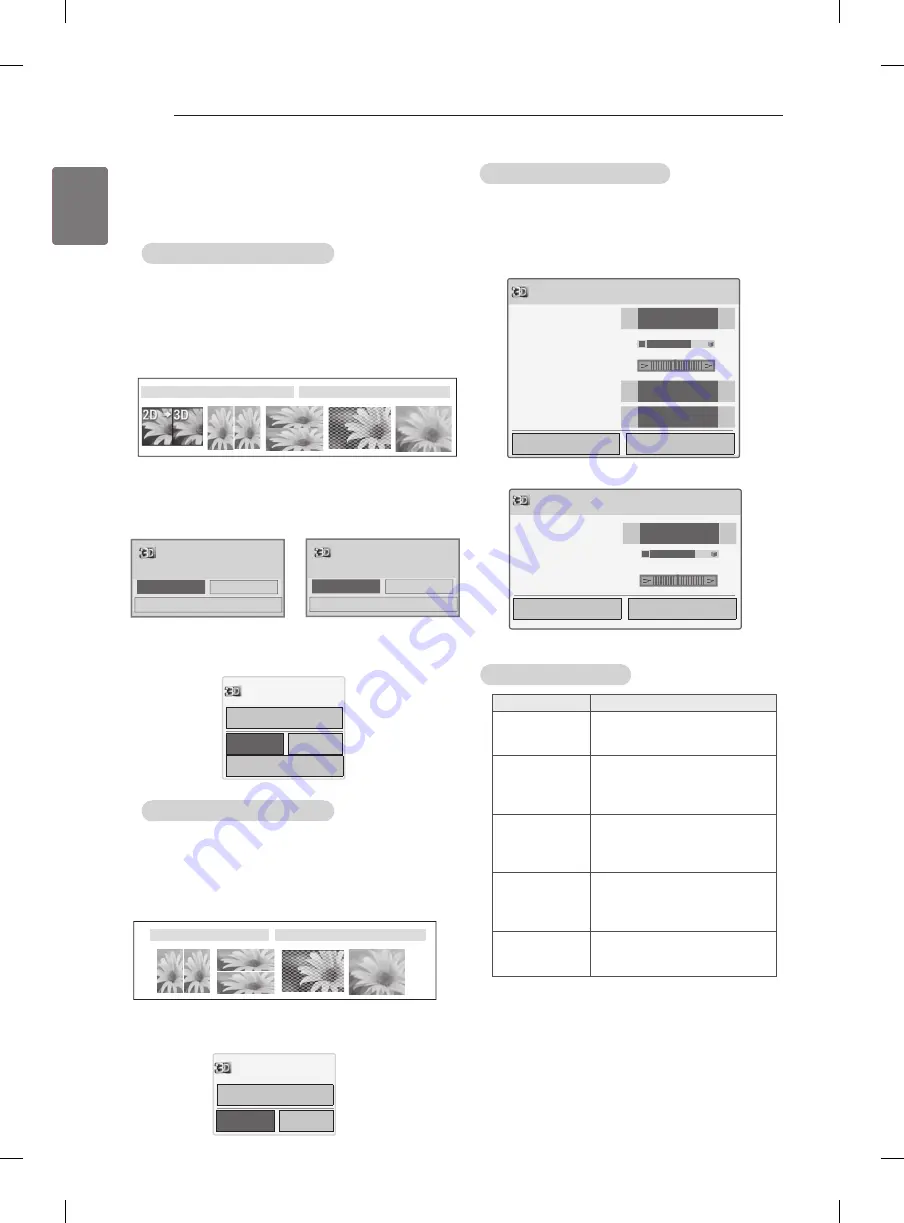
30
ENG
ENGLISH
3D IMAGING
Using 3D quick menu option
1
Press
3D SETTING
.
2
Usethefollowingoptionswhileviewing3D
imaging.
3DSetting
OK
End3Dvideo
3DPictureSize
◀
JustScan
▶
3DDepth15
◀
▶
3DViewpoint0
◀
▶
3DPictureBalance
◀
Off
▶
3DPictureCorrection
◀
Left/Right
▶
or
3DSetting
OK
End3Dvideo
3DPictureCorrection
◀
Left/Right
▶
3DDepth15
◀
▶
3DViewpoint0
◀
▶
Button
Description
3D Picture Size
Cutsofftheouteredgesofthe
pictureandstretchittofitthefull
screenin3Dmode.
3D Depth
Adjuststhedistancebetweenthe
objectandthebackgroundinthe
picturetoenhancethe3Deffect
in2Dto3Dmode.
3D Viewpoint
Bringsthepicture(includingboth
theobjectandbackgroundim-
ages)tothefrontorbacktoen-
hancethe3Deffectin3Dmode.
3D Picture
Balance
Adjuststhecolourandbright-
nessdifferencebetweentheright
andleftsidesofthepicturein3D
mode.
3D Picture
Correction
Changestheorderofimages
intherightandleftsidesofthe
picturein3Dmode.
(Depending on model)
Watching3Dimages
View 3D mode for 3D images
1
Playthe3Dvideoorselect3Dchannel.
(2Dto3Dmodeisavailablewithallcontents)
2
Press3Dandselectsametypeinyourdis-
playedpictureonthescreen.
(Selecttypeon"3DVideo"tab)
*Notice:Turnonthe3Dmodeautomaticallyfor
HDMIinputplayingthe3Dblueraytitles.
3
PressOKondisplayedinformationwindow.
4
Toturnoffthe3Dmode,press3Dandselect
OK.
View 2D mode for 3D images
1
Playthe3Dvideoorselect3Dchannel.
2
Press3Dandselectsametypeinyour
displayedpictureonthescreen.
(Selecttypeon"2DVideo"tab)
3
Toturnoffthe2Dmode,press3Dandselect
OK.
y
y
ImageshownmaydifferfromyourTV.
3DVideo
2DVideo
3DVideo
2DVideo
OK
Cancel
Turn off 2D Mode.
3Dvideo
OK
Cancel
Turn off 3D Mode.
ꔅ
3Dsetting
2Dmode
OK
Cancel
ꔅ
3DSetting
Poweronyour3Dglassesandputthemon.
Sit2metersfromTVtoenjoythebest3D
view.
OK
Cancel
ꔅ
3DSetting
Puton3Dglasses.
Sit2metersfromTVtoenjoythebest3D
view.
or













































