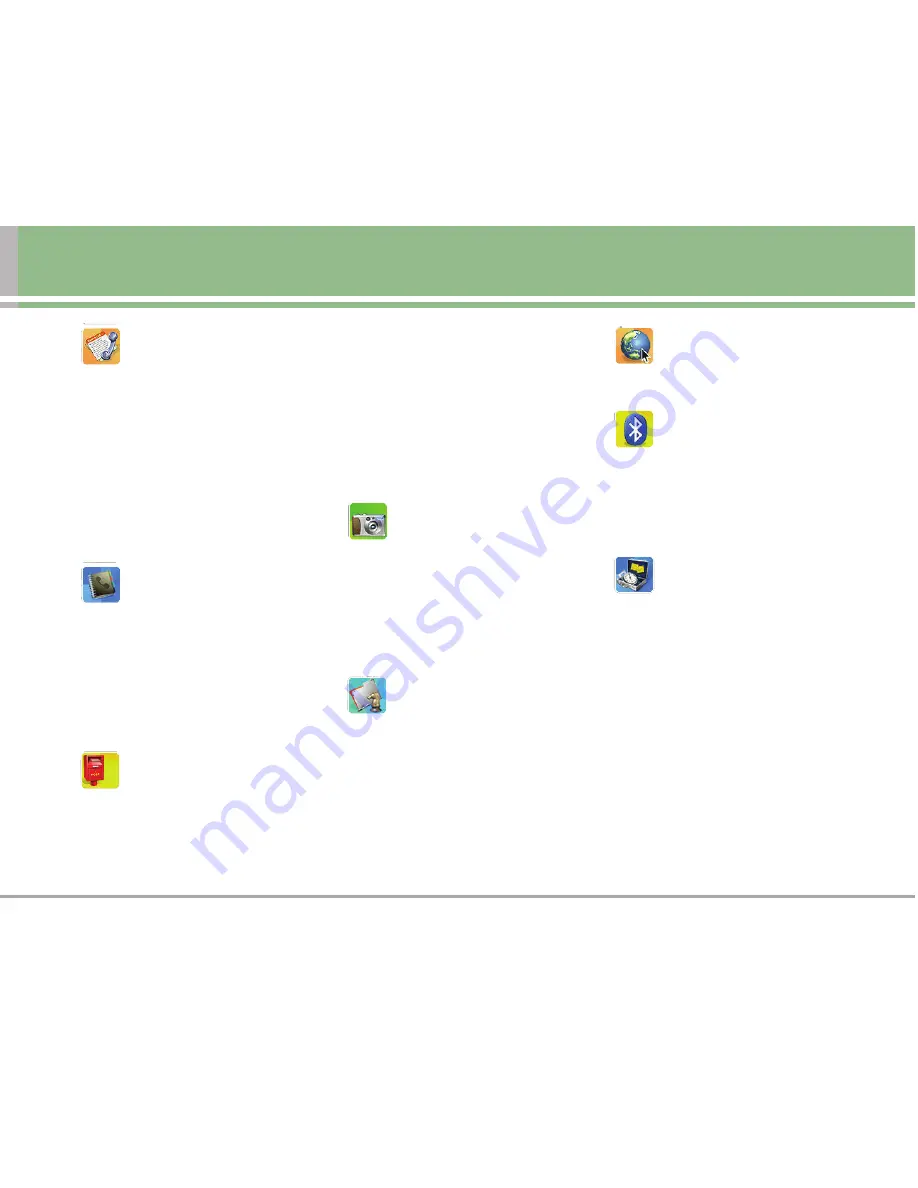
LG 325
11
Menus Overview
Call History
1. Outgoing Calls
2. Incoming Calls
3. Missed Calls
4. Erase Calls
1. Outgoing Calls
2. Incoming Calls
3. Missed Calls
4. All Calls
Contacts
1. Find/Add Entry
2. Groups
3. Speed Dials
4. Voice Dials
5. My Phone Number
Messaging
1. Send Message
2. Send Picture
3. Text Message
1. Inbox
2. Outbox
3. Saved
4. Edit Folder
5. Send message
6. Erase
4. Voicemail
5. Web Message
Pictures
1. Camera
2. My Pictures
3. Online Albums
4. Account Info
Downloads
1. Games
2. Ringers
3. Screen Savers
4. Applications
5. Other
6. Memory Status
Web
Bluetooth
1. Enable Bluetooth
2. Add New
Tools
1. Scheduler
2. Alarm Clock
3. Voice Memo
4. Notepad
5. Ez Tip Calc
6. Calculator
7. World Clock












































