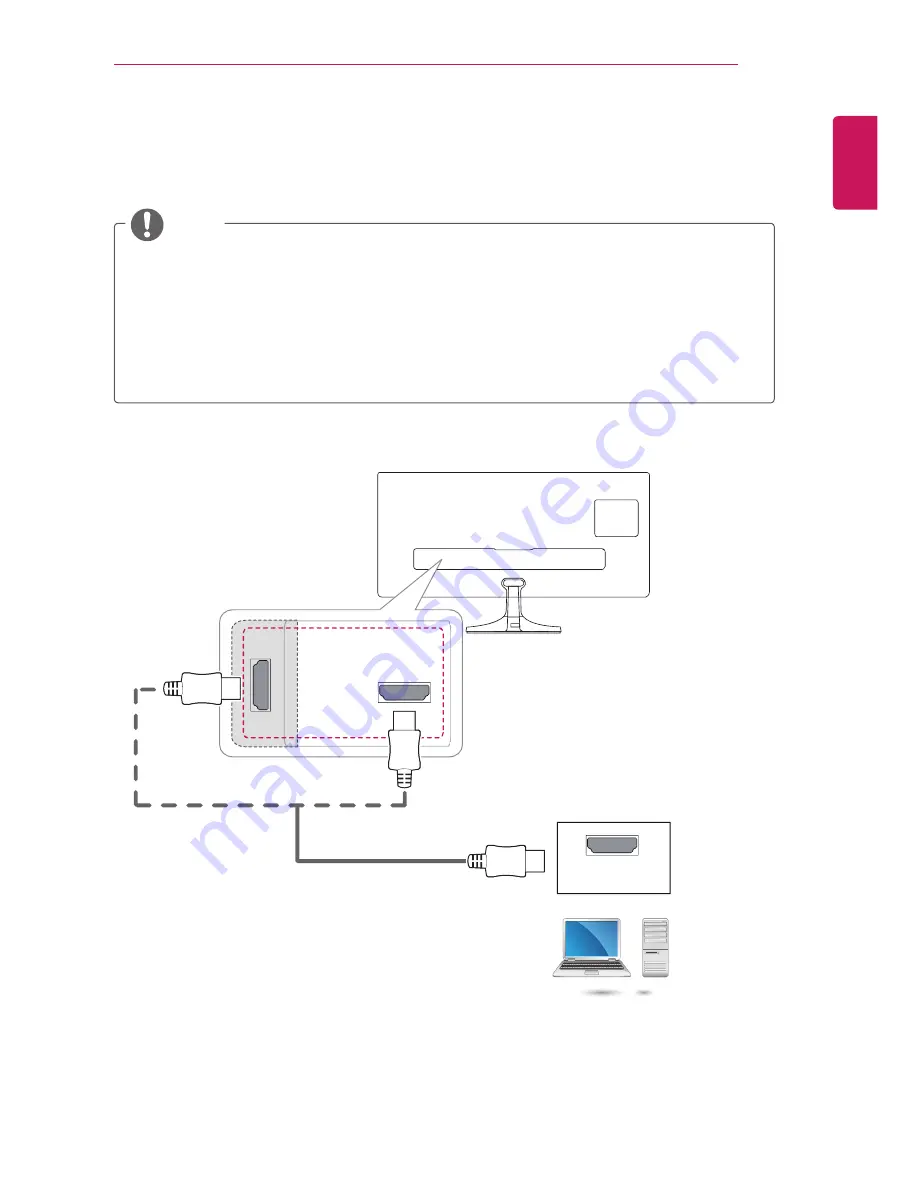
ENGLISH
MAKING CONNECTIONS 33
HDMI connection
Transmits the digital video and audio signals from your PC to the TV. Connect the PC and the TV with an
HDMI cable as shown in the following illustrations.
NOTE
y
Use a High Speed HDMI
®
cable.
y
Please check your PC settings if you cannot hear any sound in HDMI mode.
y
Press the
INPUT
button on the remote control to select either HDMI IN 1 or HDMI IN 2.
y
Using a DVI to HDMI cable may cause compatibility issues.
y
If the PC is connected through a HDMI, the device may cause compatibility issues.
y
Dolby Digital and DTS are not supported. If no sound is coming out, set the audio output of the
connected device to PCM.
y
Using a non-standard HDMI cable may cause a problem with some of the functions. It is highly
recommended to use a standard cable.
PC
HDMI IN 1
HDMI IN
2
HDMI OUT
y
Choose any HDMI input port to connect.
y
It does not matter which port you use.
















































