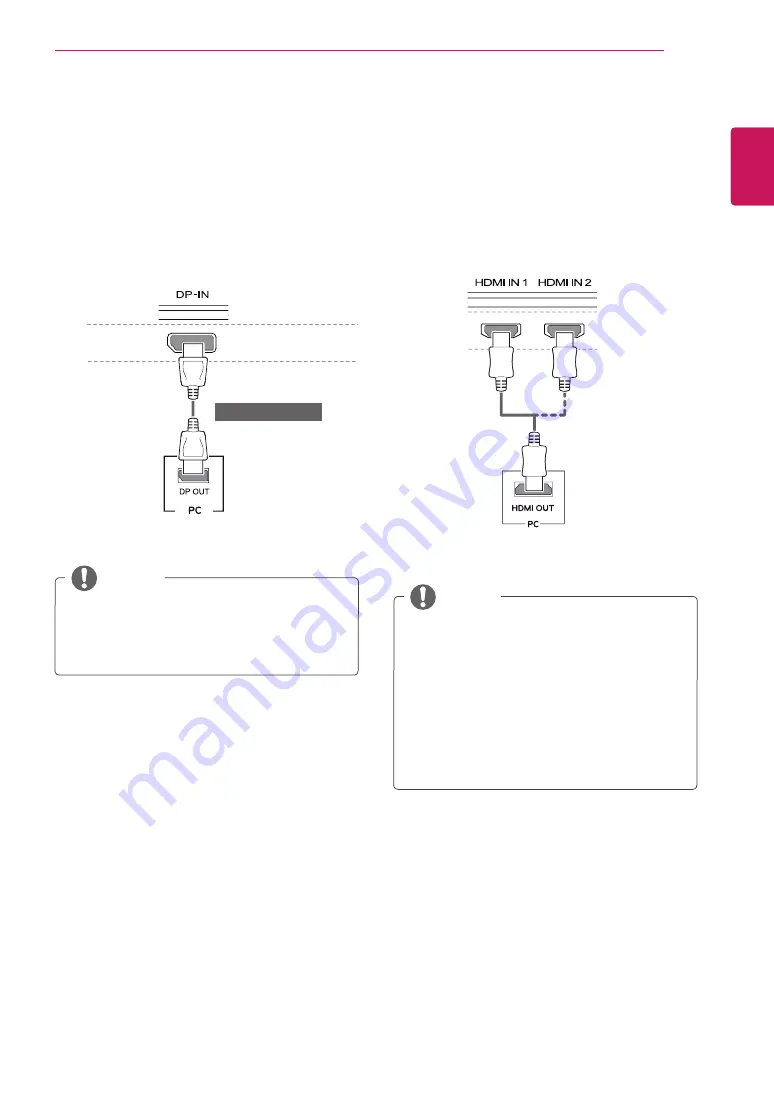
21
ENG
ENGLISH
USING THE MONITOR
y
There may be no video or audio output de-
pending on the DP version of the PC.
y
The DisplayPort cable may not be available
in some areas.
DisplayPort connection
Transmits the digital video and audio signals from
your PC to the monitor. Connect your PC to the
monitor using the display port cable as illustrated
below.
Press the menu button and then select the input
option from the input menu.
NOTE
(sold separately)
HDMI connection
Transmits the digital video and audio signals from
your PC and A/V devices to the monitor. Connect
your PC and AV device to the monitor with the
HDMI cable as illustrated below.
Press the menu button and then select the input
option from the input menu.
NOTE
y
If you use HDMI PC, it can cause compatibility
problem.
y
Use a certified cable with the HDMI logo
attached. If you do not use a certified HDMI
cable, the screen may not display or a
connection error may occur.
y
Recommended HDMI cable types
- High-Speed HDMI
®
/
TM
Cable
- High-Speed HDMI
®
/
TM
Cable with Ethernet
















































