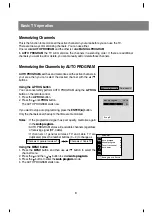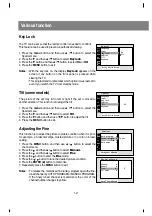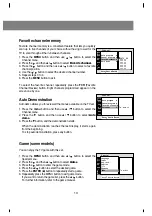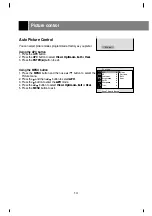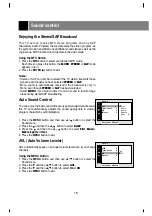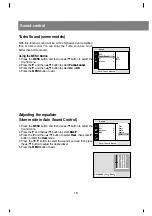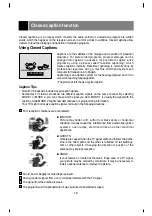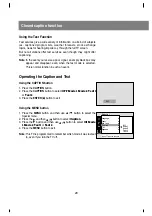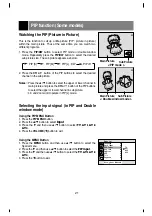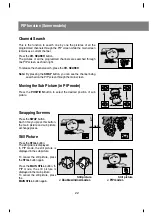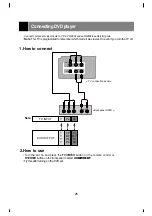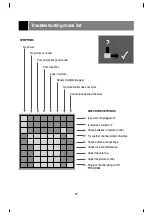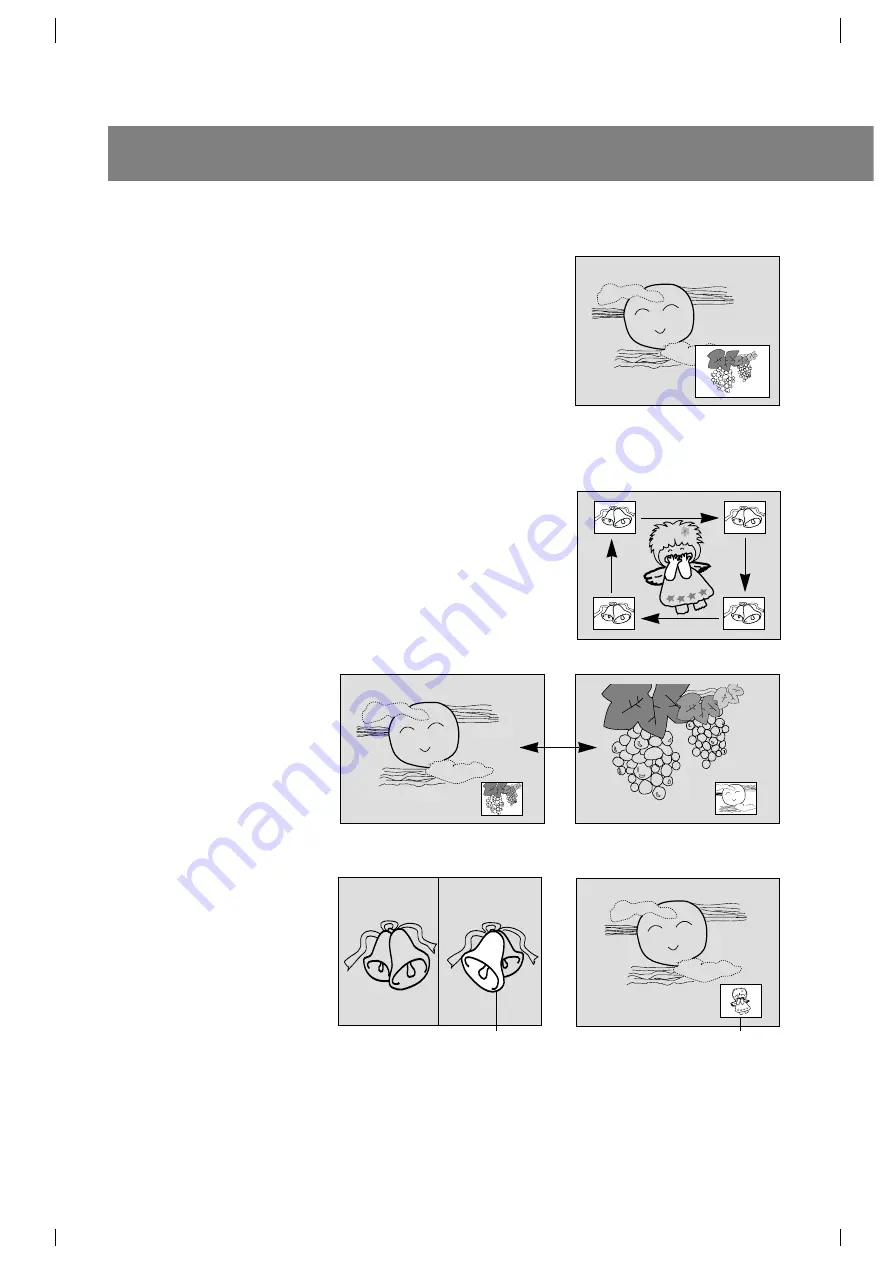
PIP function (Some models)
Channel Search
This is the function to search one by one the pictures of all the
programmed channels through the PIP screen while the main screen
remains as a current channel.
Press the
CH. SEARCH
button.
The pictures of all the programmed channels are searched through
one PIP screen, as shown right.
To release the channel search, press the
CH. SEARCH
.
Note:
By pressing the
SWAP
button, you can see the channel being
searched on the PIP screen through the main screen.
Moving the Sub Picture (in PIP mode)
Press the
POSITION
button to select the desired position of sub
picture.
Swapping Screens
Press the
SWAP
button.
Each time you press this button,
the main picture and sub picture
exchange places.
Still Picture
Press the
STILL
button.
The still picture is displayed.
In PIP mode, the still picture is
displayed in the sub picture.
To cancel the still picture, press
the
STILL
button again.
Press the
MAIN STILL
button. In
PIP mode, the still picture is
displayed in the main picture.
To cancel the still picture, press
the
MAIN STILL
button again.
24
SWAP
24
5
5
24
< PIP mode >
< Double window mode >
Still picture
Still picture
22
Summary of Contents for 29FX4BL-
Page 28: ......