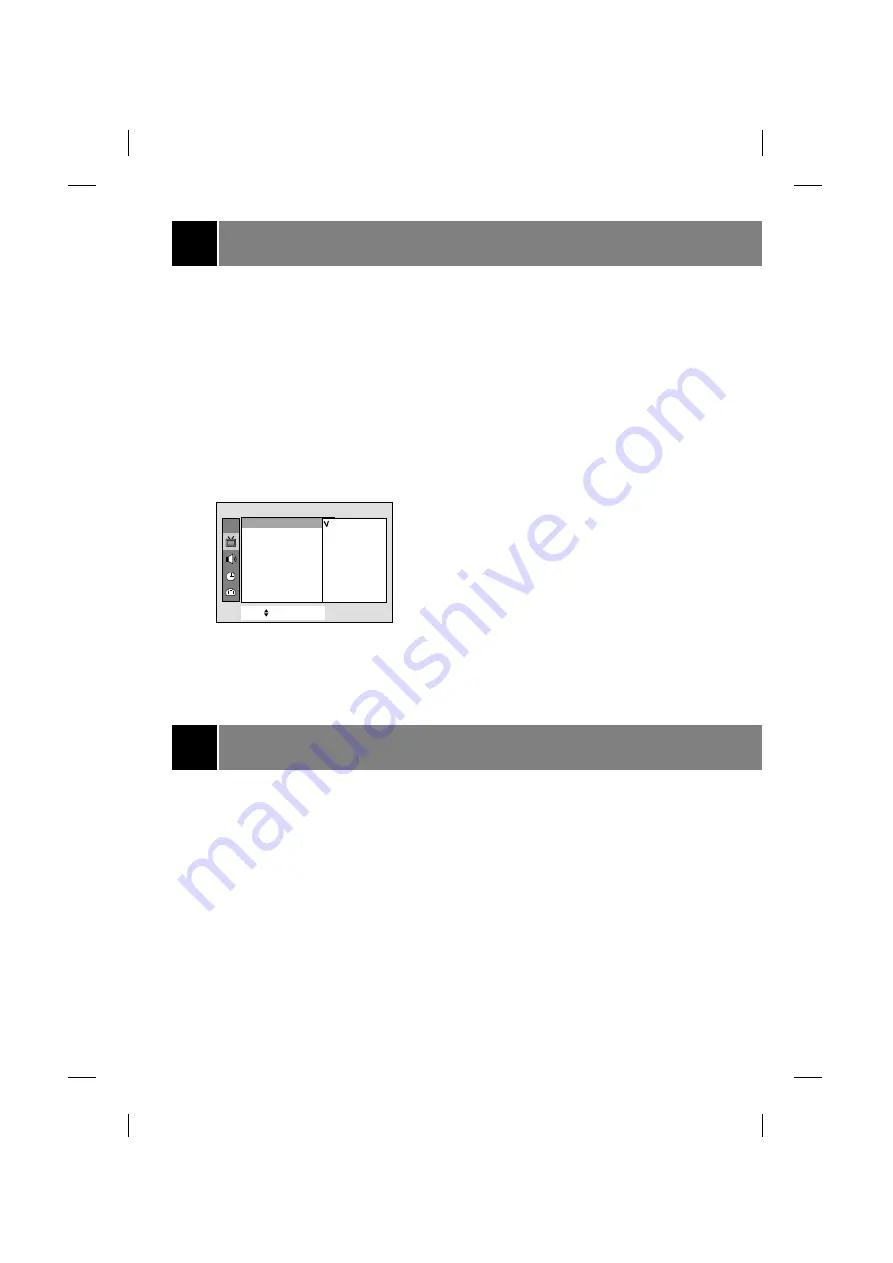
Picture control
Auto Picture Control
You can select picture modes programmed at
factory as you prefer.
Using the APC button
1. Press the APC button.
2. Press the APC button to select
Clear
,
Optimum
,
Soft
or
User
.
3. Press the ENTER(
A
) button to exit.
Using the MENU button
1. Press the MENU button and then use
D
/
E
button to select the Picture menu.
2. Press the
G
and then
D
/
E
button to select
APC
.
3. Press the
G
button to enter the
APC
mode.
4. Press the
D
/
E
button to select
Clear
,
Optimum
,
Soft
or
User
.
5. Press the MENU button to exit.
Adjusting the Picture
This is the function to manually adjust the desired
picture levels (
Contrast
,
Brightness
,
Color
,
Sharpness
,
Tint
) of the screen as you like. If the
picture you set is not satisfactory, you can select a
factory preset picture. In the broadcasting system
PAL-M/N, the picture item
Tint
is not displayed.
1. Press the MENU button and then use
D
/
E
button to select the Picture menu.
2. Press the
G
and then
D
/
E
button to select the
desired picture mode.
3. Press the
G
button.
4. Press the
F
/
G
button to adjust the level.
The level of displayed is adjusted.
5. Press the MENU button to exit.
XD (some models)
XD is LG Electronic’s unique picture improving
technology to display a real HD source through an
advanced digital signal processing algorithm.
1. Press the menu button and then use
D
/
E
button to select the Picture menu.
2. Press the
G
and then
D
/
E
button to select
XD
.
3. Press the
G
button and then
D
/
E
button to
select
On
or
Off
.
4. Press the MENU button to exit.
Note : When selecting APC options (Clear,
Optimum and Soft), XD is automatically
change to On.
11
CH.
CH.
Move
+
+
Next
+
{
+
Back}
APC
+
+
{
XD
{
Contrast
{
Brightness
+
{
Color
++++++++
{
Sharpness
+
{
Tint
++++++
+
{
Picture
+
APC
{
Clear
Optimum
Soft
User
Sound control
Enjoying the Stereo/SAP Broadcast
This TV set can receive MTS stereo programs and
any SAP (Secondary Audio Program) that
accompanies the stereo program, as the system to
be transmitted one additional sound signal as well
as the original one. MTS function doesn't operate
in the video mode.
Using the MTS Button
1. Press the MTS button to select your desired
MTS mode.
Each time you press this button, the
MONO
,
STEREO
or
SAP
mode appears in turn.
2. Press the ENTER (
A
) button to exit.
Notes:
• Stereo or SAP can only be received if the TV
station transmits those signals, even though you
have selected
STEREO
or
SAP
.
• Mono sound is automatically received if the
broadcast is only in Mono; even though
STEREO
or
SAP
has been selected.
• Select
MONO
if you want to listen to mono
sound in remote fringe areas during stereo/SAP
broadcasting.
Summary of Contents for 29FU9RL
Page 18: ...NOTE 18 ...
Page 20: ......




















