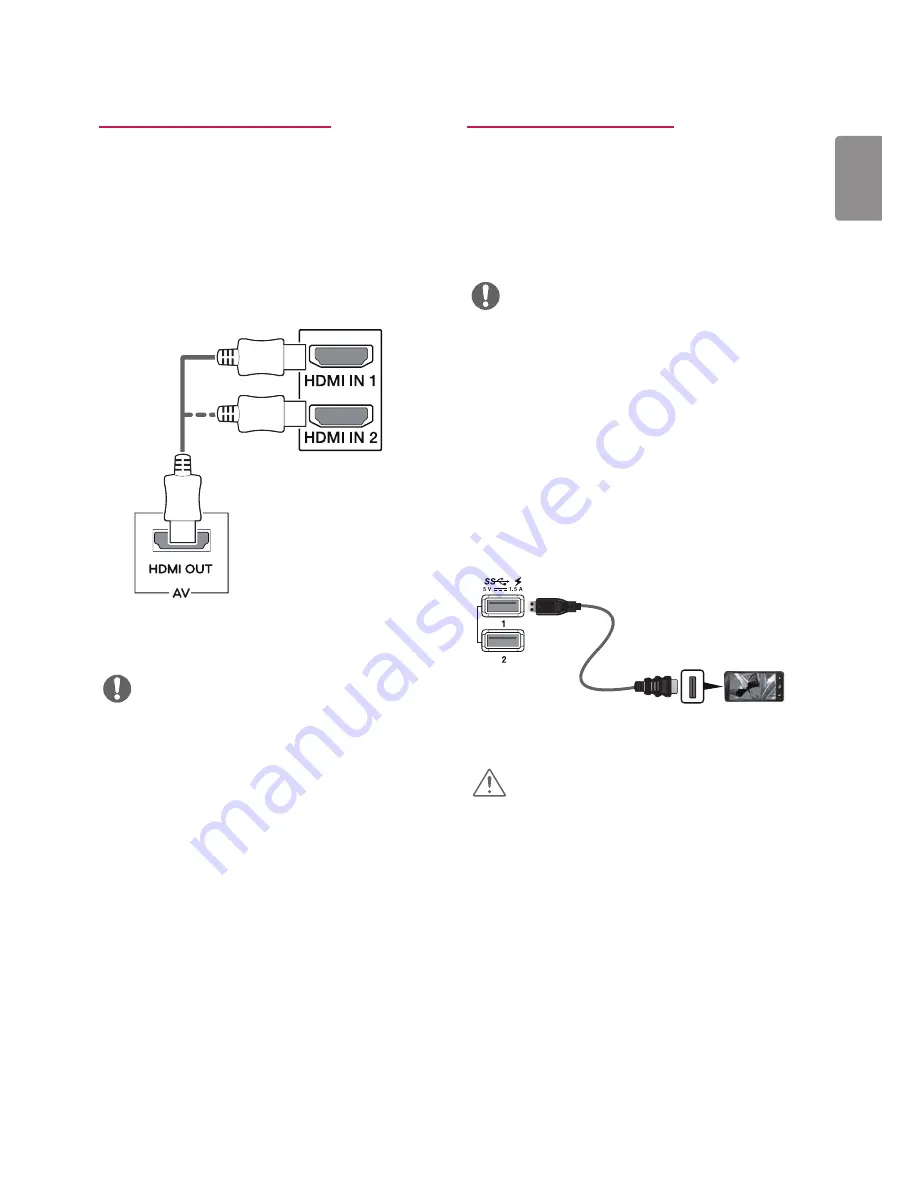
17
ENGLISH
(sold separately)
Connecting to AV Devices
HDMI connection
Transmits the digital video and audio signals from your PC
and A/V devices to the monitor. Connect your PC and AV de-
vice to the monitor with the HDMI cable as illustrated below.
Press the menu button and then select the input option from
the input menu.
Connecting Peripherals
USB Cable connection - PC
The USB port on the product functions as a USB hub.
Please connect the USB C-C or USB C-A cable to the PC.
NOTE
y
If you use HDMI PC, it can cause compatibility problem.
y
Use a certified cable with the HDMI logo attached. If
you do not use a certified HDMI cable, the screen may
not display or a connection error may occur.
y
Recommended HDMI cable types
- High-Speed HDMI®/
TM
Cable
- High-Speed HDMI®/
TM
Cable with Ethernet
NOTE
y
Make sure to install the most recent Windows OS
service pack before using the product.
y
Peripheral devices are sold separately.
y
A keyboard, mouse, or USB device can be connected to
the USB port.
y
When
Quick Charge
is set to
On
, data transmission
through the USB1/2 port is not available (e.g.
connecting your keyboard, mouse, or other USB
storage devices to the monitor). (Go to
General
>
Quick Charge
to set Quick Charge to
On
or
Off
.)
y
The charging speed may vary depending on the device.
Cautions When Using a USB Device
y
A USB device with an automatic recognition
program installed, or that uses its own driver, may
not be recognized.
y
Some USB devices may not be supported or may
not work properly.
y
It is recommended to use a USB hub or hard disk
drive with power supplied. (If the power supply
is not adequate, the USB device may not be
recognized properly.)
y
If Quick Charge is off and the upstream Port is
not connected with Host PC, monitor may not
support ‘Charge’ .
CAUTION
Summary of Contents for 27MU88
Page 7: ...7 ENGLISH Input Connector ...






























