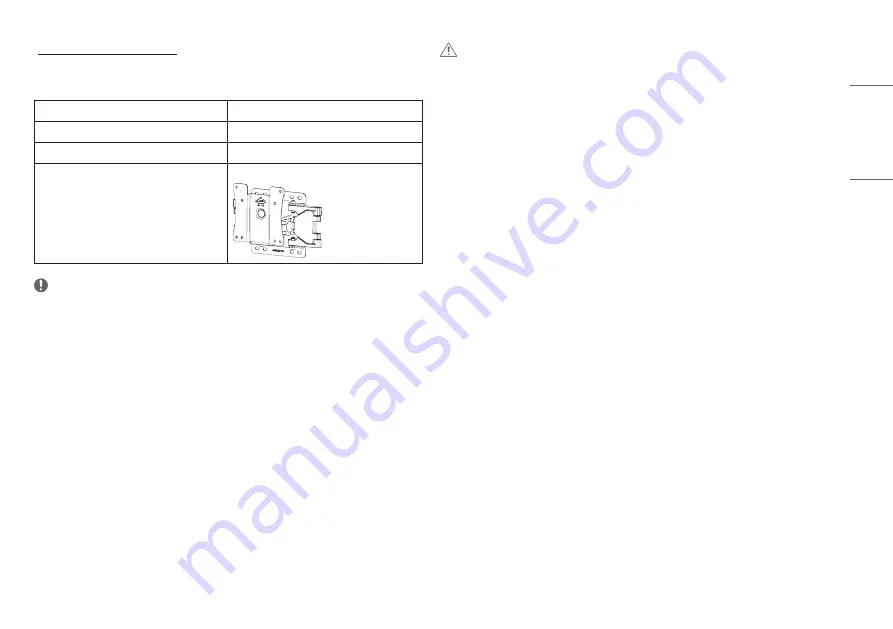
11
ENGLISH
Installing the Wall Mount Plate
To install the monitor to a wall, attach a wall mounting bracket (optional) to the back of the monitor.
Make sure that the wall mounting bracket is securely fixed to the monitor and to the wall.
Wall Mount (mm)
100 x 100
Standard screw
M4 x L10
Number of screws
4
Wall Mount Plate (Optional)
LSW149
NOTE
•
Use the screws specified by VESA standards.
•
The wall mount kit includes the installation guide and all necessary parts.
•
The wall mounting bracket is optional. You can obtain optional accessories from your local dealer.
•
The length of the screw may differ for each wall mounting bracket. If you use screws longer than the standard
length, it may damage the inside of the product.
•
For more information, please refer to the user manual for the wall mounting bracket.
•
Be careful not to apply too much force while mounting the wall mount plate as it may cause damage to the
screen.
•
Remove the stand before installing the monitor on a wall mount by performing the stand attachment in
reverse.
CAUTION
•
Unplug the power cord before moving or installing the monitor to avoid electric shock.
•
Installing the monitor on the ceiling or on a slanted wall may result in the monitor falling off, which could
lead to injury. Use an authorised LG wall mount and contact the local dealer or qualified personnel.
•
To prevent injury, this apparatus must be securely attached to the wall in accordance with the installation
instructions.
•
Applying excessive force when tightening screws may cause damage to the monitor. Damage caused in this
way will not be covered by the product warranty.
•
Use the wall mounting bracket and screws that conform to VESA standards. Damage caused by the use or
misuse of inappropriate components will not be covered by the product warranty.
•
When measured from the back of the monitor, the length of each installed screw must be 8 mm or less.












































