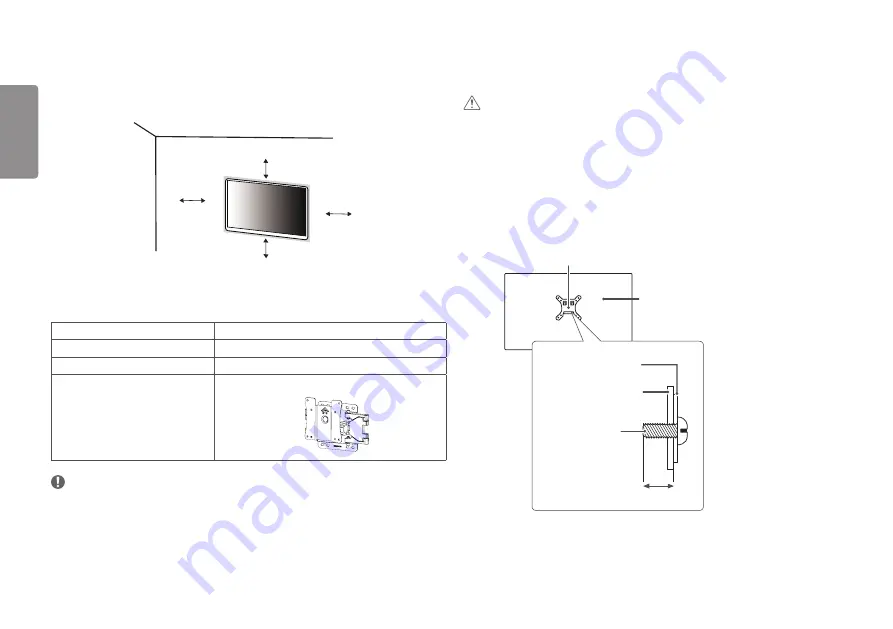
8
ENGLISH
Installing on the Wall
Install the monitor at least 100 mm away from the wall and leave about 100 mm of space at each side of the
monitor to ensure sufficient ventilation. Detailed installation instructions can be obtained from your local retail
store. Alternatively, please refer to the manual for how to install and set up a tilting wall mounting bracket.
100 mm
100 mm
100 mm
100 mm
To install the monitor to a wall, attach a wall mounting bracket (optional) to the back of the monitor.
Make sure that the wall mounting bracket is securely fixed to the monitor and to the wall.
Wall Mount (mm)
100 x 100
Standard screw
M4 x L10
Number of screws
4
Wall Mount Plate (Optional)
LSW 149
NOTE
•
A non-VESA standard screw may damage the product and cause the monitor to fall. LG Electronics is not liable
for any accidents relating to the use of non-standard screws.
•
The wall mount kit includes the installation guide and all necessary parts.
•
The wall mounting bracket is optional. You can obtain optional accessories from your local dealer.
•
The length of the screw may differ for each wall mounting bracket. If you use screws longer than the standard
length, it may damage the inside of the product.
•
For more information, please refer to the user manual for the wall mounting bracket.
CAUTION
•
Unplug the power cord before moving or installing the monitor to avoid electric shock.
•
Installing the monitor on the ceiling or on a slanted wall may result in the monitor falling off, which could lead
to injury. Use an authorized LG wall mount and contact the local dealer or qualified personnel.
•
Applying excessive force when tightening screws may cause damage to the monitor. Damage caused in this
way will not be covered by the product warranty.
•
Use the wall mounting bracket and screws that conform to VESA standards. Damage caused by the use or
misuse of inappropriate components will not be covered by the product warranty.
•
When measured from the back of the monitor, the length of each installed screw must be 8 mm or less.
Wall Mount Plate
Back of the Monitor
Standard screw:
M4 x L10
Wall Mount Plate
Back of the Monitor
Max. 8 mm









































