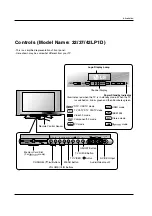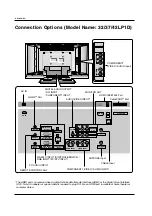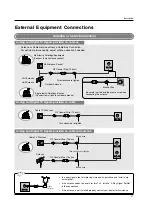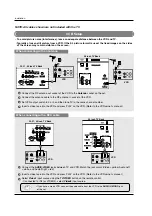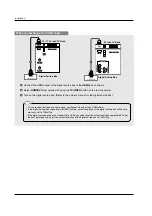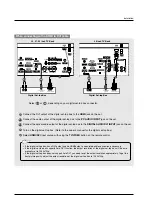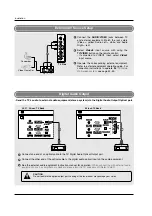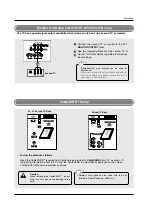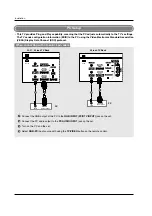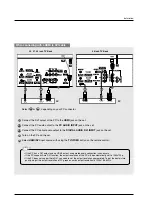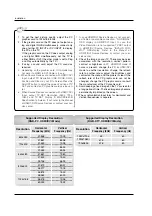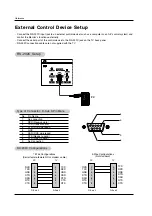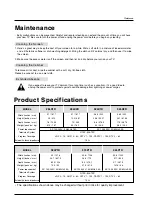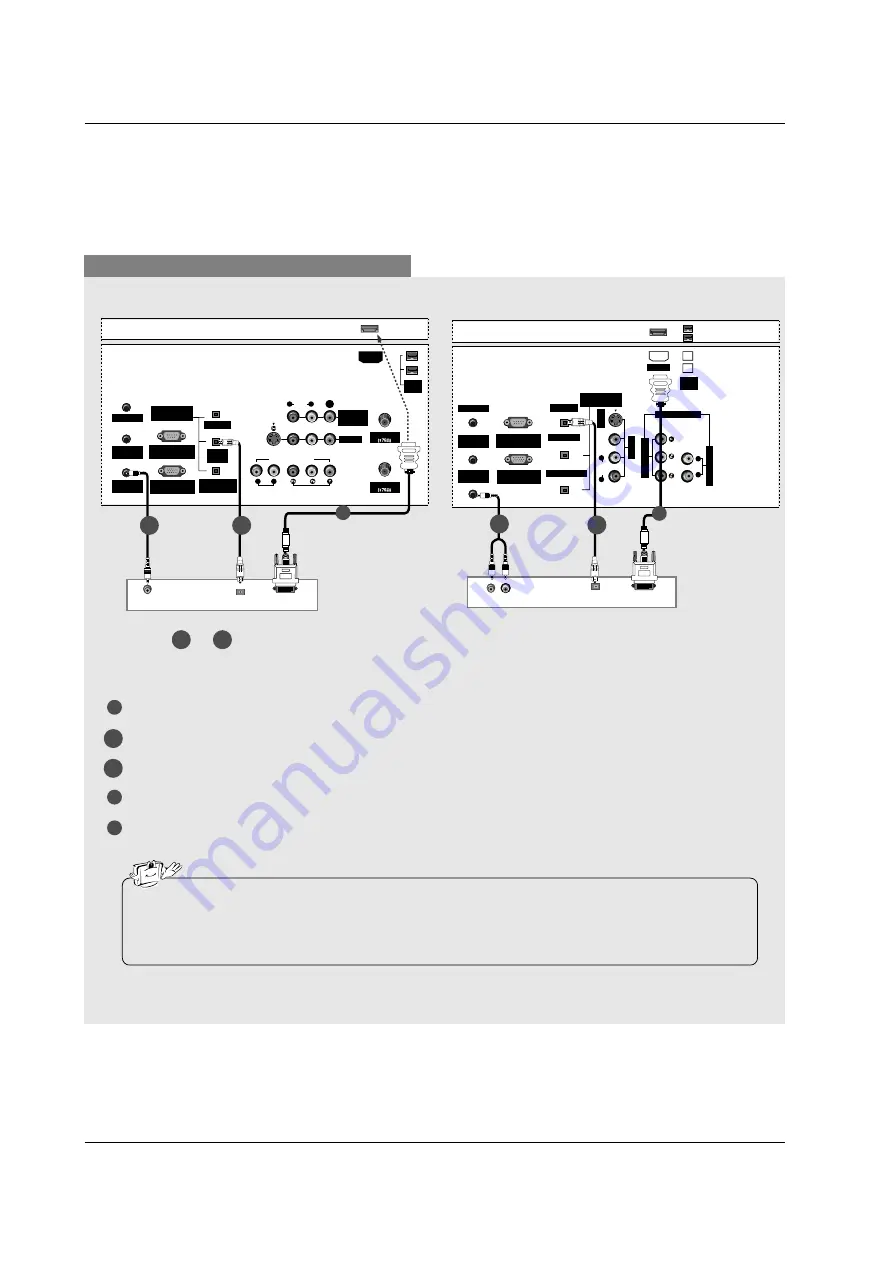
Installation
When connecting with a HDMI to DVI cable
1
3
4
Connect the DVI output of the PC to the
HDMI
jack on the set.
Connect the PC audio output to the
PC AUDIO INPUT
jack on the set.
Connect the PC optical audio output to the
DIGITAL AUDIO DVI INPUT
jack on the set.
Turn on the PC and the set.
Select
HDMI/DVI
input source with using the
TV/VIDEO
button on the remote control.
DIGITAL AUDIO
OPTICAL
DVI-PC OUTPUT
AUDIO
ANTENNA
G-LINK
DIGITAL AUDIO
(OPTICAL)
DVI
INPUT
COMPONENT1
INPUT
OUTPUT
VIDEO1
RGB INPUT
(PC/DTV INPUT)
RS-232C INPUT
(CONTROL/SERVICE)
AUDIO INPUT
AUDIO
(MONO)
VIDEO INPUT
COMPONENT1
R
L
R
L
PC AUDIO
INPUT
REMOTE
CONTROL
S-VIDEO
IEEE
1394
CABLE
MONITOR
OUT
VIDEO
DVI (VIDEO)
HDMI
(R) AUDIO (L)
DIGITAL AUDIO
OPTICAL
DVI OUTPUT
G-LINK
DIGITAL AUDIO
(OPTICAL)
OUTPUT
VIDEO1
RGB INPUT
(PC/DTV INPUT)
RS-232C INPUT
(CONTROL/SERVICE)
A
UDIO INPUT
VIDEO INPUT
RL
PC AUDIO
INPUT
REMOTE
CONTROL
S-VIDEO
IEEE
1394
A
UDIO
VIDEO
(MONO)
RL
HDMI
DVI INPUT
COMPONENT1 INPUT
COMPONENT1
1
PC
PC
2-1
2-1
2-2
1
2-1
2-2
2-2
Select or , depending on your PC connector.
2-1
2-2
• If the PC has a DVI output and no HDMI output, a separated audio connection is necessary.
• If the PC supports Auto DVI function, the output resolution of the PC will be automatically set to 1280x720p.
• If the PC does not support Auto DVI, you need to set the output resolution appropriately. To get the best picture
quality, adjust the output resolution of PC graphics card's output resolution to 1024x768, 60Hz.
32, 37, 42 inch TV Back
26 inch TV Back
Summary of Contents for 26LX1D
Page 20: ......