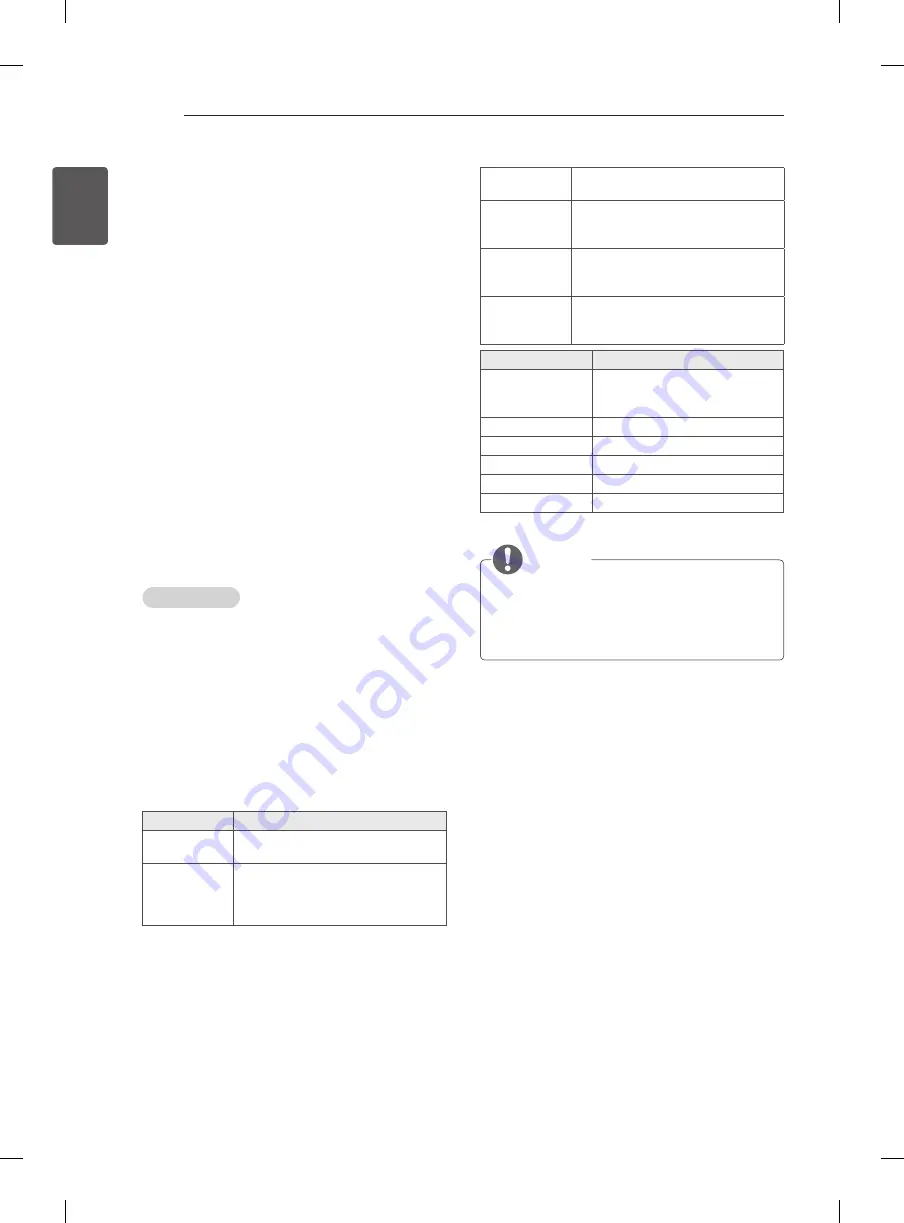
34
ENG
ENGLISH
ENTERTAINMENT
y
We do not guarantee smooth playback of profiles
encoded level 4.1 or higher in H.264/AVC.
y
DTS Audio codec is not supported.
y
A movie file more than 30 GB in file size is not
supported for playback. The file size limit is
dependent on the encoding environment.
y
A DivX movie file and its subtitle file must be
located in the same folder.
y
A video file name and its subtitle file name must
be identical for it to be displayed.
y
Playing a video via a USB connection that doesn’t
support high speed may not work properly.
y
Files encoded with GMC(Global Motion
Compensation) and
Qpel (Quarterpel Motion
Estimation)
may not be played.
y
Trick Mode does not support other functions than
if video files do not have index information.
y
Video file names that contain special characters
may not be playable.
Video options
1 Press
Q. MENU
to access the
P
op-Up
menus.
2 Press the Navigation buttons to scroll to Set Video
Play, Set Video or Set Audio and press
OK
.
When you select the
Set video play.
1 Press the Navigation buttons to scroll to show the
Picture Size
,
Audio Language
,
Subtitle
.
2 Press the Navigation buttons to scroll to make
appropriate adjustments.
Menu
description
Picture Size
Selects your desired picture
format during movie play.
Audio
Language
Changes the Language Group of the
audio during movie play. Files
with a single audio track cannot be
selected.
Subtitle
Turn on/off the subtitle.
Language
Activated for SMI subtitle and
can select the language within the
subtitle.
Code Page
Can select the font for subtitle.
When set to default, same font as
general menu will be used.
Sync
Adjusts the time synchronisation of the
subtitle from -10 secs to +10 secs by
steps of 0.5 secs during movie play.
Code Page
Support Language
Latin1
English, French, Spanish,
Portuguese, Malaysia,
Indonesia
Cyrillic
Russian
Thai
Thai
Hebrew
Hebrew
Arabic
Arab, Parsi, Krudish
Vietnam
Vietnamese language
NOTE
y
Only 10,000 of sync blocks can be supported
within the subtitle file.
y
When playing a video, you can adjust the Picture
Size by pressing
Q.MENU
or accessing Aspect
Ratio in the
PICTURE
menu.
When you select the
Set video.
1 Press the Navigation buttons to scroll to make
appropriate adjustments. (See p.37)
When you select the
Set audio
.
1 Press the Navigation buttons to scroll to show the
Sound Mode
,
Auto Volume
,
Balance
.
2 Press the Navigation buttons to scroll to make
appropriate adjustments. (See p.39)















































