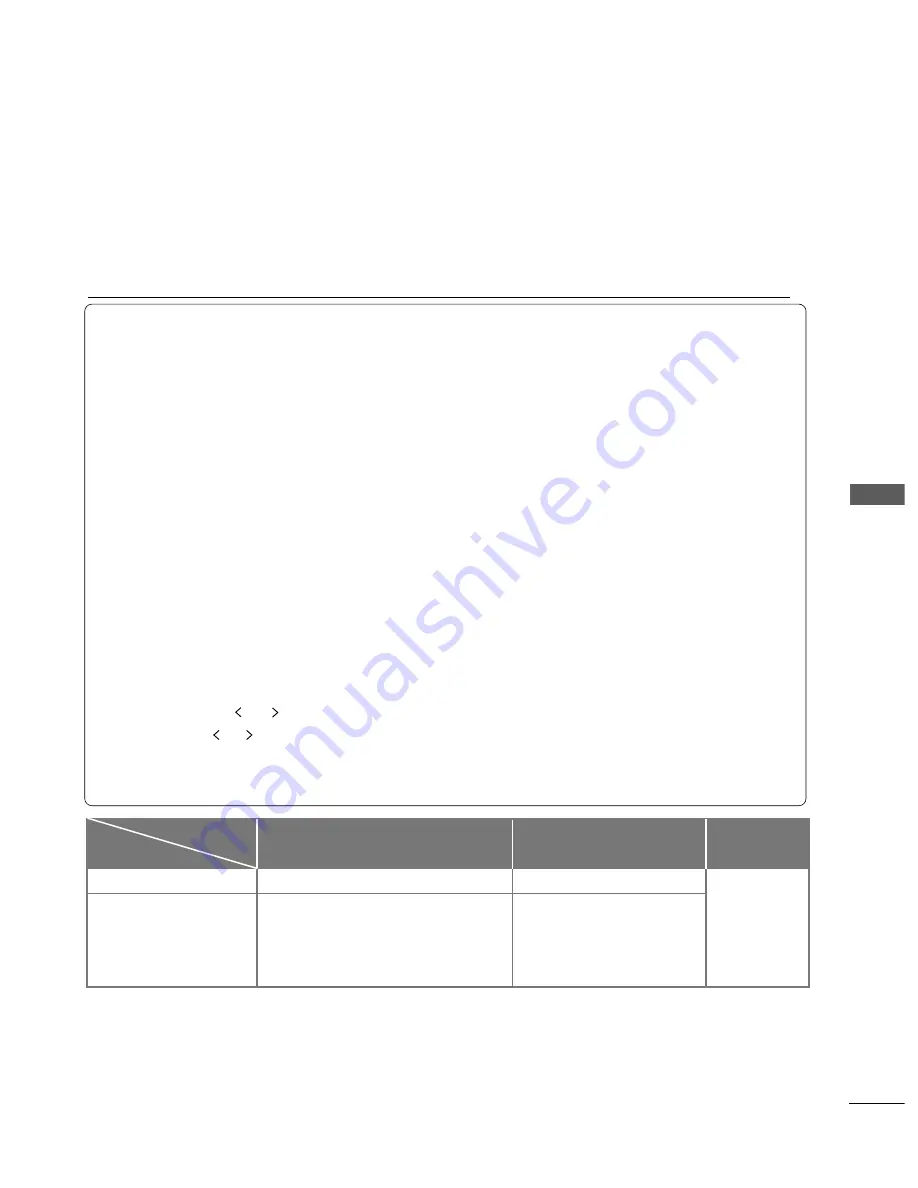
55
T
O
USE
A
USB
DEVICE
MOVIE LIST
The movie list is activated once USB is detected. It is used when playing movie files on TV.
Displays the movies in the USB folder and supports Play.
Allows playback of all movies in the folder and user desired files.
Editing such as delete and add is not allowed.
It is a movie list that displays folder information and Divx file.
Supports up to four drives.
MOVIE(*.avi/*.Divx) supporting file
Video format : MPEG1 , MPEG2, MPEG4(Doesn’t support Microsoft MPEG4-V2, V3), DivX 3.xx , DivX 4.xx,
DivX 5.xx , DivX VOD ( DRM ), XviD, Divx 6.xx(Playback)
Audio format : Mpeg, Mp3, PCM, Dolby Digital, AC3
Sampling frequency : 32k
to
48kHz
Bit rate : 32k
to
320kbps
Subtitle format : *.smi/ *.srt/ *.sub(MicroDVD, SubViewer 2.0)/ *.ass/ *.ssa/*.txt(DVD Subtitle System)
• DivX may not be played depending on its types or recording methods.
• If the video and audio structure of recorded file is not interleaved, either video or audio is outputted.
• M
Maaxx b
biittrraattee o
off p
pllaay
yaab
bllee D
DiivvX
X ffiillee iiss 6
6M
Mb
bp
pss..
• Maximum FPS (Frame Per Second) can be reached only at SD level. FPS is 25 FPS (720*576) or 30 FPS
(720*480) depending on Resolution.
• Time information in an external subtitle file should be arranged in ascending order to be played.
• Files of 25 FPS or 30 FPS of higher may not be played properly.
• If the file is recorded with GMC, the unit supports only 1 point of recorded level.
(GMC is the acronym for Global Motion Compensation, a technique used to compensate MPEG Video files.)
• A video file name and its subtitle file name must be identical for it to be displayed.
• A DivX movie file and its subtitle file must be located in the same folder.
• Use the left/right (
/
) keys to move to a specific frame forward or backward while playing a movie.
(The left/right (
/
) keys may not work properly for some files while playing a movie.)
• Playing a video via a USB connection that does not support high speed may not work properly.
• USB storage devices below USB 2.0 are supported as well. But they may not work properly in the movie list.
mpg, mpeg, mpe, vob, dat
Avi, divx, m4v
MPEG1, MPEG2
AC3,MPEG,MP3,PCM
MPEG 4-SP, MPEG4-ASP, Divx 3.xx,Divx 4.xx,
Divx 5.xx, Divx 6.xx(Playback), Xvid
AC3,MPEG,MP3,PCM
720x576@25p
720x480@30p
Video Decodec
Extension name
Audio Codec
Resolution
File
Summary of Contents for 26LH2*** series
Page 99: ......
















































