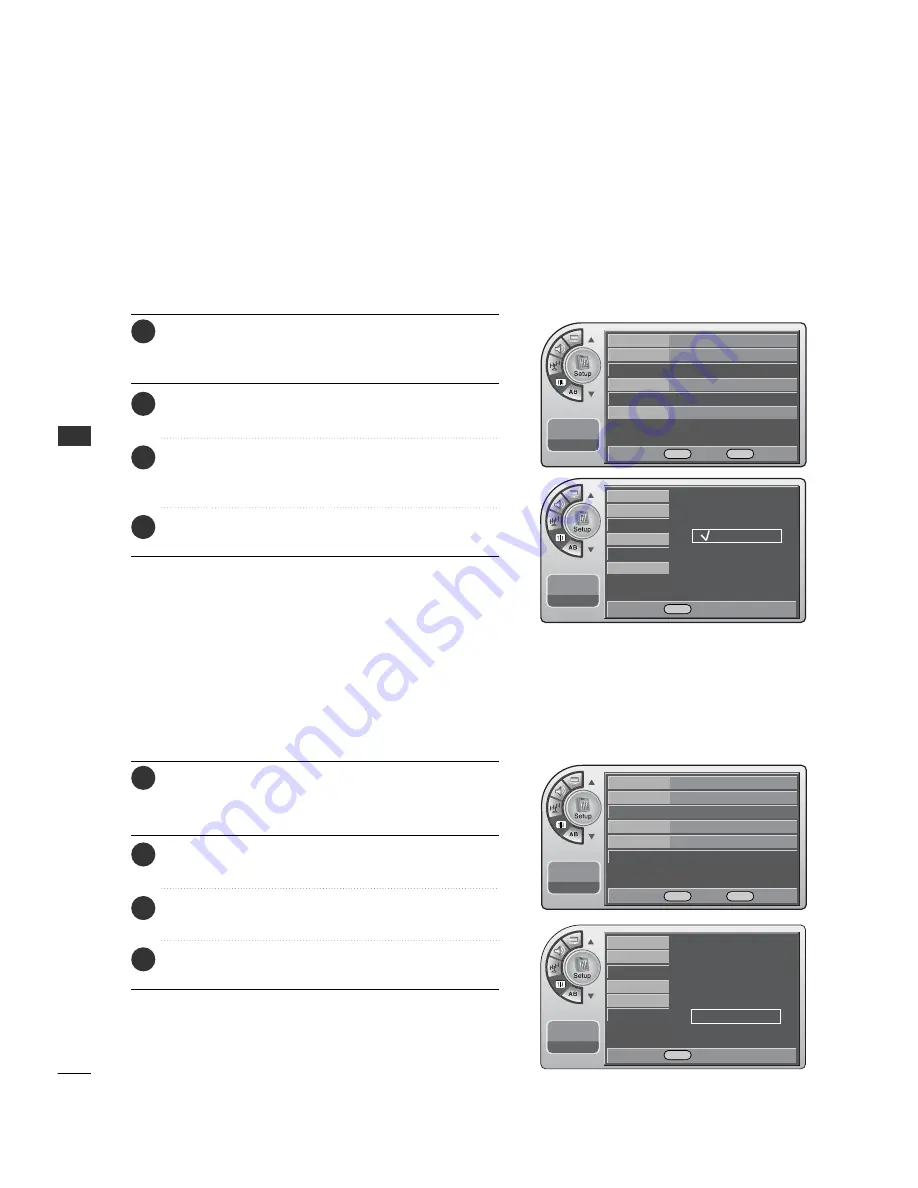
SOUND & LANGU
A
GE CONTR
O
L
48
SOUND & LANGUAGE CONTROL
Menu Transparency Settings
Menu Transparency sets the background transparency of the menu.
11:20 PM
Sep.11, 2006
Time
V-Chip
PC
Menu Language
Menu Transparency
Set ID
Opaque
Semi Opaque
Semi Trans
Transparent
Set ID
Use this function to specify a set ID number.
11:20 PM
Sep.11, 2006
Time
V-Chip
PC
Menu Language
Menu Transparency
Set ID
Time
V-Chip
PC
Menu Language English
Menu Transparency Semi Opaque
G
Set ID
1
11:20 PM
Sep.11, 2006
D E
Move
OK
Select
Menu
Back
Time
V-Chip
PC
Menu Language English
Menu Transparency Semi Opaque
Set ID
1
G
11:20 PM
Sep.11, 2006
D E
Move
OK
Select
Menu
Back
D E
Select
Menu
Back
D
1
E
D E
Adjust
Menu
Back
Press the M
M E
E N
N U
U button and then use the A
A D
D JJ
D
or
E
button to highlight the S
S ee tt u
u p
p menu and press the O
O K
K
(( E
E n
n tt ee rr )) button.
1
Use the A
A D
D JJ
D
or
E
button to highlight
M
M ee n
n u
u T
T rr aa n
n ss p
p aa rr ee n
n cc y
y and press the O
O K
K (( E
E n
n tt ee rr )) button.
2
Use the A
A D
D JJ
D
or
E
button to highlight and set the
Menu Transparency: Opaque, Semi Opaque, Semi Trans,
Transparent.
3
When finished, press M
M E
E N
N U
U repeatedly to remove the
menus.
4
Press the M
M E
E N
N U
U button and then use the A
A D
D JJ
D
or
E
button to highlight the S
S ee tt u
u p
p menu and press the O
O K
K
(( E
E n
n tt ee rr )) button.
1
Use the A
A D
D JJ
D
or
E
button to highlight S
S ee tt II D
D and
press the O
O K
K (( E
E n
n tt ee rr )) button.
2
Use the A
A D
D JJ
D
or
E
button to adjust S
S ee tt II D
D to choose
the desired monitor ID number.
3
When finished, press M
M E
E N
N U
U repeatedly to remove the
menus.
4
Summary of Contents for 26LH1DC1
Page 76: ...APPENDIX 76 APPENDIX CLONE TROUBLESHOOTING FLOW CHART ...
Page 77: ...APPENDIX 77 TV OPERATING CHECK ...
Page 80: ...80 NOTE ...
Page 81: ...81 NOTE ...
Page 82: ...82 NOTE ...
Page 84: ......












































