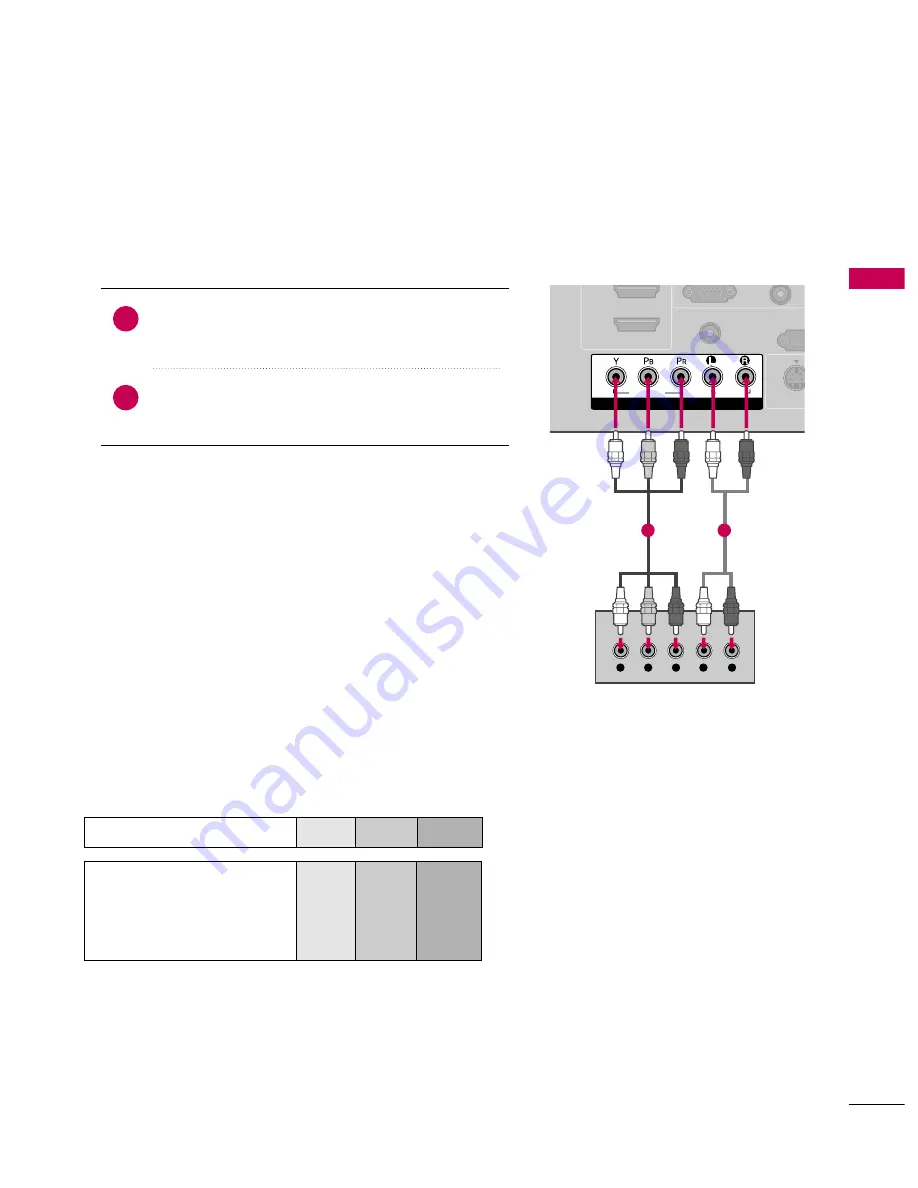
EXTERNAL
EQ
UIPMENT
SETUP
19
DVD SETUP
Component Connection
Component Input ports
To get better picture quality, connect a DVD player to the component input ports as shown below.
Component ports on the TV
Y
P
B
P
R
Video output ports
on DVD player
Y
Y
Y
Y
P
B
B-Y
Cb
Pb
P
R
R-Y
Cr
Pr
Connect the video outputs (Y, P
B
, P
R
) of the DVD to the
C
CO
OM
MPPO
ON
NEEN
NT
T IIN
N V
VIID
DEEO
O jacks on the TV. Match the
jack colors (Y = green, P
B
= blue, and P
R
= red).
Connect the audio outputs of the DVD to the C
CO
OM
MPPO
O--
N
NEEN
NT
T IIN
N A
AU
UD
DIIO
O jacks on the TV.
1. How to connect
2. How to use
■
Turn on the DVD player, insert a DVD.
■
Select
C
Co
om
mp
po
onneenntt
input source by using the IIN
NPPU
UT
T
button on the remote control.
■
Refer to the DVD player's manual for operating instructions.
2
1
COMPONENT IN
REMOTE
CONTROL IN
RS-23
(CONTROL &
( )
S-VIDE
2
1
VIDEO
AUDIO
( )
Y
L
R
P
B
P
R
( )
1
2
Summary of Contents for 26LG40 Series
Page 136: ......
















































