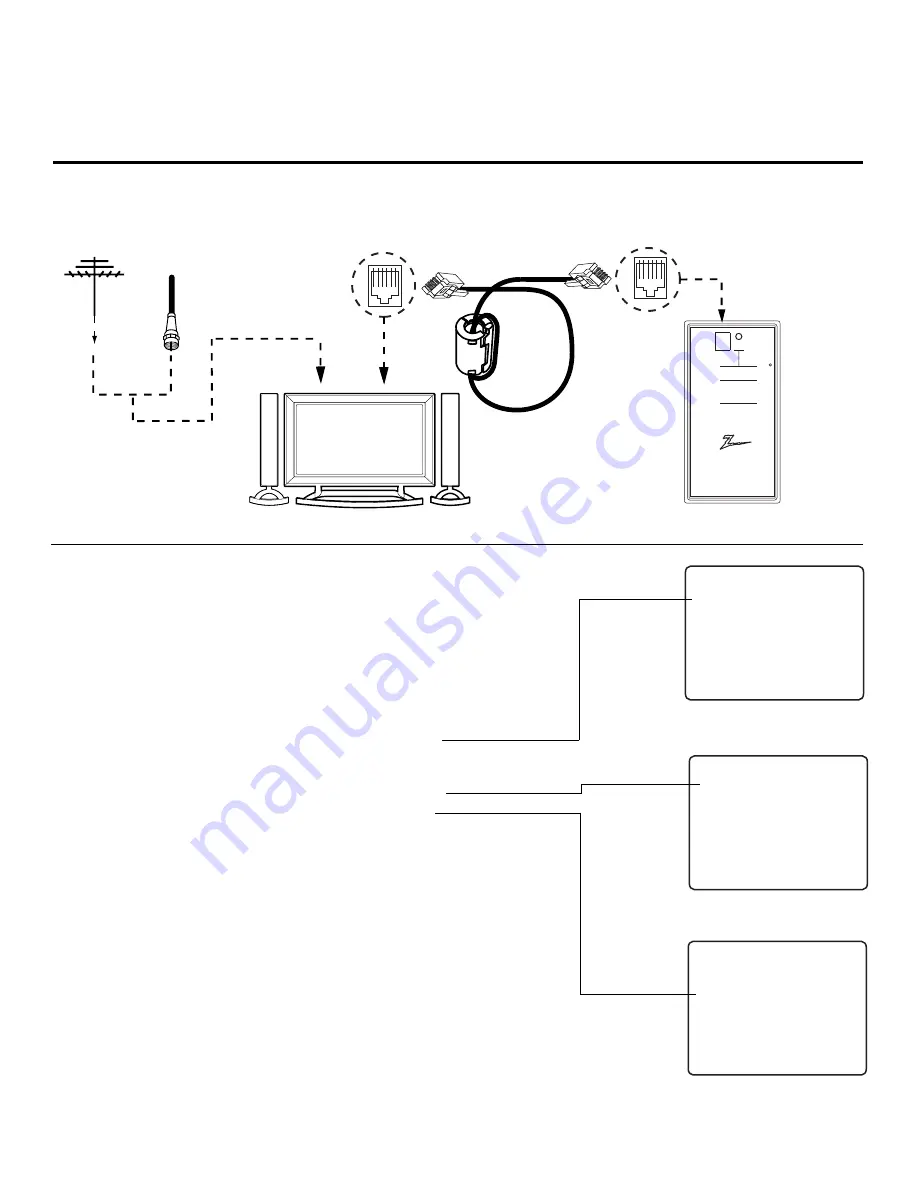
P A G E 3 3
206-4071
Teach Master TV’s Setup to the target TV
After learning is complete, remove the M.P.I. cable from the
master TV and connect it to the target TV that you want to
copy the master TV’s setup into. With “THE CLONE HAS
CONTROL OF TV” message displayed, press 2 or use either
Channel key to go to the “TEACH TO TV” option, press ON/OFF,
POWER, or ENTER. Select the LT2002 memory that the new
setup is in. Press On/Off to transfer the new setup and other
information to the new TV. Teaching usually takes 2-3 minutes.
After the “TEACHING COMPLETE” message is displayed, press
any key to return to the Clone menu, then press ON/OFF,
POWER, or ENTER. If finished, detach M.P.I. cable from the
target, newly-cloned TV.
Disconnect TV Power for 15 Seconds
Unplug the AC power cord of the newly-cloned TV from the
power outlet for about 15 seconds to activate the newly-
copied setup.
QuickSet II Programmer
LT2002
®
ZENITH ELECTRONICS CORPORATION, LINCOLNSHIRE, ILLINOIS USA
• heartbeat power on
communications ok
• slow
power on
no communications
• green battery ok
• red
battery low
Blink pattern
Color
Reset
Status
Indicator
Connect cable to
TV MPI Jack and
follow on screen
instructions
MPI
Ferrite Core
(TDK, ZCAT
2035-0930)
THE CLONE HAS CONTROL OF THE TV
THE CLONE IS VERSION
XX
THE TV IS VERSION
XX
THE SW IS REVISION
XX
CLONE CLOCK =
XX:XX
TV CLOCK = XX:XX
-PRESS ANY KEY TO CONTINUE.
-DISCONNECT CLONE WHEN DONE.
Antenna
or CATV
Target TV
Clone Programmer
TEACHING IN PROGRESS,
PLEASE WAIT
TEACHING COMPLETE
This display will appear after Teaching
is complete.
This display will appear during
Teaching function.
Teaching the Master Setup to Another TV
Connections for the LT2002 to Teach another TV the Master Setup
CLONE SELECTION MENU
(1) LEARN FROM TV
(2) TEACH TO TV
(3) SET CLONE CLOCK FROM TV
(4) SET TV CLOCK FROM CLONE
(5) DISPLAY TV SETUP
(6) DISPLAY CLONE SETUP
-TO CHANGE MENU ITEMS, PRESS
CHANNEL KEYS OR DIGITS.
-TO EXECUTE ITEM, PRESS ON/OFF,
POWER, OR ENTER
This menu should appear after any key
is pressed on the Installer remote.
Cloning Connections/Teaching Setup
















































