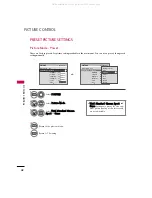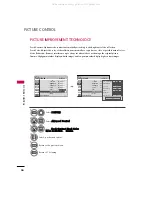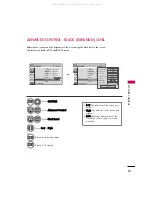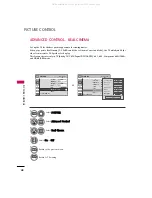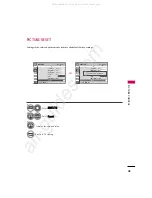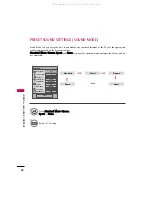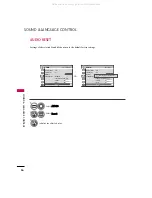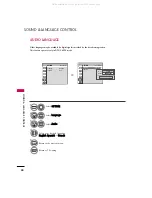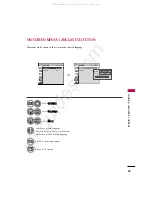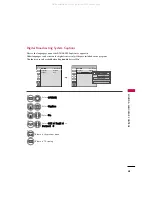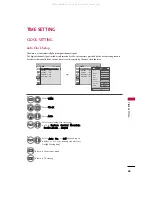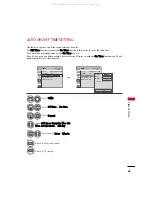SOUND & LANGU
A
GE CONTR
OL
55
TV SPEAKERS ON/OFF SETUP
Turn the TV speakers off if using external audio equipment.
Select A U D I O.
Select TV Speaker.
Select O n or O f f.
1
MENU
3
2
ENTER
ENTER
4
RETURN
Return to the previous menu.
MENU
Return to TV viewing.
Enter
Move
AUDIO
Clear Voice
: On
Balance
0
Sound Mode
: Standard
• SRS TruSurround XT: Off
• Treble
50
• Bass
50
• Reset
TV Speaker
: On
Enter
Move
AUDIO
Clear Voice
: On
Balance
0
Sound Mode
: Standard
• SRS TruSurround XT: Off
• Treble
50
• Bass
50
• Reset
TV Speaker
: On
L
R
L
R
E
E
Off
On
All manuals and user guides at all-guides.com