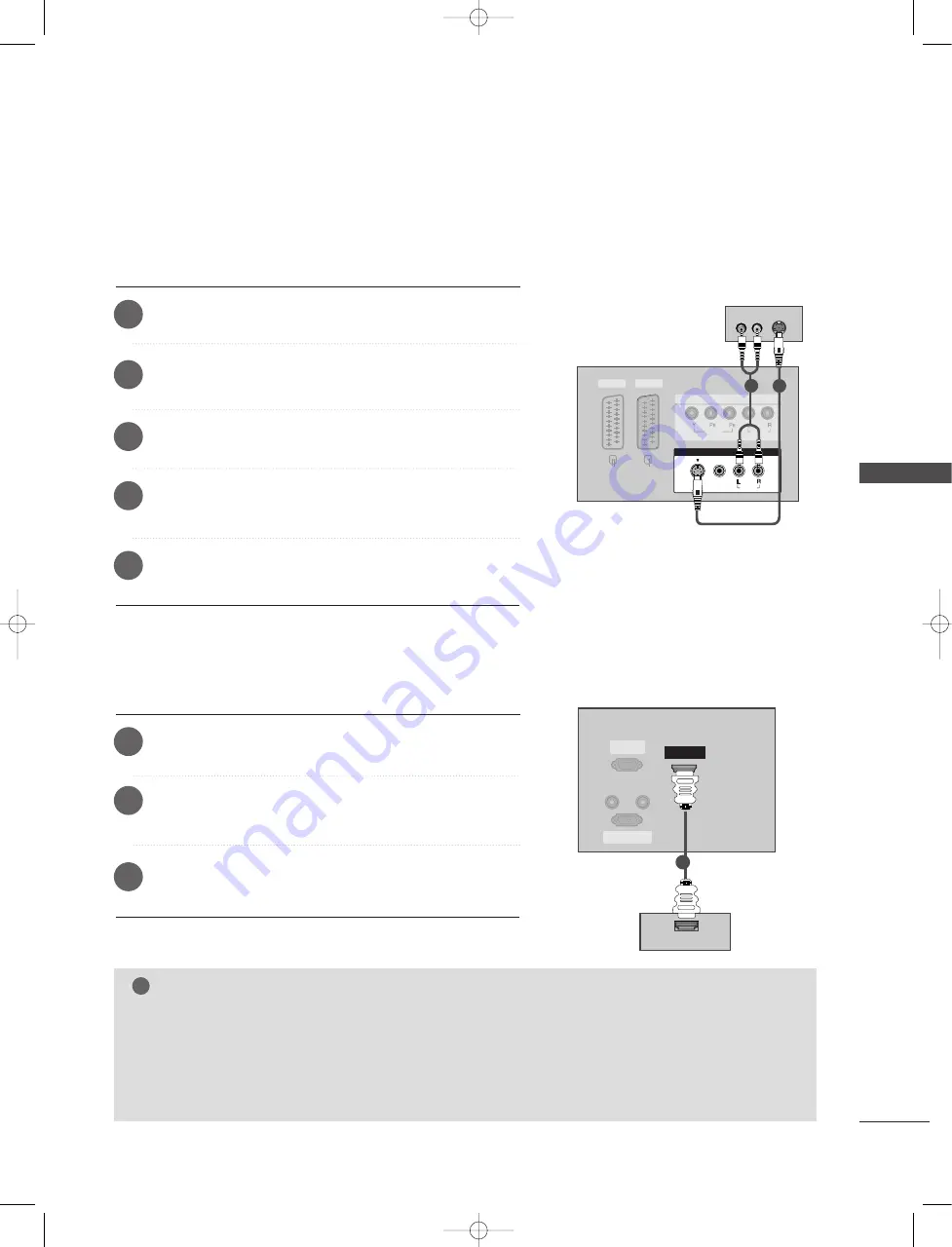
CONNECTIONS & SETUP
19
RGB IN
(PC/DTV)
RS-232C IN
(CONTROL
&
SERVICE)
AUDIO OUT
VARIABLE
HDMI IN
AV 1
AV 2
VIDEO
AUDIO
COMPONENT IN
MONO
( )
AUDIO
VIDEO
S-VIDEO
AV IN 3
VIDEO
AUDIO
COMPONENT IN
S-VIDEO
(R) AUDIO (L)
D
D V
V D
D
1
2
AUDIO IN
(RGB)
RGB IN
RGB IN
(PC/DTV)
RS-232C IN
(CONTROL
&
SERVICE)
HDMI IN
HDMI-DVD OUTPUT
SPEAKER
OUTPUT
(MONO)
D
D V
V D
D
1
1
When connecting with a S-Video cable
Connect the S-VIDEO output of the DVD to the S
S--V
VIID
DE
EO
O
input on the set.
Connect the audio outputs of the DVD to the A
A U
U D
D II O
O
input jacks on the set.
Turn on the DVD player, insert a DVD.
1
2
3
Select
AV3
input source with using the II N
N P
P U
U T
T button on
the remote control.
4
Refer to the DVD player's manual for operating instruc-
tions.
5
When connecting with a HDMI cable
Connect the HDMI output of the DVD to the H
HD
DM
MII IIN
N
jack on the set.
Select
HDMI
input source with using the II N
N P
P U
U T
T button
on the remote control.
Refer to the DVD player's manual for operating instruc-
tions.
1
2
3
NOTE
!
G
G
TV can receive the video and audio signal simultaneously with using a HDMI cable.
G
G
If the DVD supports Auto HDMI function, the DVD output resolution will be automatically set to
1280x720p.
G
G
If the DVD does not support Auto HDMI, you need to set the output resolution appropriately. To get the
best picture quality, adjust the output resolution of the DVD to 1280x720p.
38289U0005Z_1 11/26/07 3:29 PM Page 19
















































