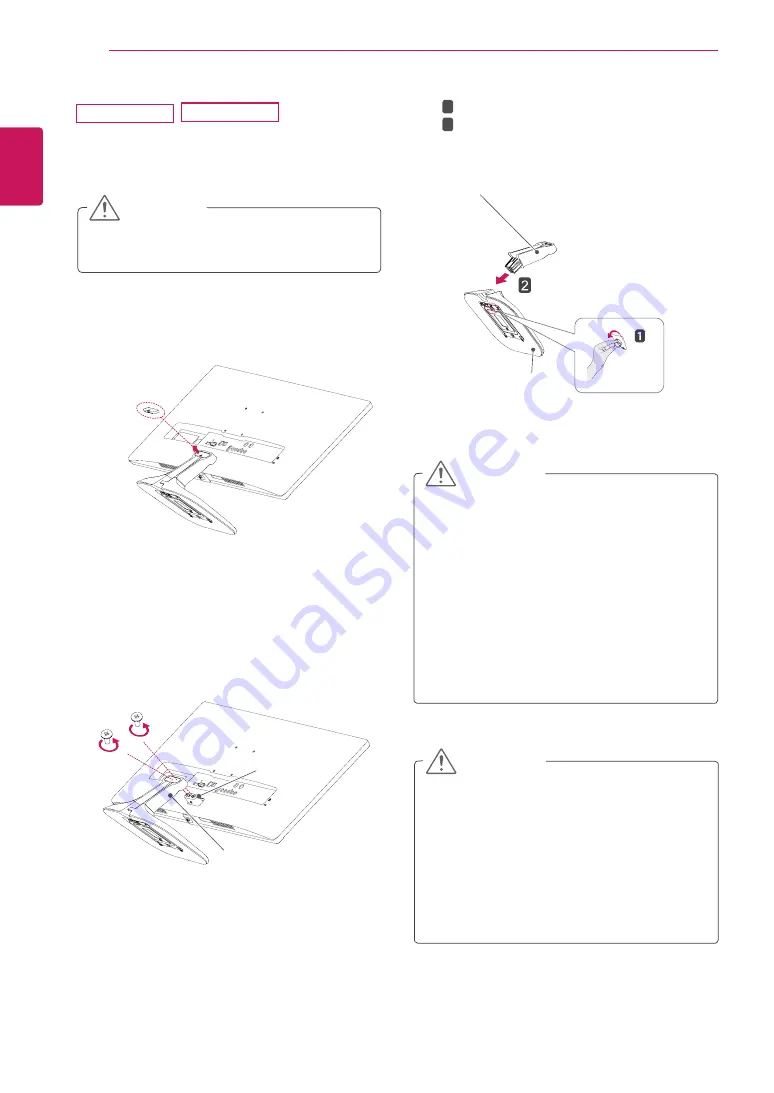
10
ENG
ENGLISH
ASSEMBLING AND PREPARING
2
Remove the screw cover.
y
To protect the screen from scratches, cover
the surface with a soft cloth.
CAUTION
y
Illustrations in this document represent typi-
cal procedures, so they may look different
from the actual product.
y
Do not carry the monitor upside down by just
holding the stand base. This may cause the
monitor to fall off the stand and could result
in personal injury.
y
When lifting or moving the monitor, do not
touch the monitor screen. Applying force or
pressure may damage the monitor screen.
Instead, hold the stand body or the plastic
frame of the product.
CAUTION
1
Place the screen face down.
29UM58
3
Remove the two screws on the back of stand
body
.
As shown in the illustration, disconnect the
stand body from the stand hinge.
Stand Hinge
Screw cover
Stand Body
Stand Body
Stand Base
T
urn the screw to the left.
P
ull out the
Stand Base
.
4
1
2
y
The components in the illustrations may dif-
fer from the actual product.
y
Do not carry the monitor upside down, as this
may cause it to fall off its stand and result in
damage or injury.
y
To avoid damaging the screen when lifting
or moving the monitor, only hold the stand or
the plastic cover. This avoids putting unnec-
essary pressure on the screen.
CAUTION
34UM58











































