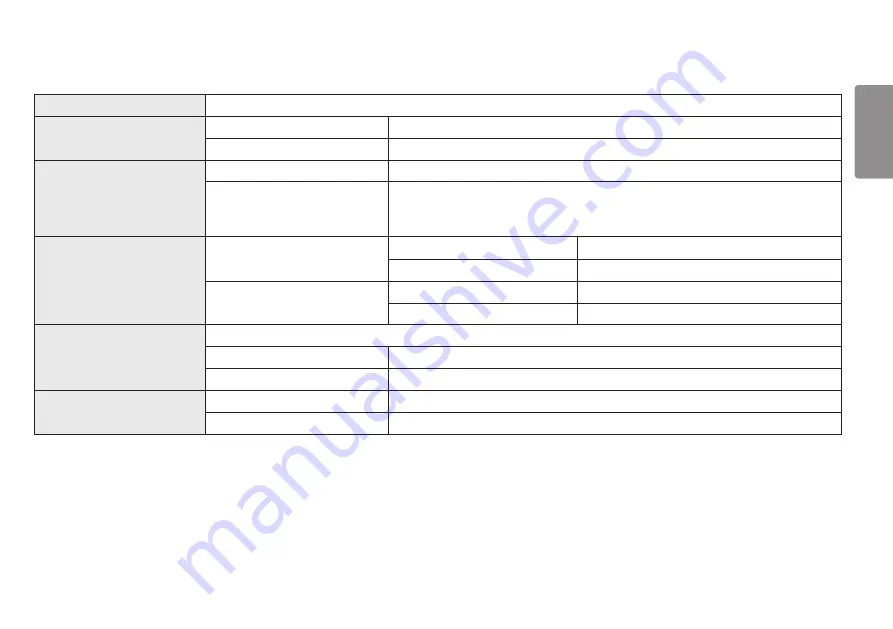
21
ENGLISH
PRODUCT SPECIFICATION
Color Depth
8-bit color is supported.
Resolution
Max Resolution
1920 x 1200 @ 60 Hz
Recommended Resolution
1920 x 1200 @ 60 Hz
Power Sources
Power Rating
AC 100 ~ 240V, 50/60Hz 1.2A
Power Consumption
On mode: 25.6 W Typ. (Outgoing condition)*
Sleep Mode (Standby Mode) ≤ 0.3 W (HDMI / DP input Condition)**
Off Mode ≤ 0.3 W
Environmental Conditions
Operating Conditions
Temperature
0 °C to 40 °C
Humidity
Less than 80 %
Storing Conditions
Temperature
-20 °C to 60 °C
Humidity
Less than 85 %
Dimensions
Monitor Size (Width x Height x Depth)
With Stand
547.7 x 526.3 x 249.5 (mm)
Without Stand
547.7 x 369.3 x 53.0 (mm)
Weight (Without Packaging)
With Stand
6.0 kg
Without Stand
4.1 kg
The specifications are subject to change without notice.
The power consumption level can be different by operating condition and monitor setting.
* The On mode power consumption is measured with LGE test standard (Full White pattern , Maximum resolution).
** The monitor goes to the Sleep Mode in a couple of minutes(Max 5 minutes).



















