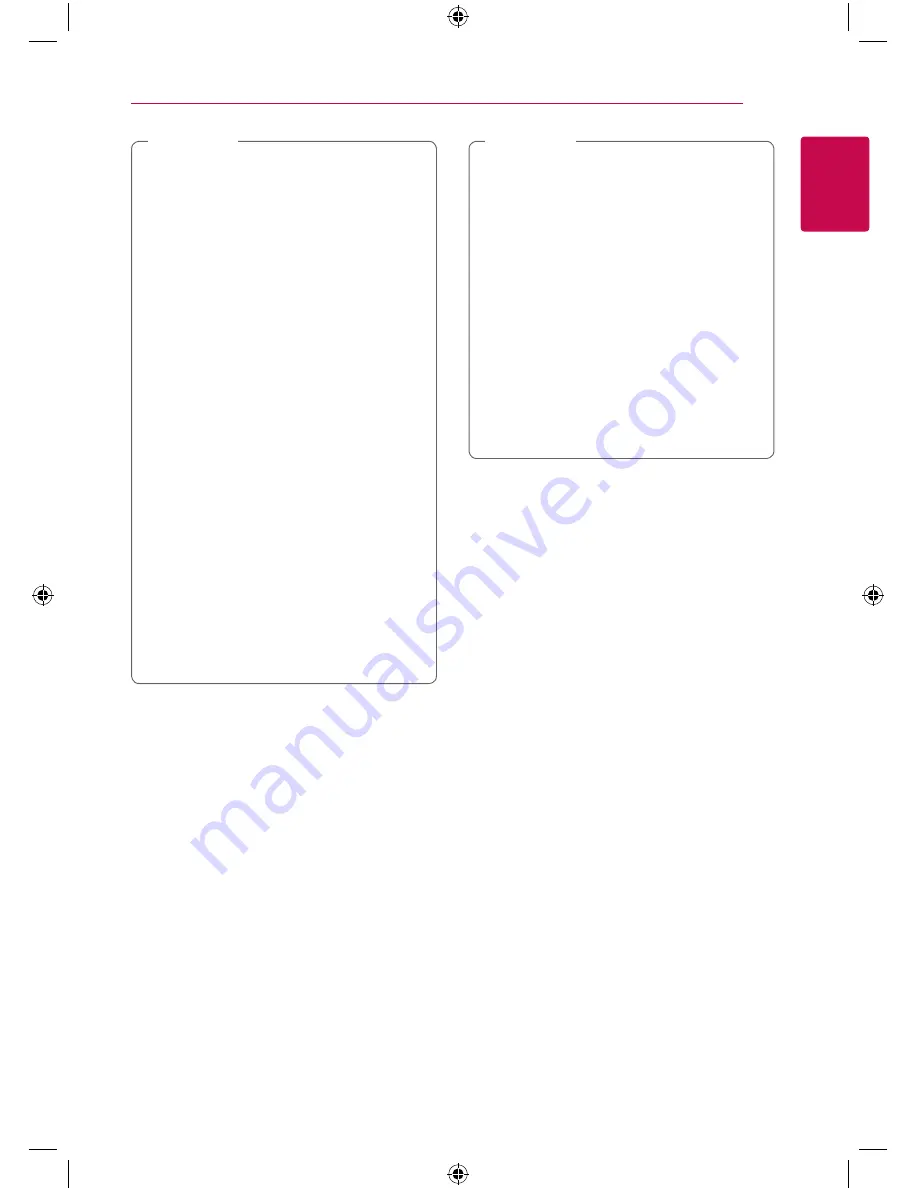
Getting Started
11
Ge
tting S
tar
ted
1
y
The file name is limited to 180 characters.
y
Maximum files/Folder: Less than 2000 (total
number of files and folders)
y
Depending on the size and number of the
files, it may take several minutes to read the
contents on the media.
y
The file requirements on page 10 are not
always compatible. There may be some
restrictions by file features.
y
This unit cannot support the ID3 Tag
embedded MP3 file.
y
The total playback time of audio files
indicated on the screen may not correct for
VBR files.
y
HD movie files contained on the CD/DVD or
USB 1.0/1.1 may not played properly.
Blu-ray Disc or USB 2.0 are recommended to
play back HD movie files.
y
This player supports H.264/MPEG-4 AVC
profile Main, High at Level 4.1. For a file
with higher level, the warning message will
appear on the screen.
y
This player does not support files that are
recorded with GMC
*
1
or Qpel
*
2
.
*1 GMC – Global Motion Compensation
*2 Qpel – Quarter pixel
,
Note
y
A “avi” file which is encoded “WMV 9 codec”
is not supported.
y
This player supports UTF-8 files even if it
contains Unicode subtitle contents. This
player can not support the pure Unicode
subtitle files.
y
Depending on the types of file or ways of
recording, it may not play back.
y
A disc which was recorded by multi-session
on normal PC is not supported on this
player.
y
To be playback a movie file, movie file name
and Subtitle file name must be the same.
y
If video codec is MPEG2 TS or MPEG2 PS,
subtitle does not play back.
,
Note
AVCHD (Advanced Video
Codec High Definition)
y
This player can playback AVCHD format discs.
These discs are normally recorded and used in
camcorders.
y
The AVCHD format is a high definition digital
video camera format.
y
The MPEG-4 AVC/H.264 format is capable of
compressing images at higher efficiency than
that of the conventional image compressing
format.
y
This player can playback AVCHD discs using
“x.v.Colour” format.
y
Some AVCHD format discs may not play
depending on the recording condition.
y
AVCHD format discs need to be finalized.
y
“x.v.Colour” offers a wider colour range than
normal DVD camcorder discs.


























