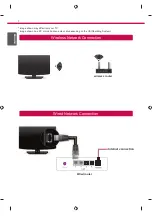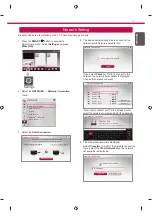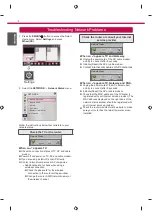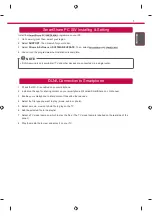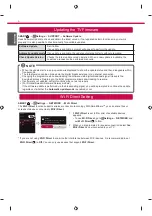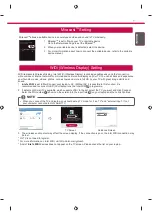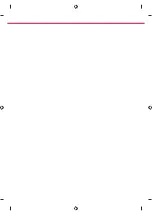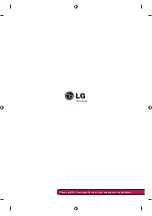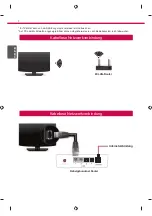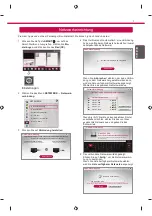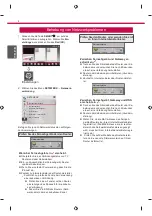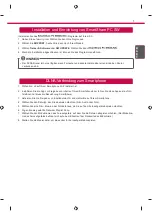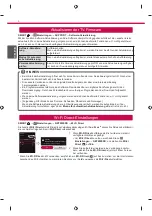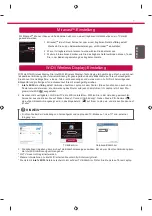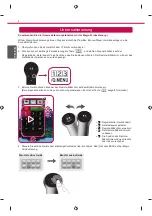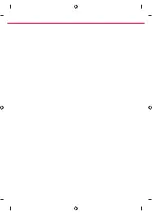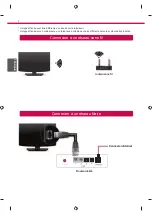ENG
EN
G
L
ISH
8
»
a
:
Change Device tab
»
b
:
Device control buttons
»
c
:
Expand the ScreenRemote
»
d
:
Exits the Screen Remote
»
e
:
Moves the position of the
ScreenRemote to left or right
External Device Menu
External Device Menu
a
b
d
e
c
Universal Control
To use the Universal Control function (for Magic Remote Control only)
With the Magic Remote Control, you can easily control your set-top box, Blu-ray player, home theater system, and
Sound Bar.
1 Check if the device is connected to the TV.
2 After pressing the '
' button on the Magic Remote Control, select the device you want to control in the
Change Device tab. The Screen Remote that can control the device appears.
3 You can control external devices using the Screen Remote on the screen.
(This may not work with the '
' button for some models.)
4 Control external devices using the navigation keys, wheel (OK), or BACK button on the Magic Remote Control.
Summary of Contents for 24MT35S-PZ.AEK
Page 9: ......
Page 10: ...Please call LG Customer Service if you experience any problems ...
Page 19: ......
Page 20: ...Rufen Sie den LG Kundendienst an wenn Sie Probleme haben ...
Page 29: ......
Page 30: ...Veuillez appeler le service clientèle de LG en cas de problème ...
Page 39: ......
Page 40: ...Chiamare il servizio clienti LG se si verificano problemi ...
Page 49: ......
Page 50: ...Llame al centro de atención al cliente de LG si experimenta algún problema ...
Page 59: ......
Page 60: ...ɉɪɢ ɜɨɡɧɢɤɧɨɜɟɧɢɢ ɥɸɛɵɯ ɩɪɨɛɥɟɦ ɡɜɨɧɢɬɟ ɜ ɰɟɧɬɪ ɩɨɞɞɟɪɠɤɢ ɤɥɢɟɧɬɨɜ ...