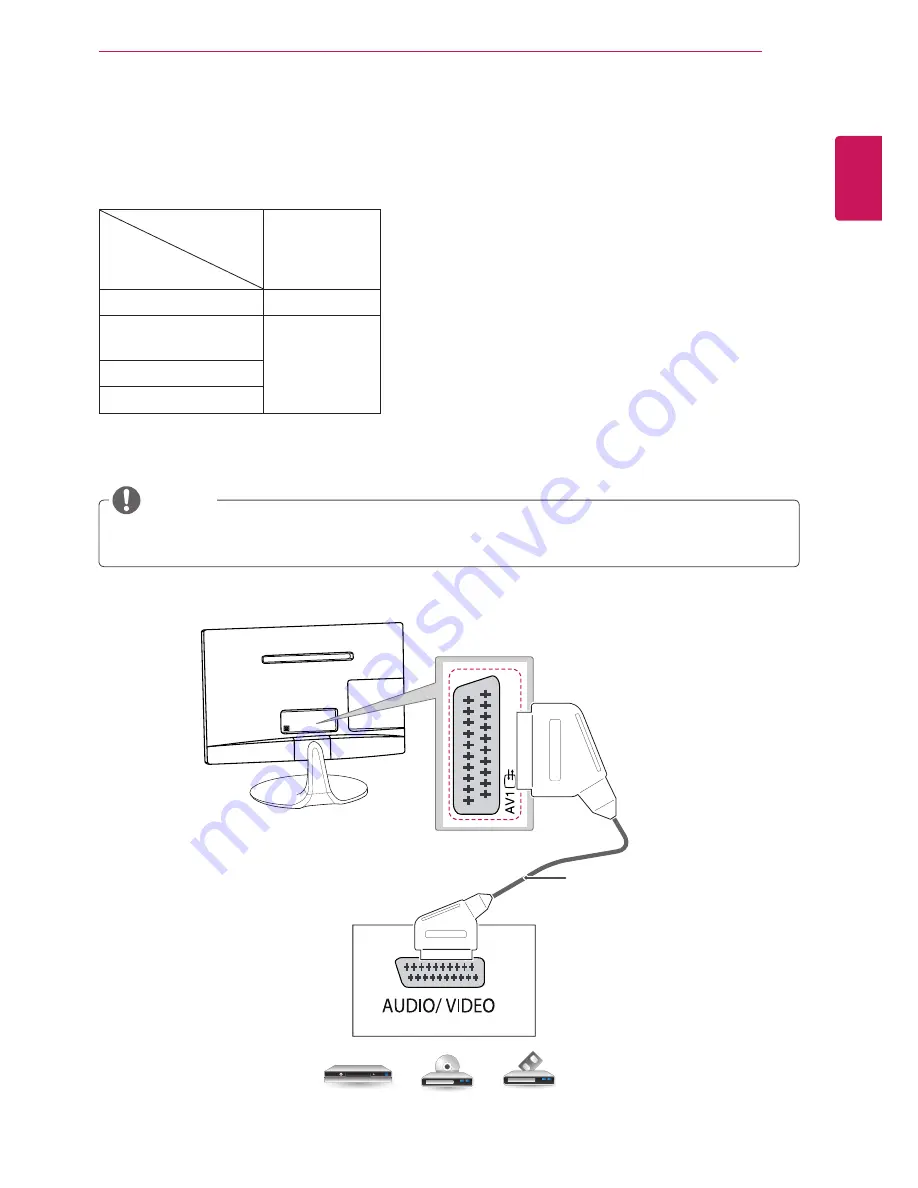
ENGLISH
27
MAKING CONNECTIONS
Euro Scart connection
Transmits the video and audio signals from an external device to the TV set. Connect the external device
and the TV set with the euro scart cable as shown.
1 TV Out : Outputs Analogue TV or Digital TV signals.
DVD / Blu-Ray / HD Cable Box
y
y
Any Euro scart cable used must be signal shielded.
NOTE
Output Type
Current
input mode
AV1 (TV Out
1
)
Digital TV
Digital TV
Analogue TV,
AV
Analogue TV
Component
HDMI
(Not Provided)
















































