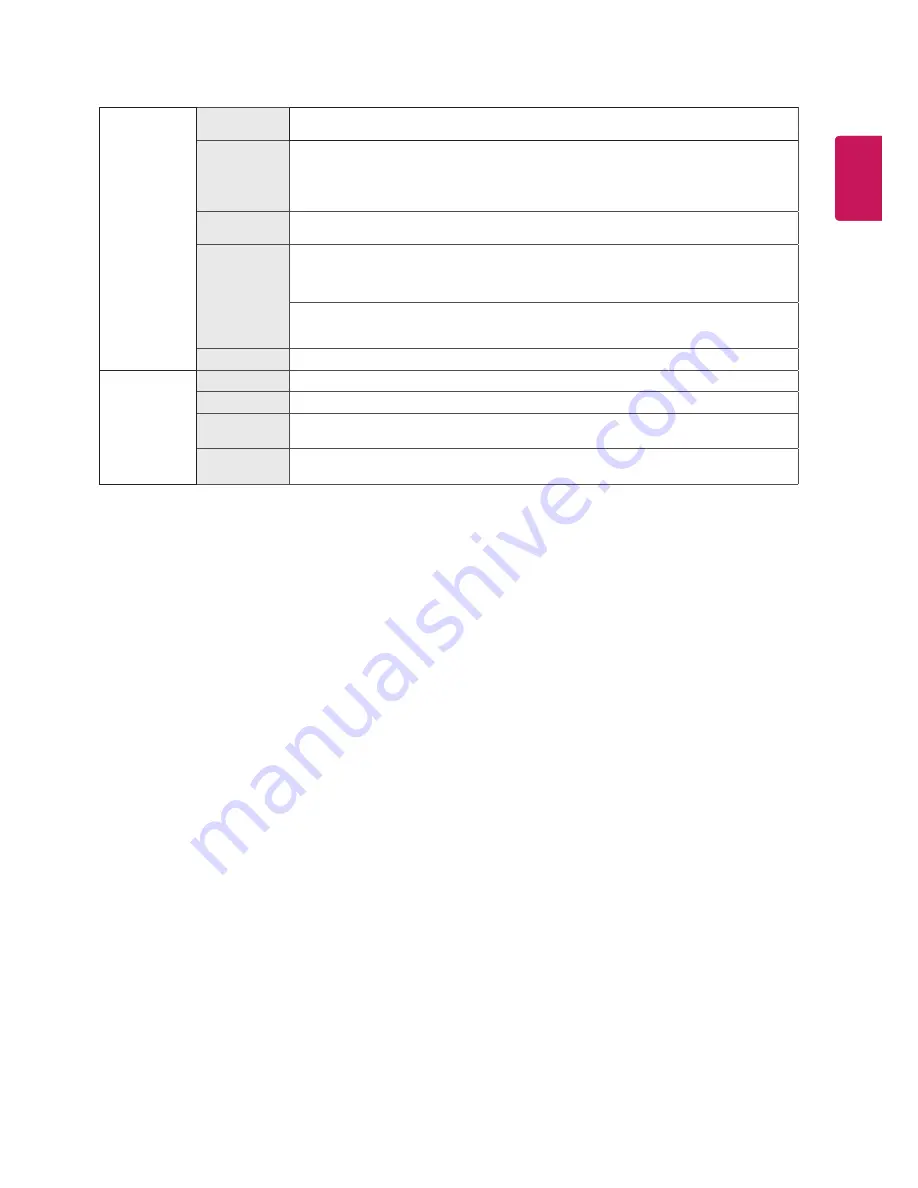
19
ENG
ENGLISH
Color Adjust
Gamma
The higher the gamma value, the darker the image becomes. Likewise, the lower the gamma value,
the lighter the image becomes. If you do not need to adjust the gamma settings, select Off.
Color Temp
Selects the factory default picture color.
Warm: Sets the screen color to a reddish tone.
Medium: Sets the screen color between a red and blue tone.
Cool: Sets the screen color to a bluish tone.
Custom: The user can adjust it to red, green or blue by customization.
Red/Green/
Blue
You can customize the picture color using Red, Green, and Blue colors.
Six Color
Meets the user requirements for colors through adjusting the color and saturation of the six
colors(Red_Hue, Red_Saturation, Green_Hue, Green_Saturation, Blue_Hue, Blue_Saturation, Cyan_
Hue, Cyan_Saturation, Magenta_Hue, Magenta_Saturation, Yellow_Hue, Yellow_Saturation) and sav-
ing the Six Color settings.
*Hue: Adjusts tone of the screen.
*Saturation: Adjusts the saturation of the screen colors. The lower the value, less saturated and
bright the colors become. The higher the value, the more saturated and dark the colors become.
Reset
Returns the color settings to the default settings.
Display
Horizontal
To move image left and right.
Vertical
To move image up and down.
Clock
To minimize any vertical bars or stripes visible on the screen background.The horizontal screen
size will also change.
Phase
To adjust the focus of the display. This item allows you to remove any horizontal noise and clear
or sharpen the image of characters.







































