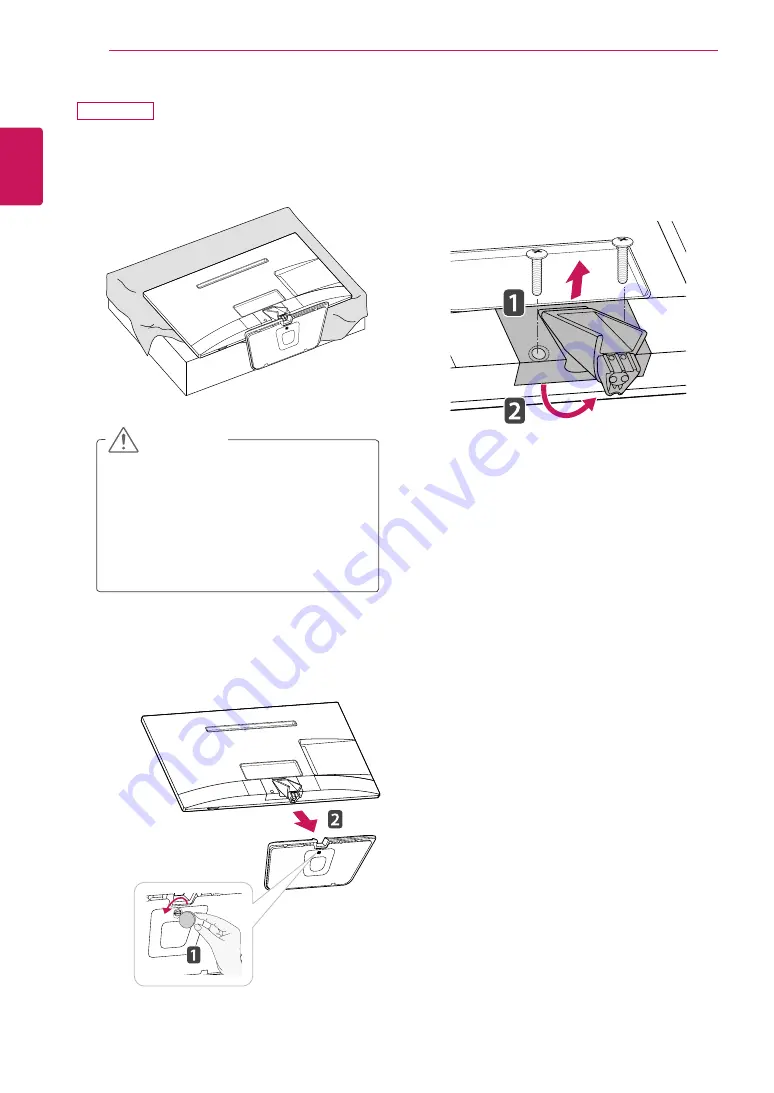
ENGLISH
18
ASSEMBLING AND PREPARING
3
Remove 2 screws and pull out the
Stand Body
from the TV.
1
Place the TV with the screen side down on a
flat and cushioned surface.
2
Turn the screw to the left, and then pull out the
Stand Base
from the
Stand Body
.
y
Lay a foam mat or soft protective cloth
on the surface to protect the screen from
damage.
y
When detaching the stand to the TV,
place the screen facing down on a
cushioned table or flat surface to protect
the screen from scratches.
CAUTION
29MN33D
















































