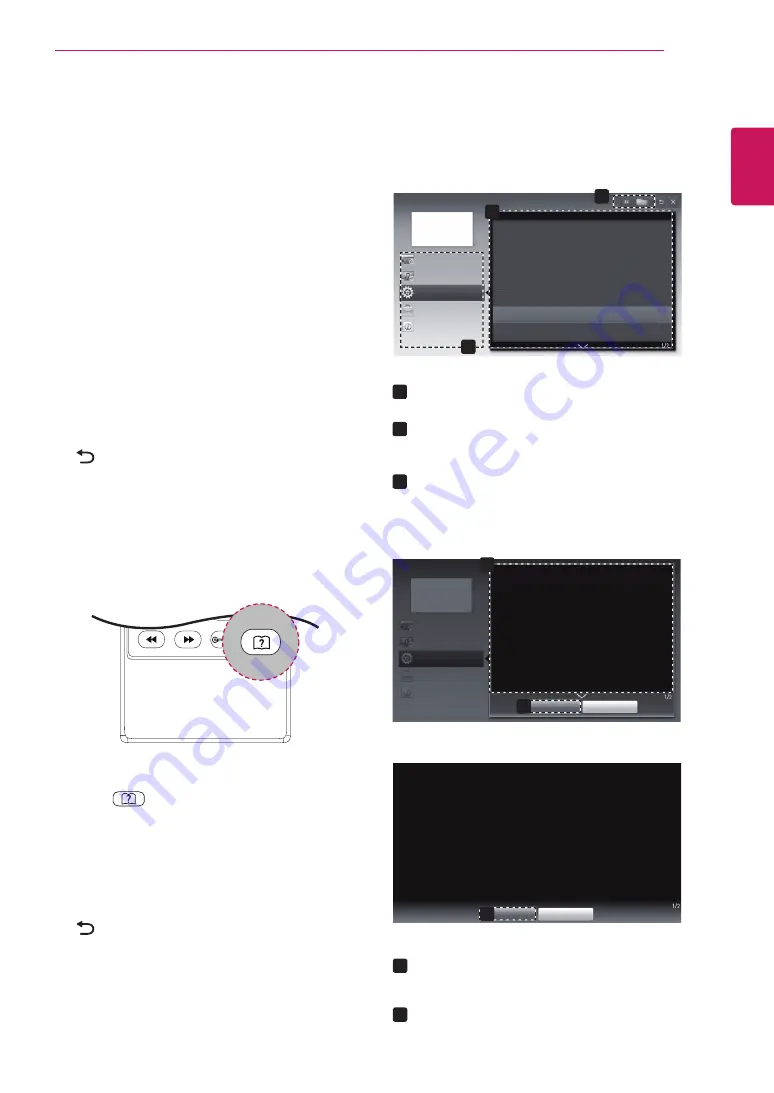
ENGLISH
33
USING THE USER GUIDE
USING THE USER GUIDE
Accessing User Guide menu.
Using the TV menu
1
Press
SETTINGS
to access the main menus.
2
Press the
RED button to access the Customer
Support menus.
3
Press the Navigation button to scroll to
User
Guide
and press
OK
.
4
Press the Navigation buttons to scroll to the
option you want and press
OK
.
5
When you are finished, press
EXIT
.
When you return to the previous menu, press
(BACK).
Using the Remote Control
1
Press
(User Guide)
to access the
User
Guide
.
2
Press the Navigation buttons to scroll to the
option you want and press
OK
.
3
When you are finished, press
EXIT
.
When you return to the previous menu, press
(BACK).
y
Image shown may differ from your TV.
Auto Config.
User Guide
OPTION
CHANNEL Setting
PICTURE, SOUND Setting
Advanced Function
To use input device
To use SUPER Energy Saving feature
To set TV lock options
To set language
To set country
To set time options
To use Energy Saving feature
Information
User Guide
OPTION > To set language
SETTING
OPTION
Language
You can select the language of the menu displayed on the screen and the
digital sound broadcasting.
y
Menu Language : Selects a language for the display text.
y
Audio Language [In Digital Mode Only] : Select the desired language
when watching digital broadcasting containg several
voice languages.
Close
Zoom In
OPTION
CHANNEL Setting
PICTURE, SOUND Setting
Advanced Function
Information
Close
Zoom Out
SETTING
OPTION
Language
You can select the language of the menu displayed on the screen and the
digital sound broadcasting.
y
Menu Language : Selects a language for the display text.
y
Audio Language [In Digital Mode Only] : elect the desired language when
watching digital broadcasting containg several voice
languages.
2
3
1
1
1
2
1
2
2
3
Allows to select the category you want.
Allows to select the item you want.
You can use
ꕌ
/
ꕍ
to move between pages.
Allows to browse the description of the
function you want from the index.
Shows the description of the selected menu.
You can use
ꕌ
/
ꕍ
to move between pages.
Zooms in or out the screen.
2
Summary of Contents for 24MA31D
Page 42: ...P NO 3840TRL098E 0801 REV00 ...
























