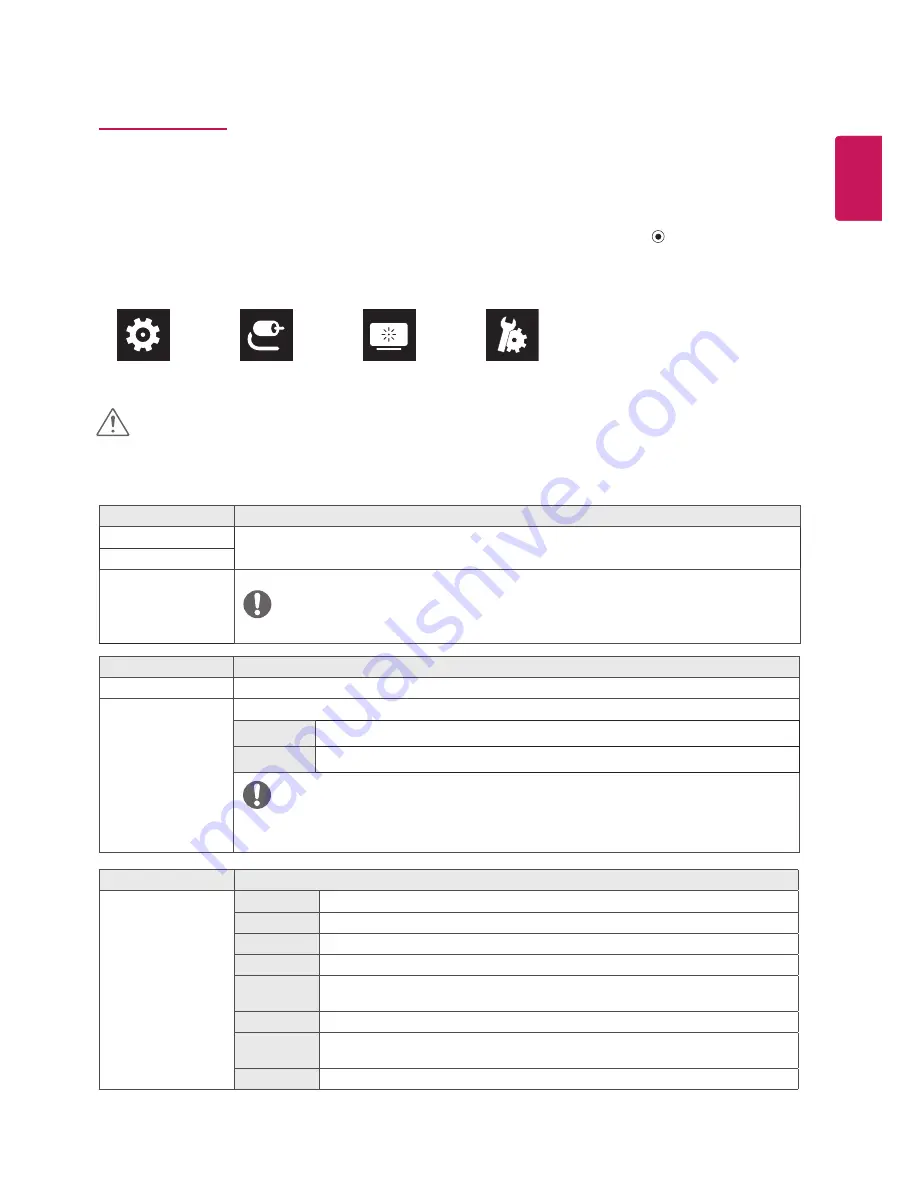
19
ENG
ENGLISH
User Settings
Menu Settings
1
To view the OSD menu, press the joystick button at the bottom of the monitor and then enter the Menu.
2
Configure the options by moving the joystick up/down/left/right.
3
To return to the upper menu or set other menu items, move the joystick to
◄
or pressing ( / Ok) it.
4
If you want to exit the OSD menu, move the joystick to
◄
until you exit.
y
When you enter the menu, instructions on how to use the button will appear in the bottom right corner of the screen.
Quick Settings
Input
Picture
General
y
Your monitor’s OSD (On Screen Display) may differ slightly from that shown in this manual.
CAUTION
Each option is described below.
Menu > Quick Settings
Description
Brightness
Adjusts the color contrast and brightness of the screen.
Contrast
Volume
Adjusts the volume level.
NOTE
y
You can adjust Mute / Unmute by moving the joystick button to
▼
in the Volume menu.
Menu > Input
Description
Input List
Selects the input mode.
Aspect Ratio
Adjusts the aspect ratio of the screen.
Full Wide
Displays the video in wide-screen, regardless of the video signal input.
Original
Displays video according to the aspect ratio of the video signal input.
NOTE
y
The display may look the same for Full Wide , Original options at the recommended resolution
(1920 x 1080).
Menu > Picture
Description
Picture Mode
Custom
Allows the user to adjust each element. The color mode of the main menu can be adjusted.
Reader
Optimizes the screen for viewing documents. You can brighten the screen in the OSD menu.
Photo
Optimizes the screen for photos.
Cinema
Optimizes the screen for video.
Color
Weakness
This mode is for users who cannot distinguish between red and green. It enables users
with color weakness to easily distinguish between the two colors.
FPS Game 1
This mode is optimized for FPS games.
FPS Game 2
It has a higher Black Stabilizer value than FPS Game 1. It is suitable for very dark FPS
games.
RTS Game
This mode is optimized for RTS Game.























