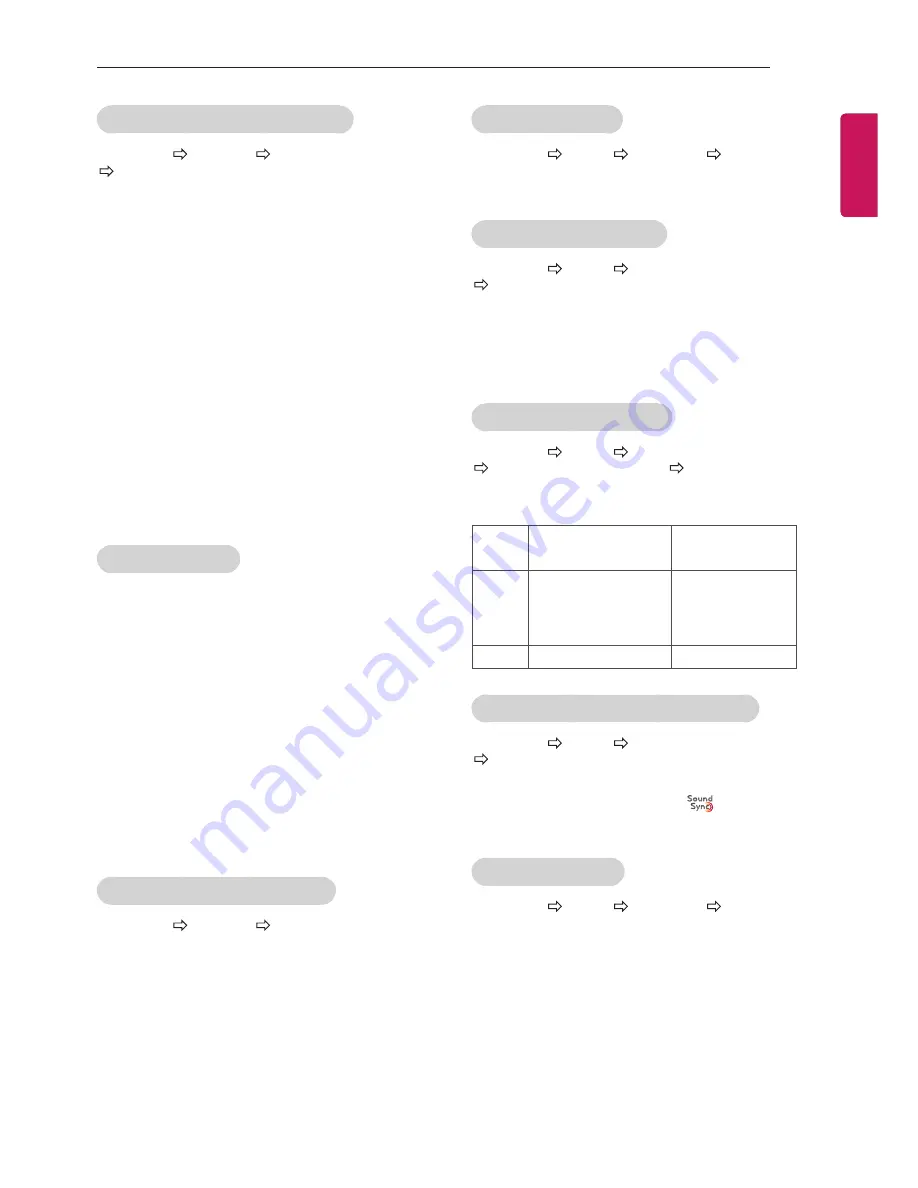
21
ENG
EN
G
LIS
H
SETTINGS
To set additional picture options
SETTINGS PICTURE Picture Mode
Picture Option
[Depending on model]
Adjusts detailed setting for images.
y
Noise Reduction
: Eliminates noise in the picture.
y
MPEG Noise Reduction
: Eliminates noise
generated while creating digital picture signals.
y
Black Level
: Adjusts the brightness and contrast of
the screen to suit the black level of the input picture
by using the blackness (black level) of the screen.
y
Real Cinema
: Optimizes the screen for movie
viewing.
y
Motion Eye Care / SUPER Energy Saving
:
[Depending on model]
Saves power consumption by adjusting the
brightness corresponding to the movement of the
image on the screen.
y
Depending on input signal or other picture settings,
the range of detailed items for adjustment may
differ.
To use TruMotion
SETTINGS
PICTURE
TruMotion
[Depending on model]
Corrects images to display smoother motion sequences.
y
Smooth
: De-judder/De-blur working on higher
range in auto mode.
y
Clear
: De-judder/De-blur working on middle range
in auto mode.
y
User
: De-judder / De-blur can be set manually.
De-judder : This function adjusts juddering of the
screen.
De-blur : This function adjusts and eliminates
blurring of the screen.
Auto means Juddering and blurring range that depend
on input video status is controlled by TruMotion mode.
To use Energy Saving feature
SETTINGS PICTURE Energy Saving
reduces power consumption by adjusting screen
brightness.
y
Auto
: [Depending on model]
The TV sensor detects the ambient lighting and
automatically adjusts the screen brightness.
y
Off
: Turns off the Energy Saving mode.
y
Minimum / Medium / Maximum
: Applies the pre-
set Energy Saving mode.
y
Screen Off
: Screen is turned off and only sound is
played. Press any button except Power button on
the remote control to turn the screen back on.
To use TV speaker
SETTINGS AUDIO Sound Out TV Speaker
[Depending on model]
Sound is output through the TV speaker.
To use External Speaker
SETTINGS AUDIO Sound Out
External Speaker (Optical)
[Depending on model]
Sound is output through the speaker connected to the
optical port.
y
SimpLink is supported.
To use Digital Sound Out
SETTINGS AUDIO Sound Out
External Speaker (Optical) Digital Sound Out
[Depending on model]
Sets up Digital Sound Out.
Item
Audio Input
Digital Audio
Ouput
Auto
MPEG
Dolby Digital
Dolby Digital Plus
HE-AAC
PCM
Dolby Digital
Dolby Digital
Dolby Digital
PCM
All
PCM
To connect and use LG audio device
SETTINGS AUDIO Sound Out
LG Sound Sync (Optical)
[Depending on model]
Connect LG audio device with the
logo to the opti-
cal digital audio output port. LG audio device allows you
to enjoy rich powerful sound easily.
To use Headphone
SETTINGS AUDIO Sound Out Headphone
[Depending on model]
Sound is output through the headphone connected to
the earphone/headphone port.









































